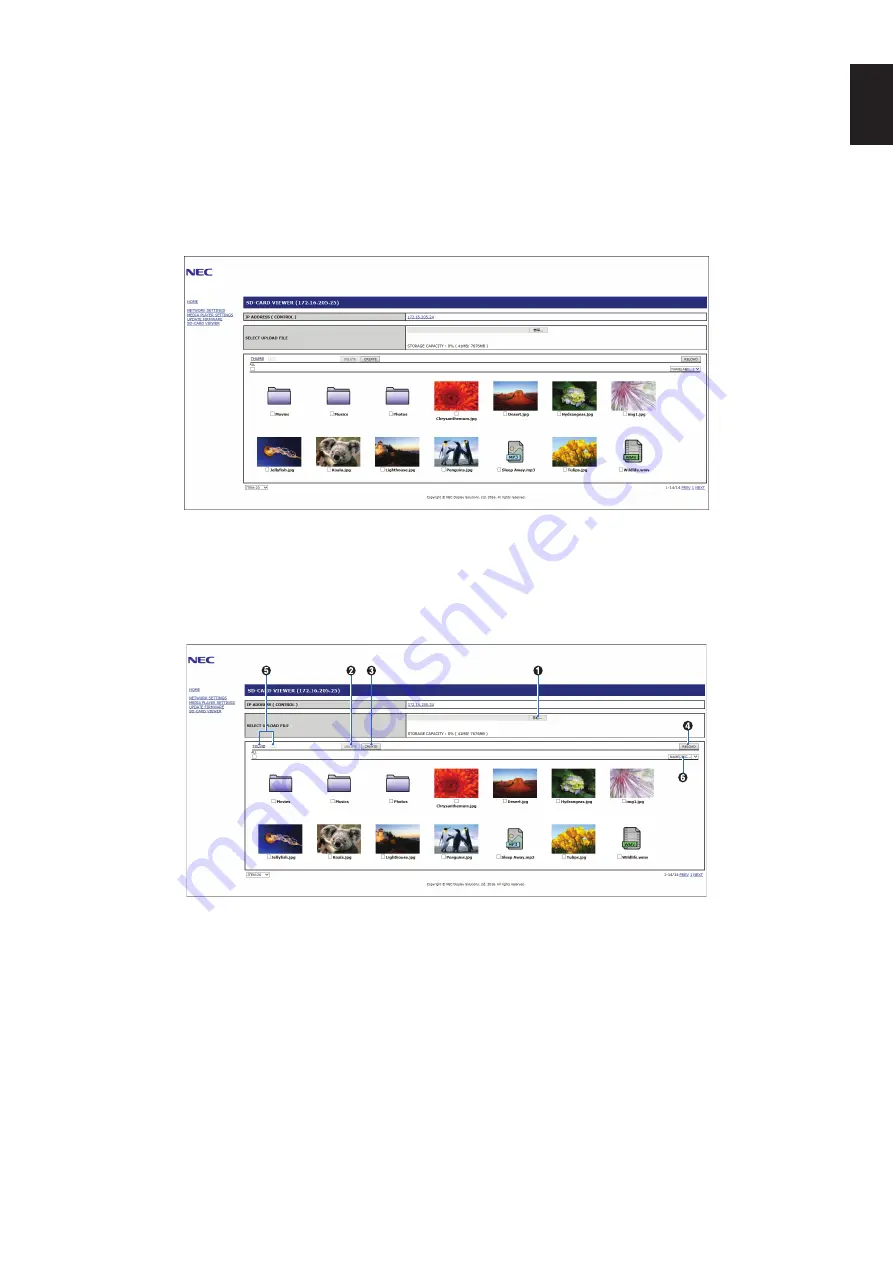
English-27
English
Using SHCRED SD card SEUUIOGS
You can copy data to the microSD memory card, such as motion or still images, from a computer connected to the same
network as the monitor.
Please set the NETWORK SETTINGS for the Media Player (See
) first to copy data.
OIUEN:
When the monitor is copying a folder, the LED indicator blinks in red.
When the monitor is in this condition, do not eject a microSD memory card from the monitor and do not turn off the
monitor’s main power. Ejecting the microSD card or turning off the monitor while copying files may corrupt the data.
If you press the STANDBY button on the remote control or the POWER button on the monitor while the LED indicator
is blinking in red, the monitor goes into standby after completing the folder copy.
Files which you can copy are still, motion image and BGM only.
Setting procedure
1. Open the Monitor LAN control of the network connected monitor then select SD-CARD VIEWER.
2. Select SEARCH to display the IP ADDRESS of the currently connected monitor and all compatible monitors on the same
network.
3. Select the IP ADDRESS of the currently connected monitor.
4. Enable upload, delete and sort files that are saved in the microSD memory card connected to the monitor.
Function
1. SELECT UPLOAD.
Press SELECT then choose the files to be copied to the microSD memory card.
File upload window appears and shows the selected files.
Once OK is selected, file uploading starts.
OIUEN:
Please check the microSD memory card storage capacity before copying files.
STORAGE CAPACITY shows the connected microSD memory card capacity.
2. DELETE.
Select files or folders.
DELETE FOLDERS/FILES window appears.
Once OK is selected, the selected files or folders are deleted.
3. CREATE.
A new folder is created in the microSD memory card connected to the monitor.
Insert folder name and select OK. A maximum of 255 alphanumeric characters is allowed.






























