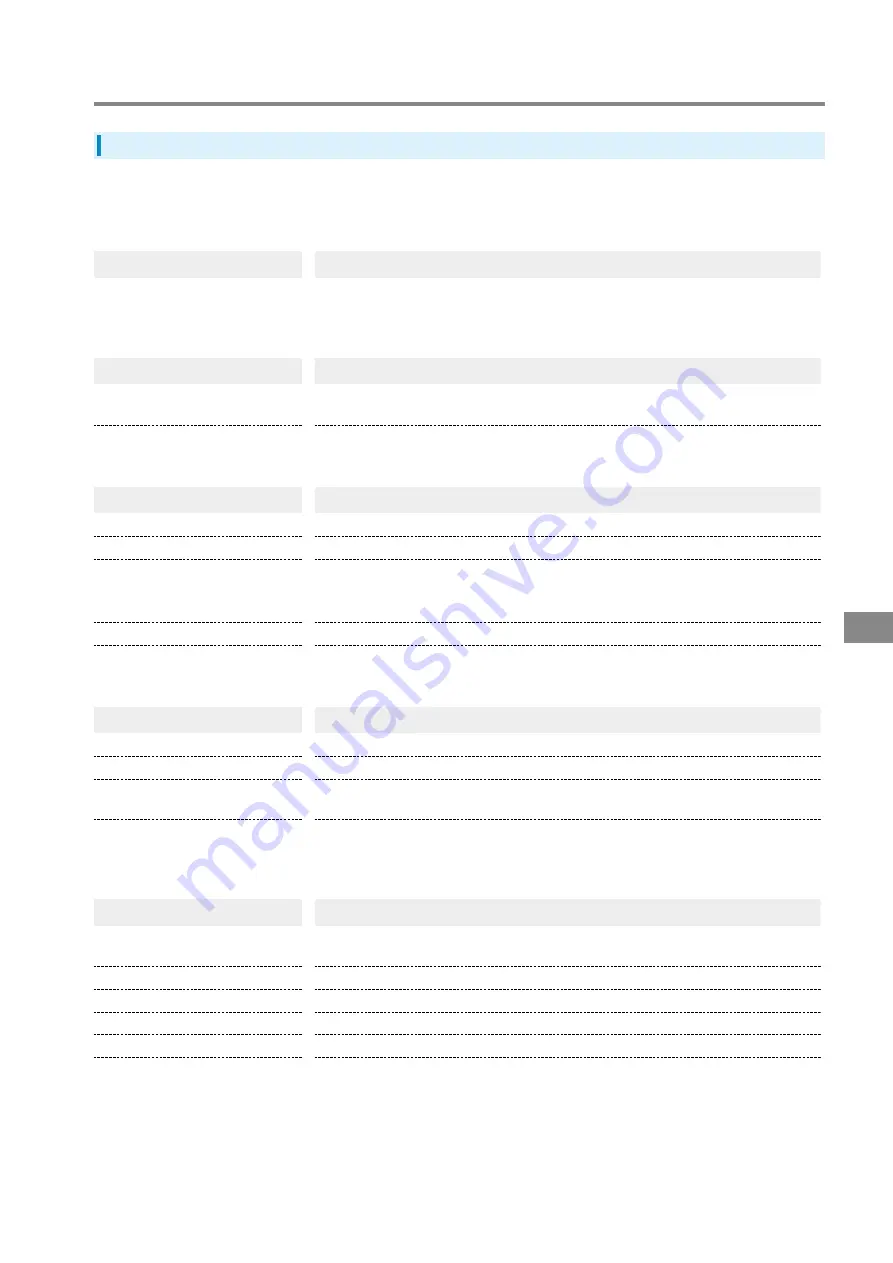
121
Settings (Using Web UI)
A201NE
Setting Wi-Fi Spot
Setting Wi-Fi Spot
Set Wi-Fi Spot.
Setting items are as follows:
・Wi-Fi Spot Settings
Item
Description
Wi-Fi Spot Function
Set to ON to use Wi-Fi Spot.
Initial setting: OFF
・Softbank Wi-Fi Spot Settings
Item
Description
Softbank Wi-Fi Spot Function
Set to ON to use SoftBank Wi-Fi Spot.
Initial setting: OFF
Password
Enter the 4-digit security code set at subscription.
・Connection Destination Settings(Wi-Fi Spot)
Item
Description
Network Name (SSID)
Shows the network name (SSID) of the Wi-Fi Spot.
Edit
Opens the Wi-Fi Spot Editing screen.
Delete
Deletes a Wi-Fi Spot.
Priority
Sets the priority for connecting to Wi-Fi Spots. If multiple Wi-Fi Spots are saved, connection is
done from the first Wi-Fi Spot.
Connection Status
Shows the connection status of Wi-Fi Spots.
Connection
Connects to specified network.
・Connection Destination Settings
Item
Description
Network Name (SSID)
Enter the network name (SSID) of the Wi-Fi Spot.
Access Point Search
Search for access points.
Encryption Mode
Select encryption mode.
Initial setting: WPA/WPA2-PSK
Encryption Key
Enter an encryption key (Pre Shared Key) to use "WEP"/"WPA/WPA2-PSK"/"WPA3-PSK" as the
encryption mode.
・Static IP Settings
Item
Description
Static IP Settings
Enables Static IP.
Initial setting: OFF
IP Address
Enter the IP address.
Net Mask (Bit Specification)
Enter a net mask.
Default Gateway
Enter a default gateway.
Primary DNS Server Address
Enter the primary DNS server address.
Secondary DNS Server Address
Enter the secondary DNS server address.
・When Wi-Fi Spot Function is set to "ON," the following two functions cannot be used.
Guest SSID, Wi-Fi Frequency Settings 2.4GHz/5GHz
Содержание A201NE
Страница 1: ...A201NE User Guide ...
Страница 2: ......
Страница 8: ...6 ...
Страница 18: ...16 Power Off Long press for about 3 seconds until the Power Option screen appears Power Power OFF Power is off ...
Страница 36: ...34 ...
Страница 40: ...38 ...
Страница 44: ...42 ...
Страница 112: ...110 Layout of the Settings Screen Item Description ...
Страница 121: ...119 Settings Using Web UI A201NE Traffic Counter Traffic Counter screen appears ...
Страница 122: ...120 Set each item in Monthly Counter Apply Monthly Counter is set Click Reset to reset Traffic Counter ...
Страница 124: ...122 Wi Fi Spot Wi Fi Spot screen appears ...
Страница 128: ...126 Set the items in Owner SSID Guest SSID Common Settings Apply The items common to Owner SSID and Guest SSID are set ...
Страница 130: ...128 Owner SSID Guest SSID Common Settings Owner SSID Settings Owner SSID Settings screen appears ...
Страница 133: ...131 Settings Using Web UI A201NE Wi Fi Settings Guest SSID Guest SSID settings screen appears ...
Страница 134: ...132 Set Wireless Function to ON Set items in Guest SSID settings Apply Guest SSID setting items are set ...
Страница 140: ...138 WPS Settings WPS Settings screen appears ...
Страница 143: ...141 Settings Using Web UI A201NE ECO Settings The ECO Settings screen appears ...
Страница 144: ...142 Set each item in ECO Settings Apply ECO Settings are set ...
Страница 146: ...144 Set Screen Lock Passcode Function to ON Enter Screen Lock Passcode Apply Screen Lock Passcode Function is set ...
Страница 150: ...148 LAN Settings LAN Settings screen appears ...
Страница 153: ...151 Settings Using Web UI A201NE IPv4 Packet Filter Settings IPv4 Packet Filter Settings screen appears ...
Страница 154: ...152 Select the target interface Select Add IPv4 Packet Filter Settings Add screen appears ...
Страница 157: ...155 Settings Using Web UI A201NE IPv6 Packet Filter Settings IPv6 Packet Filter Settings screen appears ...
Страница 158: ...156 Select the target interface Select Add IPv6 Packet Filter Settings Add screen appears ...
Страница 167: ...165 Settings Using Web UI A201NE ...
Страница 168: ...166 Other Setting items are set ...
Страница 177: ...175 Settings Using Web UI A201NE Confirmation Update The latest version of the software appears ...
Страница 185: ...183 Settings Using Web UI A201NE Exit Home Screen appears ...
Страница 188: ...186 Open ...
Страница 189: ...187 Settings Using Web UI A201NE PIN Authentication ...
Страница 196: ...194 Restart Confirmation screen appears OK ...
Страница 197: ...195 Settings Using Web UI A201NE OK Wi Fi router restarts ...
Страница 200: ...198 ...
Страница 203: ...201 Settings Using Web UI A201NE Connection History Connection History screen appears ...
Страница 206: ...204 Check UPnP Info IP address and port number appear ...
Страница 208: ...206 Check notifications Notification is shown You can delete notifications by selecting them and then clicking Delete ...
Страница 210: ...208 Manual A website on which the manual is available is opened ...
Страница 232: ...230 ...
Страница 235: ......






























