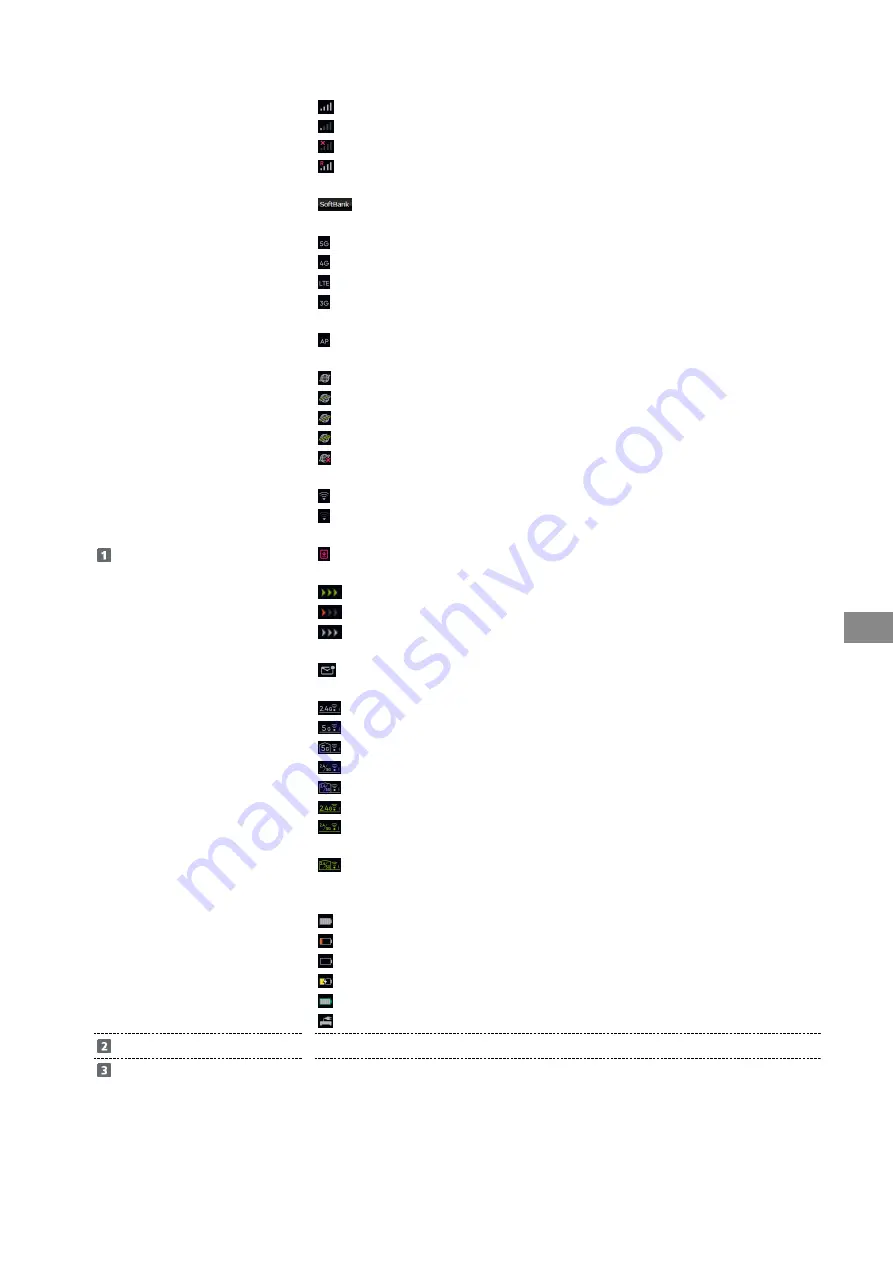
111
Settings (Using Web UI)
A201NE
Status Indicators
Reception level:
: Reception level strong
: Reception level weak
: No signal
: Data roaming
Network operator:
: Connected network operator name
Network:
1
: 5G network connected
: 4G network connected
: LTE network connected
: 3G network connected
Operation mode of Cradle (sold separately):
: When connected to Cradle (sold separately) and AP/Bridge mode is set
Mobile network connection status:
: Connected to mobile network
: Receiving data
: Sending data
: Sending/receiving data
2
: Mobile network not connected
Reception level when Wi-Fi Spot activated:
: Reception level strong
: Reception level weak
Software update:
: When software needs to be updated by a new software release
Data speed restriction (when subscribed as an individual):
: Advance notice of slow-speed communication
: Start of slow-speed communication
: Cancellation of slow-speed communication
Notification received display:
When notifications are received and unread
Wi-Fi
®
(wireless LAN) band:
: Set to 2.4GHz (lower right digit is number of units connected)
: Set to 5GHz (W56) (lower right digit is number of units connected)
: Set to 5GHz (W52) (lower right digit is number of units connected)
: Set to 2.4GHz/5GHz (W56) (lower right digit is number of units connected)
: Set to 2.4GHz/5GHz (W52) (lower right digit is number of units connected)
: Guest SSID is enabled, set to 2.4GHz (lower right digit is number of units connected)
: Guest SSID is enabled, set to 2.4GHz/5GHz (W56) (lower right digit is number of units
connected)
: Guest SSID is enabled, set to 2.4GHz/5GHz (W52) (lower right digit is number of units
connected)
Battery power remaining (icon, %):
: Battery level full
: Battery level low
: Battery level insufficient (charge needed)
: Charging
: Battery level full (when Longlife Charging function is set to "ON")
: When power supply setting is set to "ON"
Home
Shows Home page of the Settings screen.
Settings menus
Click menu items to view settings page.
1 Even when the "5G" icon is shown during standby, the icon may change to "4G" or "LTE" and 4G/LTE communication may be used when
communicating.
2 Appears also when Wi-Fi router is set to Wi-Fi Spot or connected to the Internet using Cradle (sold separately) with the LAN Cable.
Содержание A201NE
Страница 1: ...A201NE User Guide ...
Страница 2: ......
Страница 8: ...6 ...
Страница 18: ...16 Power Off Long press for about 3 seconds until the Power Option screen appears Power Power OFF Power is off ...
Страница 36: ...34 ...
Страница 40: ...38 ...
Страница 44: ...42 ...
Страница 112: ...110 Layout of the Settings Screen Item Description ...
Страница 121: ...119 Settings Using Web UI A201NE Traffic Counter Traffic Counter screen appears ...
Страница 122: ...120 Set each item in Monthly Counter Apply Monthly Counter is set Click Reset to reset Traffic Counter ...
Страница 124: ...122 Wi Fi Spot Wi Fi Spot screen appears ...
Страница 128: ...126 Set the items in Owner SSID Guest SSID Common Settings Apply The items common to Owner SSID and Guest SSID are set ...
Страница 130: ...128 Owner SSID Guest SSID Common Settings Owner SSID Settings Owner SSID Settings screen appears ...
Страница 133: ...131 Settings Using Web UI A201NE Wi Fi Settings Guest SSID Guest SSID settings screen appears ...
Страница 134: ...132 Set Wireless Function to ON Set items in Guest SSID settings Apply Guest SSID setting items are set ...
Страница 140: ...138 WPS Settings WPS Settings screen appears ...
Страница 143: ...141 Settings Using Web UI A201NE ECO Settings The ECO Settings screen appears ...
Страница 144: ...142 Set each item in ECO Settings Apply ECO Settings are set ...
Страница 146: ...144 Set Screen Lock Passcode Function to ON Enter Screen Lock Passcode Apply Screen Lock Passcode Function is set ...
Страница 150: ...148 LAN Settings LAN Settings screen appears ...
Страница 153: ...151 Settings Using Web UI A201NE IPv4 Packet Filter Settings IPv4 Packet Filter Settings screen appears ...
Страница 154: ...152 Select the target interface Select Add IPv4 Packet Filter Settings Add screen appears ...
Страница 157: ...155 Settings Using Web UI A201NE IPv6 Packet Filter Settings IPv6 Packet Filter Settings screen appears ...
Страница 158: ...156 Select the target interface Select Add IPv6 Packet Filter Settings Add screen appears ...
Страница 167: ...165 Settings Using Web UI A201NE ...
Страница 168: ...166 Other Setting items are set ...
Страница 177: ...175 Settings Using Web UI A201NE Confirmation Update The latest version of the software appears ...
Страница 185: ...183 Settings Using Web UI A201NE Exit Home Screen appears ...
Страница 188: ...186 Open ...
Страница 189: ...187 Settings Using Web UI A201NE PIN Authentication ...
Страница 196: ...194 Restart Confirmation screen appears OK ...
Страница 197: ...195 Settings Using Web UI A201NE OK Wi Fi router restarts ...
Страница 200: ...198 ...
Страница 203: ...201 Settings Using Web UI A201NE Connection History Connection History screen appears ...
Страница 206: ...204 Check UPnP Info IP address and port number appear ...
Страница 208: ...206 Check notifications Notification is shown You can delete notifications by selecting them and then clicking Delete ...
Страница 210: ...208 Manual A website on which the manual is available is opened ...
Страница 232: ...230 ...
Страница 235: ......
















































