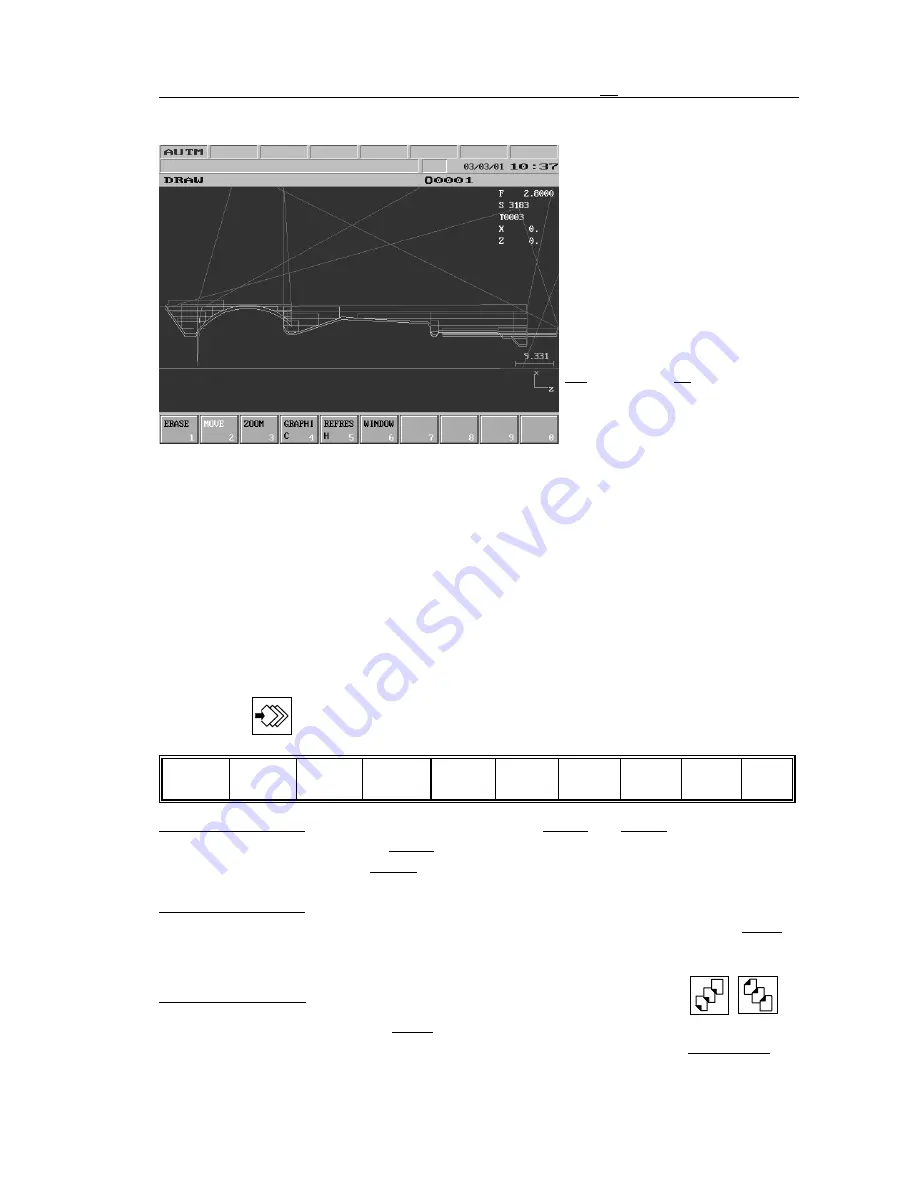
3.5
GRAPHIC POSITION Screens
43
3.5.2 DRAW Screen
In the drawing area in the middle
of screen the current tool center is
shown by a cross. The following
information can be read in the top
right corner of the screen: Current
feed, spindle revolution and the
number of the current tool. Fur-
ther on in the column the position
display of axes can be seen as se-
lected on the POSITION DIS-
PLAYS screen. (see the chapter
3.1
on the page
22
). In the bottom
right corner the scale, below it the
diagram symbolizing the position
of the coordinate system are
shown.
In case of automatic execution the cross indicates the current tool position. A dot is also put to
the center of the cross. The drawing depends on the speed of movement; as the points are
drawn only a few times per second, in case of fast movement the drawn tool path will be not a
continuous line, but a dotted one.
L
Note
: the size of the cross is defined by parameter 0561 CROSS DOT. The value entered
at the parameter specifies the length of the leg of the cross in raster. The value cannot
be greater than 7.
Actions of DRAW Screen
The following actions and action menus can be activated to the draw screen by pressing
action
menu
button
:
Erase
1
Move
2
Zoom
3
Graphic
4
Refresh
5
Window
6
7
8
9
0
Erase Action Menu:
When pressing the softkey actions
Image
and
Buffer
appear in the
menu bar. As the effect of
Image
action the tool path that has been drawn till now is
erased from the screen.
Buffer
action erases the drawing not only from the screen but
also eliminates the movement data stored in the buffer.
Move Action Menu:
The softkey is always highlighted. If the drawing is to be moved in the
plane of the screen use the appropriate cursor keys. When pressing the softkey
Move
four arrows appear on softkeys for each movement direction. The arrows indicate the
directions in which the drawing can be moved the same way as with the cursor buttons.
Zoom Action Menu:
The drawing always can be zoomed by the paging keys:
,
.
When pressing the softkey
Zoom
actions appear for zooming up and down. The
actions refer to the page keys in the bottom left corner of the softkeys:
Up (PgUp),
Содержание 100T
Страница 1: ...NCT 100T NCT 990T NCT 2000T Controls for Lathes Operator s Manual Valid from software version x 057 ...
Страница 9: ...1 Operator s Panel 9 Operator s panel with 15 color monitor and with optional Machine control board ...
Страница 37: ...3 4 OFFSETS Screens 37 On the figures below the interpretation of the imaginary tool nose number Q can be seen ...
Страница 143: ...Notes 143 Notes ...






























