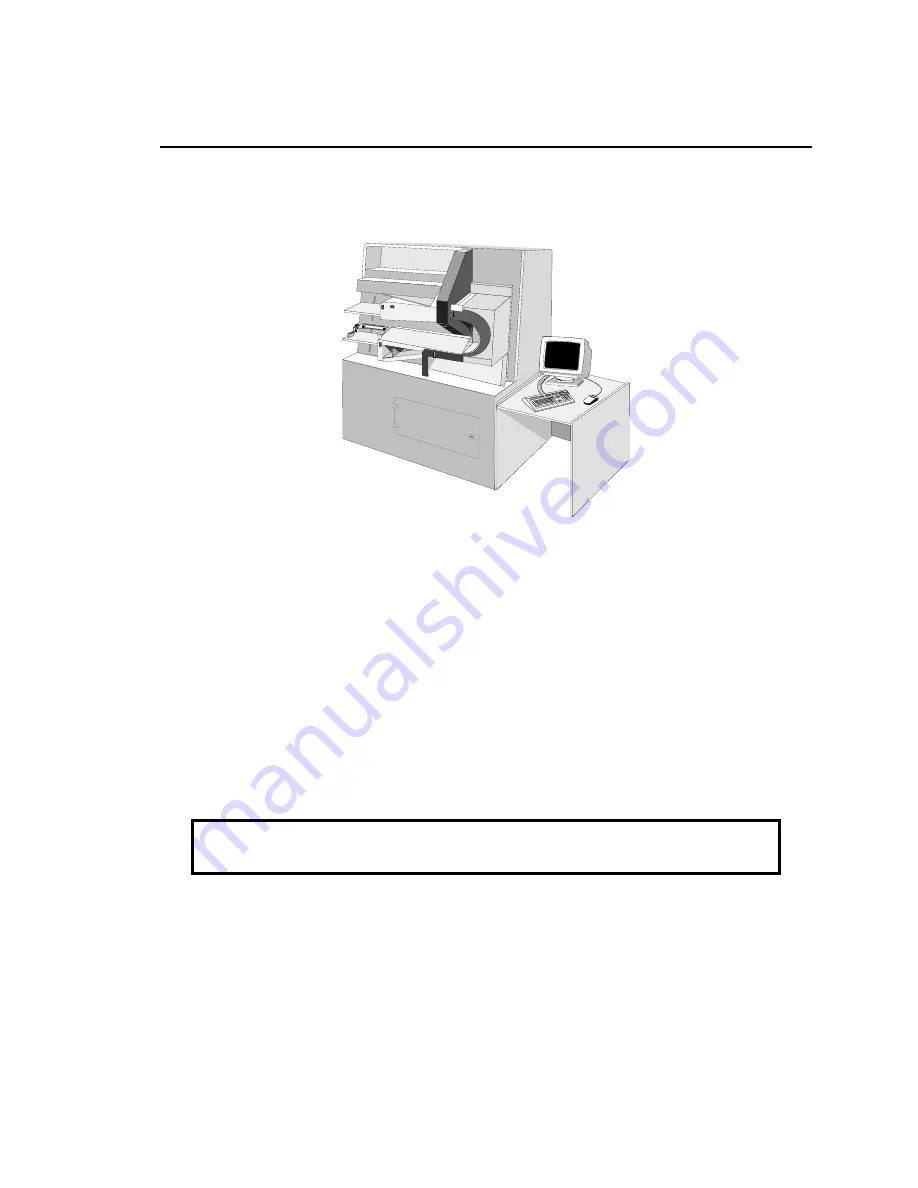
Standalone Installation
The 5000
i
scanner in a standalone configuration requires a computer, a monitor, a keyboard, a
mouse, and a table (for the monitor, keyboard, and mouse). An optional printer may also be
installed.
tiger009
Figure 3 – 1: Standalone Configuration
Computer{ XE "Standalone installation:Computer" }
This section discusses installation and internal cabling for the computer in a standalone
configuration.
Installation
Before installing
{
XE "Computer:standalone checkout"
}{
XE "Computer:Preparing for
standalone installation"
}
the computer in the scanner, do the following.
1.
Use your fingers (or a screwdriver) to remove the screw (knurled knob) at the rear of the
computer (center-top) and lift off the cover. Some models have green plastic covered
screws, and some have two screws.
CAUTION:
Use ESD precautions (including a grounded wrist strap) for
steps 2, 3, and 4.
2.
Make sure that the scanner interface cards and all ribbon cables are fully seated.
3.
Remove the Catgut board
{
XE "Catgut board"
}
from its separate packaging and do the
following:
•
Ensure that the three 40-pin DIP and one 40-pin SIP headers which connect the
Catgut II board to the Catgut I board are fully seated.
•
Ensure that the SIMMs on the Catgut II
{
XE "Daughter card (Catgut II)"
}{
XE
"Catgut II (daughter card)"
}
board are fully seated.
Chapter 3. Computer and Peripherals Installation
Page 21
Содержание 5000i
Страница 1: ...Installation Guide For the 5000i Scanner NCS Pearson Publication Number 202 234 027...
Страница 2: ......
Страница 3: ...Installation Guide For the 5000i Scanner NCS Pearson Publication Number 202 234 027...
Страница 6: ...iv 5000i Scanner Installation Guide...
Страница 8: ...vi 5000i Scanner Installation Guide...
Страница 12: ...x 5000i Scanner Installation Guide...
Страница 17: ...Chapter 1 Scanner Overview Page 5...
Страница 31: ...Chapter 2 Scanner Installation Page 19...
Страница 38: ...Ensure that the SIMMs on the Catgut II board are fully seated Page 26 5000i Scanner Installation Guide...
Страница 47: ...Chapter 3 Computer and Peripherals Installation Page 35...
Страница 52: ...Page 40 5000i Scanner Installation Guide...






























