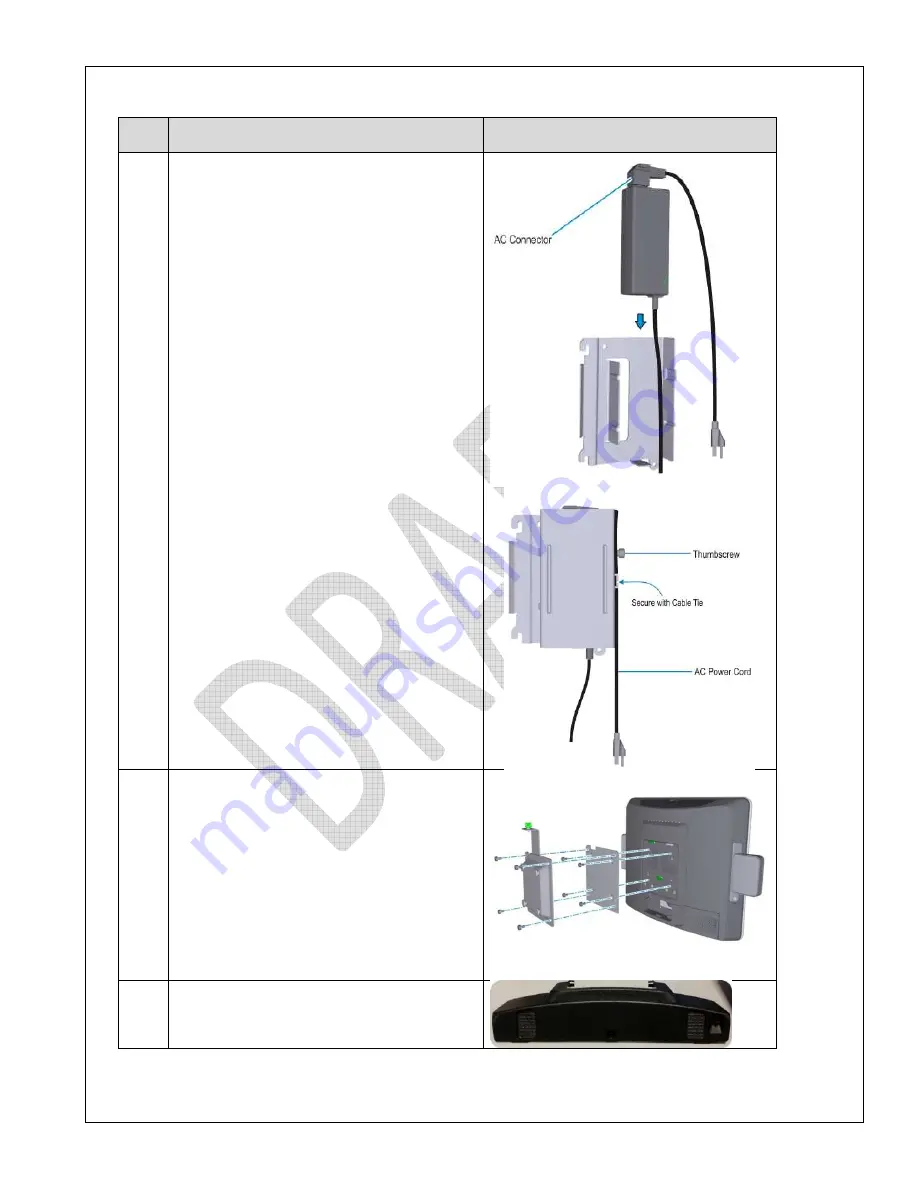
NCR P1235 e*SmartClock Installation Guide, Ver. 1.1
US-IT Restaurant Architecture Team
Page 11 of 37 12/6/16
Step
Step Description
Pictures
4
Insert power supply adapter in bracket:
•
Open brick bracket’s front cover using
thumb screws
•
Insert the power supply into the bracket (AC
Connector on top)
•
Close the front cover of the bracket
•
Secure the bracket with the thumbscrew
and the AC Power Cord with a cable tie
5
Install the Wall Mount Spacer and Wall Mount
Bracket (with thumbscrew facing up)
onto the back of the terminal with the supplied
screws (8)
6
Remove NCR P1235 e*SmartClock’s cable cover












































