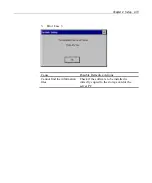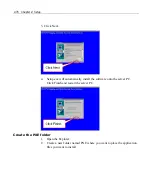Chapter 4: Setup 4-67
1.
Press 5 to select the OS MAINTENANCE Menu
2.
Press 2 to select the LAN Menu
3.
Press 1 to search available operating systems
If you need to change the IP Address or Computer Name of the source
device: the server computer or the NCR 7448 Workstation? >> See How to
set Source IP Address or Computer Name (for OS MAINTENANCE)
4.
Press 1 to select the operating system or press 2 to scroll through the
available operating systems
5.
Press 1 to start the installation of the operating system
6.
Press 0 to return to LAN Menu after the installation is completed
Note:
See
Software Installation Errors
in this chapter if you get any error
message.
Содержание 7448 Workstation
Страница 1: ...NCR 7448 Workstation Release 1 4 Hardware User s Guide B005 0000 1202 Issue F...
Страница 6: ......
Страница 15: ...xiii...
Страница 16: ......
Страница 45: ...Chapter 2 Workstation Hardware Installation 2 7...
Страница 48: ...2 10 Chapter 2 Workstation Hardware Installation...
Страница 64: ...3 16 Chapter 3 Installing Optional Hardware Features 14 Connect the cable connectors...
Страница 65: ...Chapter 3 Installing Optional Hardware Features 3 17 15 Attach the Hard Disk on the AC bracket...
Страница 72: ...3 24 Chapter 3 Installing Optional Hardware Features...
Страница 122: ...4 50 Chapter 4 Setup How to Perform MSR Test...
Страница 152: ...4 80 Chapter 4 Setup...
Страница 158: ...5 6 Chapter 5 Crisis Recovery 3 Click Next 4 Click Install...
Страница 159: ...Chapter 5 Crisis Recovery 5 7 5 Setup exe will automatically install the software onto the server PC 6 Click Finish...
Страница 180: ...5 28 Chapter 5 Crisis Recovery 2 Double click Network and Dial up Connections 3 Double click Local Area Connection...
Страница 181: ...Chapter 5 Crisis Recovery 5 29 4 Click Properties 5 Select Internet Protocol TCP IP and click Properties...
Страница 202: ...5 50 Chapter 5 Crisis Recovery...
Страница 213: ...Appendix A BIOS A 11...
Страница 232: ......
Страница 239: ...Appendix B B 7 4 Click Next 5 Select a setup type Typical type Compact type or Custom Type and then click Next...