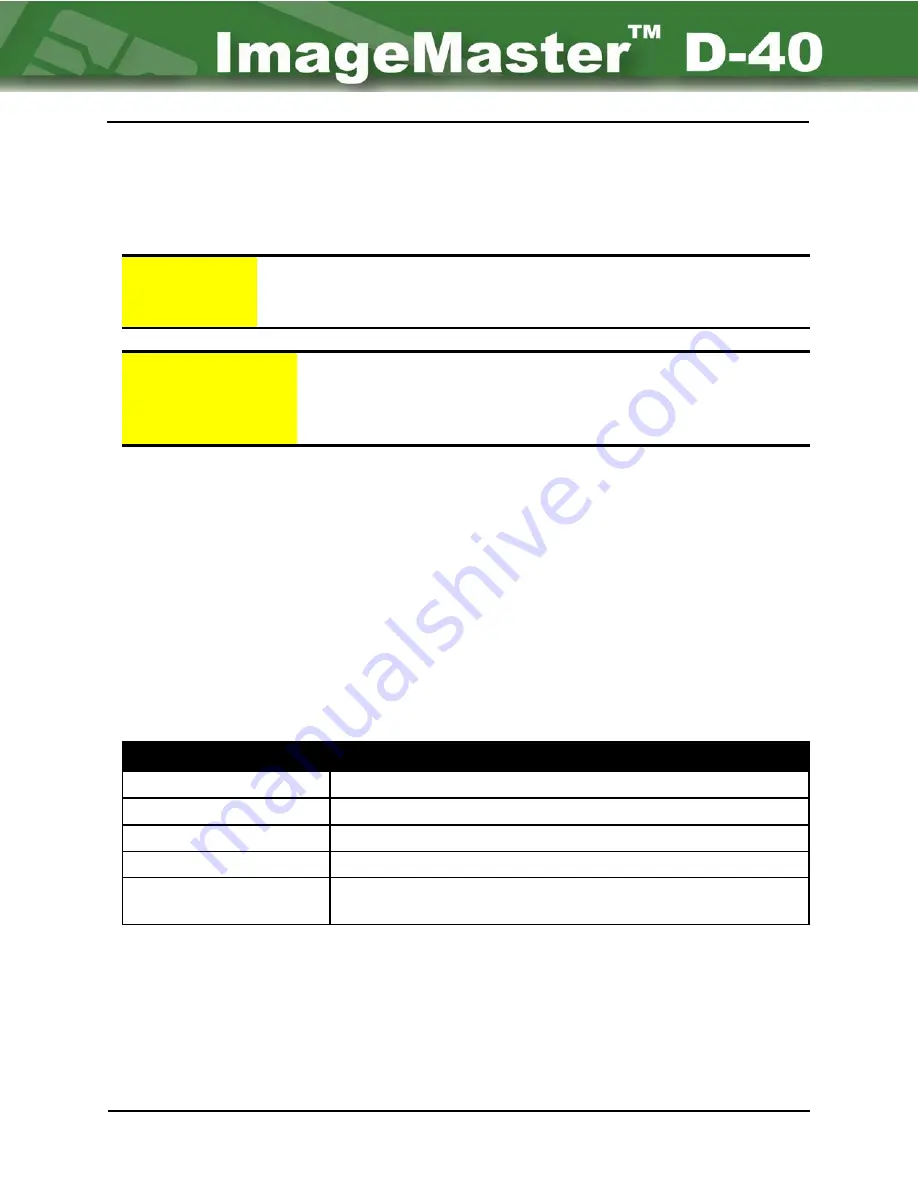
1-6
NBS Technologies Inc.
General Description
Chapter 1 Page 6
1.11: Output Stacker - Reject Area
The OUTPUT
STACKER is a vertical storage device. The upper portion holds all of the
acceptably produced cards. If the card is a reject it falls into the lower reject area. The
stacker can hold 500 acceptable .030" cards. The Reject tray holds fifteen rejected cards.
! Caution:
Fingers should never be placed into the hopper when the system is in
operation. Fingers can be injured by this mechanism when it is pushing a
card up into the hopper.
ATTENTION!
Les doigts ne devraient jamais
ê
tre plac
é
s dans le distributeur lorsque
le syst
è
me est en marche. Les doigts peuvent
ê
tre bless
é
s par ce
m
é
canisme quand il pousse une carte hors du distributeur vers le
syst
è
me de transport.
1.12: Liquid Crystal Display:
The LIQUID
CRYSTAL
DISPLAY (
LCD
) is a two line, eighty (80) character display (
2 lines of 40
characters each
), installed on the front of the machine. It is used to provide operator prompts,
selection options during the utilities command functions, error messages, and the like. When
used for data entry it displays keyboard entries.
1.13: Operator Control Panel
The operator control panel consists of four (4) push button switches as shown in Figure 1-3
and their functions are defined in Table 1-1.
D-40
Front Panel Button Selection
Command Button
Button Function
WAIT
Suspends machine operation
AFTER
the current card.
ONLINE
Places unit online to a host over a network.
SW1
Application specific.
RESETS
Resets the print mechanism and menu. (
The machine can also
be reset by pressing
[CTRL] + [A]
keys
.)
Table 1-1

























