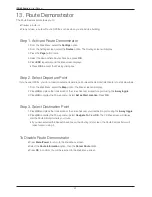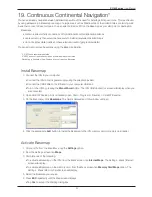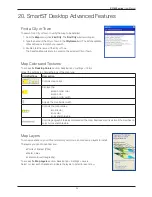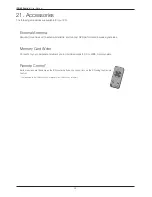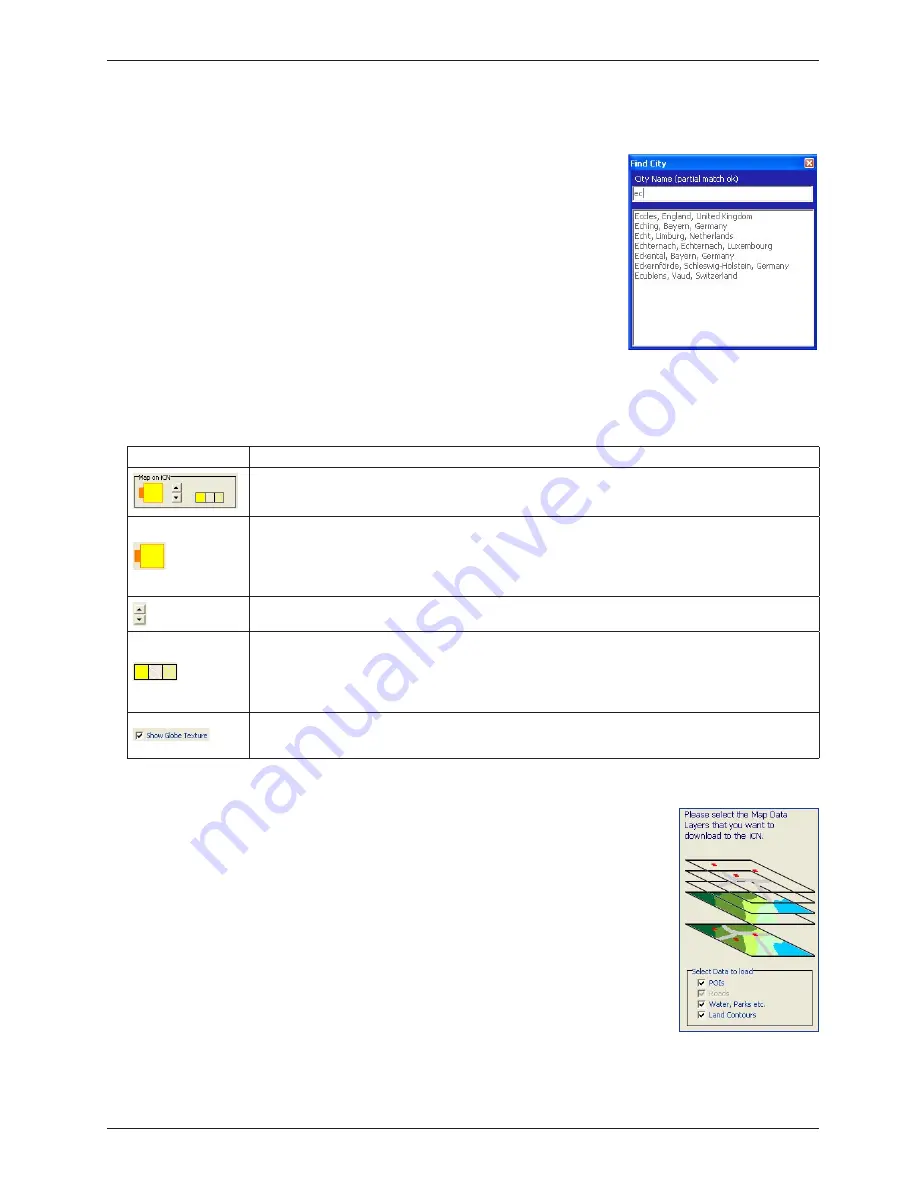
35
iCN 600 series
|
User Manual
20. Smart
Desktop Advanced Features
Find a City or Town
To search for a City or Town to verify the map to be installed:
1. From the
Map
menu, click
Find City
. The
Find City
window will open.
2. Type the name of the City or Town in the
City Name
field. The list of available
Cities will reduce to match your search.
3. Double-click the name of the City or Town.
The Desktop Map will rotate to center on the selected City or Town.
Map Colors and Textures
To access the
Desktop Colors
section:
Desktop tab > Settings > Colors
.
Adjust the settings to change the look of the map type.
Color Settings
Description
Controls map colors.
Displays the:
• map border color
• map color
• map border width
Adjusts the map border width
Controls the map display:
• solid color
• no color
• crosshatch texture
Controls geographic features displayed on the map. Features are only visible if the map has no
color or crosshatch texture.
Map Layers
To conserve space on your iCN and memory card, you can choose map layers to install.
The layers you can choose from are:
• Points of Interest (POIs)
• Water, parks
• Land contours (topography).
To access the
Map Layers
section:
Desktop tab > Settings > Layers
.
Select or clear each checkbox to indicate the layers to install for each map.