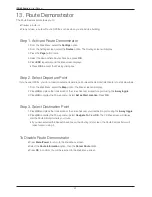10
iCN 600 series
|
User Manual
6. Main Menu Screen
The Main Menu screen gives you access to all of the iCN’s functions, including navigating to a destination.
1. Press the
MENU/Power
button for about one second.
2. The
Language
screen will display. Use the
8-way toggle
to highlight your language choice and press
OK
.
• You can stop the
Language
screen displaying on startup by selecting the
Do not show on startup
check box.
Press
OK
to confirm.
3. Press the
Page
button.
4. The
Warning
screen will display. Read the warning mesage and press
OK
to confirm that you understand.
5. The
Tutorial
will display. Press the
Page
button to move through the screens.
• You can turn off the Tutorial on startup by using the
8-way toggle
to highlight the
Do not show Tutorial on
startup
check box, press
OK
to confirm.
6. The
Main Menu
screen will display.
7. Use the
8-way toggle
to highlight
Main Menu
options, confirm a selection by pressing
OK
.
• Return to the
Main Menu
at any time by pressing the
MENU/Power
button.
7. Screen Keyboard
The screen keyboard will display when required to enter text, such as when entering a street name.
1. Use the
8-way toggle
to move around the keyboard.
• Press
OK
to select a character.
• Press
ESC
to delete a character; Hold
ESC
to delete the line.
• Press
Zoom
up to display the Alternative keyboard.
• Press
Zoom
down to return to the Alphabetical keyboard.
• The list will reduce to match your search criteria. Press
Page
to
see more of the list.
2. Use the
8-way toggle
to select a search result from the list. Press
OK
.