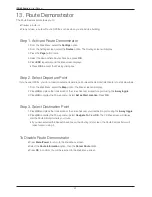17
iCN 600 series
|
User Manual
10. Avoiding an Area*
You can calculate a route that avoids a specified area on the map. Up to ten Avoid Areas can be added. Avoid Areas are
displayed as shaded areas. If no alternative route exists, you will be routed through an Avoid Area.
* iCN 635, 650 only
Adding an Avoid Area
1. From the
Main Menu
, select the
Map
option. The
Map
screen will display.
2. Press
OK
and place the intersection of the cross-hair over the area that you want to avoid using the
8-way
toggle
.
3. Press
OK
to display the
Pop-up
menu.
4. Select
Add Avoid Area
. Press
OK
. An Avoid Area is displayed.
5. Set the Avoid Area to the correct size and position using the
8-way toggle
.
6. Press
OK
to enable the Avoid Area.
Deleting an Avoid Area
1. From the
Main Menu
, select the
Map
option. The
Map
screen will display.
2. Press
OK
and place the intersection of the cross-hair over the Avoid Area that you want to delete using the
8-
way toggle
.
3. Press
OK
to display the
Pop-up
menu. Select
Delete Avoid Area
. Press
OK
. The Avoid Area is deleted.
Deleting All Avoid Areas
1. From the
Main Menu
, select the
Settings
option.
2. From the
Settings
screen, select the
My Data
option.
3. From the
My Data
screen, select the
Clear Data
option. The
Settings - Clear Data
screen will display.
4. Use the
8-way toggle
to select the
Clear Avoid Areas
button.
• Select
Yes
and press
OK
to accept the
Warning
dialog box.
5. Press
ESC
repeatedly until the
Map
screen displays.