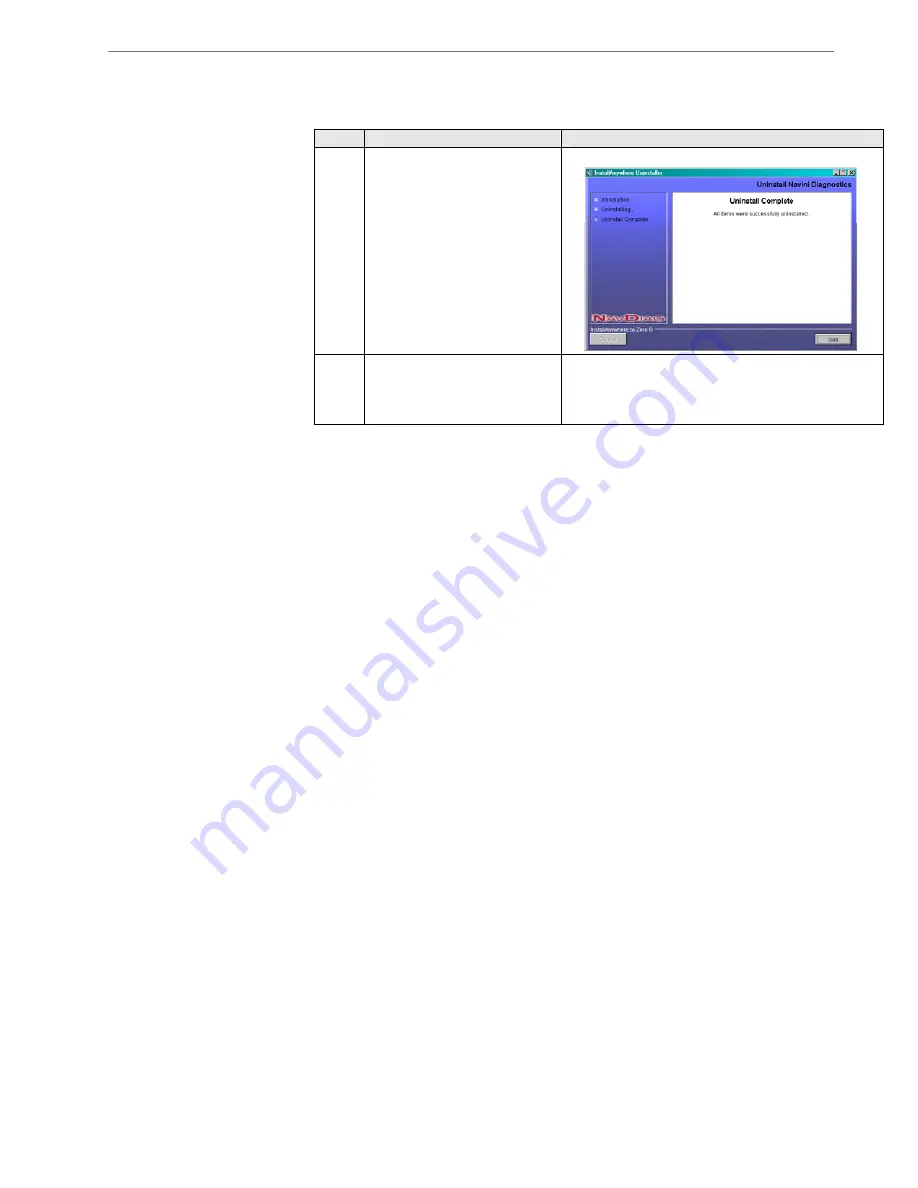
Navini Networks, Inc.
Ripwave MX Surfer Modem User Guide
20
English_Surfer_User_Guide_2007-05-04_40-00444-00Ra(6.X)
Uninstalling NavDiag,
continued
Surfer Care &
Maintenance
Step
Action
Illustration
4.
The Uninstall Complete
screen appears when finished.
Click on
Quit
to close the
Uninstall screen.
Windows 2000 Screen
5.
Restart the PC to complete
the uninstall process. This
ensures the uninstall process
completes successfully.
Surfer is designed to give you years of trouble-free service. To
ensure proper operation, read the following care and maintenance
instructions.
Keep the Modem free of dust and moisture. If the Modem gets wet,
use a towel to dry it immediately.
Handle the Modem gently. Dropping it or mishandling it can cause
damage to the plastic shell or the electronic circuitry.
Keep the Modem away from high temperatures. Heat can cause
damage to the plastic shell or the electronic circuitry.
Use only a mild detergent and a soft, damp cloth to clean the
Modem. Do not use any chemicals or abrasives to clean the plastic
shell.
If there is a problem with the Modem, do not attempt to repair it
yourself. Report the problem to your Service Provider.
If you are going to upgrade your Operating System after loading the
Navini Diagnostics monitoring software, you must first uninstall the
monitoring software before upgrading the OS. Otherwise, the
NavDiag will not work. See Uninstall instructions in this Guide.
The Modem must be left powered ON whenever you shut down or
restart any Windows platforms. If the Modem is off, a blue screen
may appear on the monitor. In the event this happens you will mostly
likely have to power cycle (reboot) the PC.



























