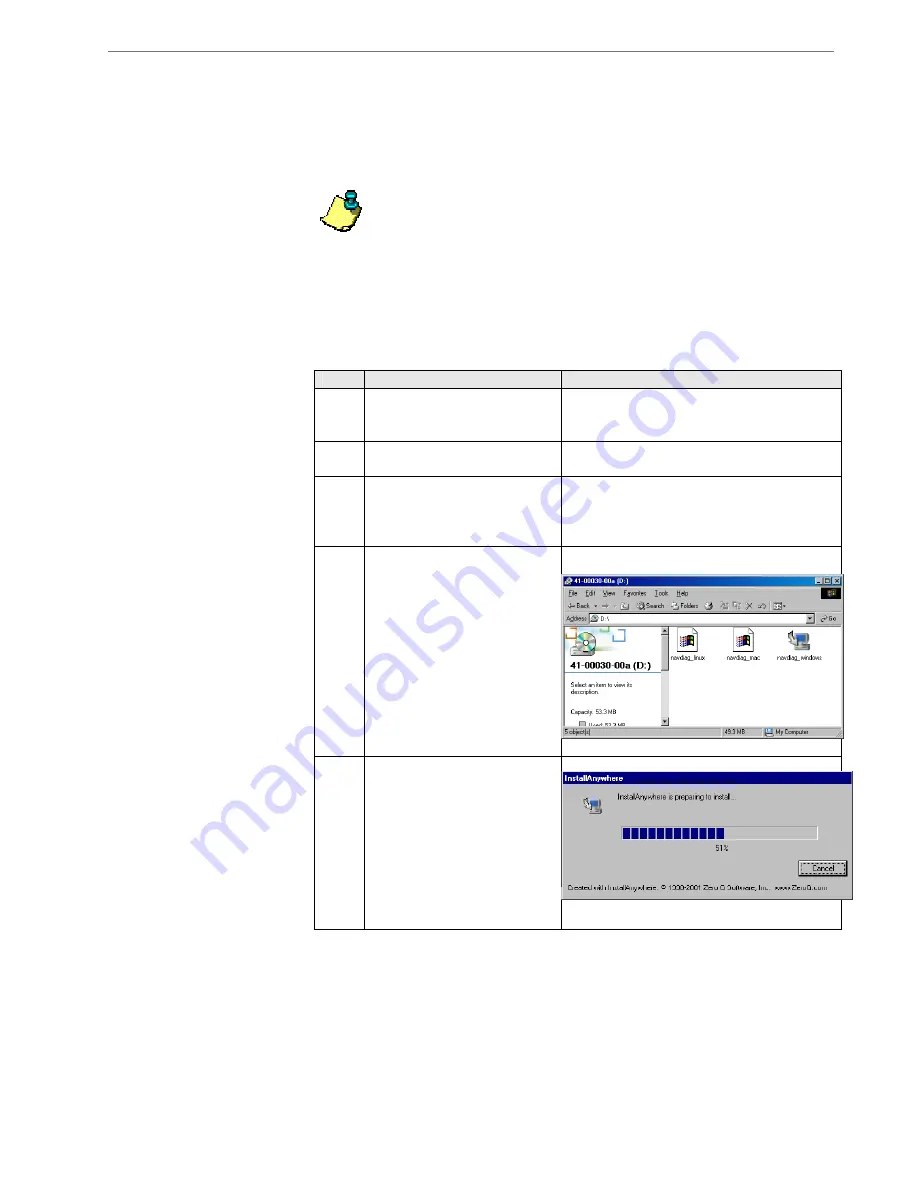
Navini Networks, Inc.
Ripwave MX Surfer Modem User Guide
10
English_Surfer_User_Guide_2007-05-04_40-00444-00Ra(6.X)
Installing Navini
Diagnostics
(NavDiag)
The Navini Diagnostics (NavDiag) monitoring software assists in
solving connection problems. This software is provided on the
Installation CD that came in your Surfer package. Please follow the
steps below to install the software.
Note 1:
To install NavDiag on a Windows 2000 Operating System, you
must have administrative privileges. To check your account privileges,
open your Control Panel. Double-click on the Users and Passwords
symbol. You should see ‘Administrator’ under the Users tab.
Note 2:
The screenshots shown in these instructions were taken from a
laptop with Windows 2000. If you have a Windows XP or other
Operating System, the screens you see may vary from the screens
shown in the instructions.
Step
Action
Illustration
1.
Before installing NavDiag
shut down all programs,
including anti-virus software.
2.
Insert the CD into the
computer’s CD-ROM drive.
3.
Open the CD by clicking on
the
My Computer
icon.
Double-click on the folder
named Navini_Diagnostics.
4.
Double-click on the icon for
the file
navdiag_windows.exe*
.
This will automatically start
the software installation.
*If your PC is running Mac
or Linux software, you will
need the navdiag_mac.sit or
navdiag_linux.bin file. Mac
users will need the Snuffit
extraction software.
Example:
5.
The InstallAnywhere window
appears. The progress bar
indicates that
InstallAnywhere
has initialized.

























