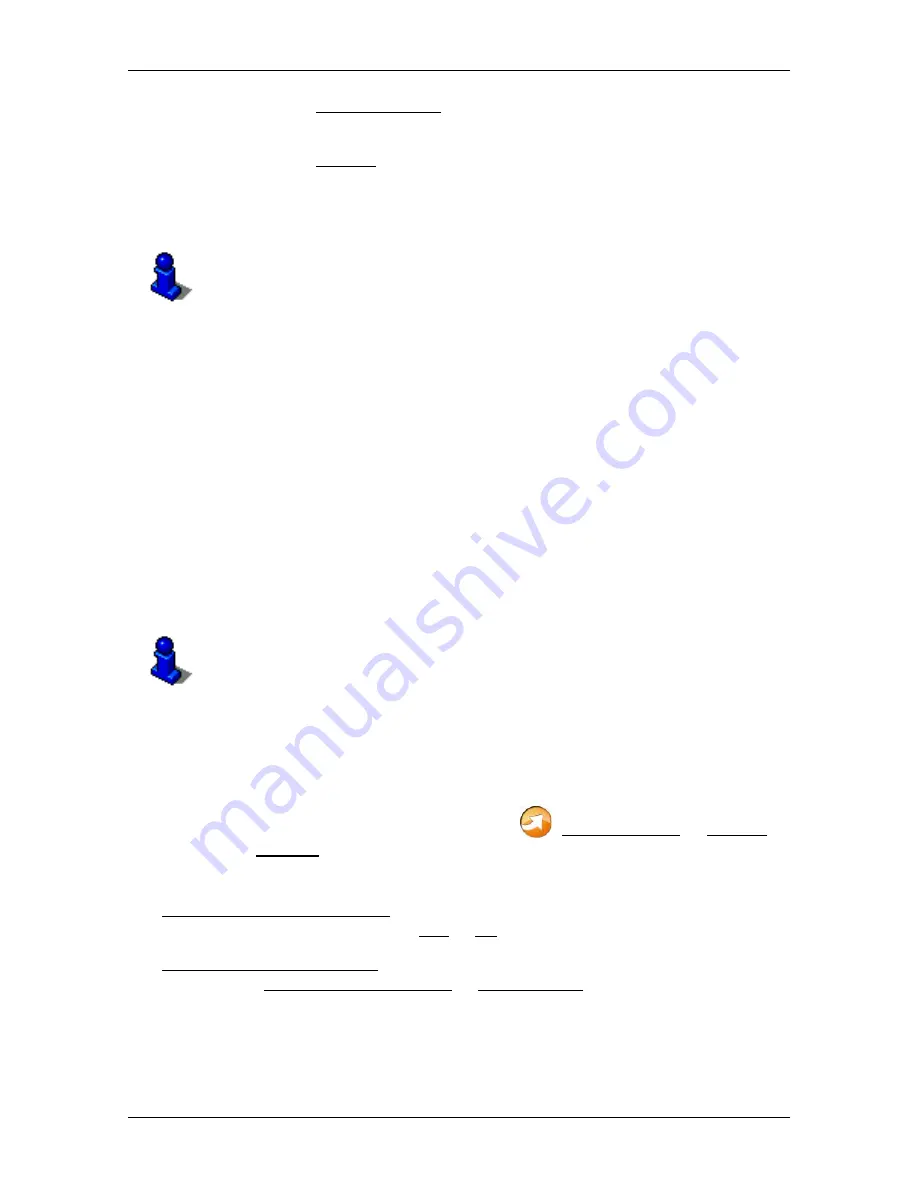
User’s manual NAVIGON 70 Easy | 70 Plus Live
- 94 -
NAVIGON Live (only NAVIGON 70 Plus Live)
7. Tap on Start Navigation.
-or-
Tap on Parking in order to search for and navigate to a car park
near your destination.
The map opens in
Preview
mode. The destination is indicated on
the map.
For detailed information on how to start navigation, please refer to
chapter "Route preview" on page 38.
9.2.4
Traffic Information
The
Traffic Live
service also analyses anonymously collected floating
car data from the many users of the service. This offers for example the
following advantages:
►
Obstructions which cause traffic congestion can be detected and
avoided more quickly and more reliably.
►
The end of a traffic obstruction is detected more quickly and more
reliably. Unnecessary detours can be avoided.
►
Estimated times of arrival can be calculated more precisely.
The
Traffic Live
service does not change the way you operate the
navigation device; the only difference is the source of reference for the
traffic information.
For details of the TMC function refer to chapter "TMC (Traffic
Information)" on page 84.
9.3
Configuring the NAVIGON Live services
In the
S
ETTINGS
window you can configure the settings for the
NAVIGON Live
services.
►
In the
N
AVIGATION
window tap on
(NAVIGON Live) > Options >
Settings.
The
S
ETTINGS
window opens.
Use NAVIGON Live Services: Select whether you want the
NAVIGON Live
services to be available (Yes or No).
Source of traffic information: Select the traffic information source you want to
use (NAVIGON Live services or radio stations). The
NAVIGON Live
services -also include floating car data from numerous vehicles in its
analysis of the traffic situation. As the result they often provide more
information and sooner.






























