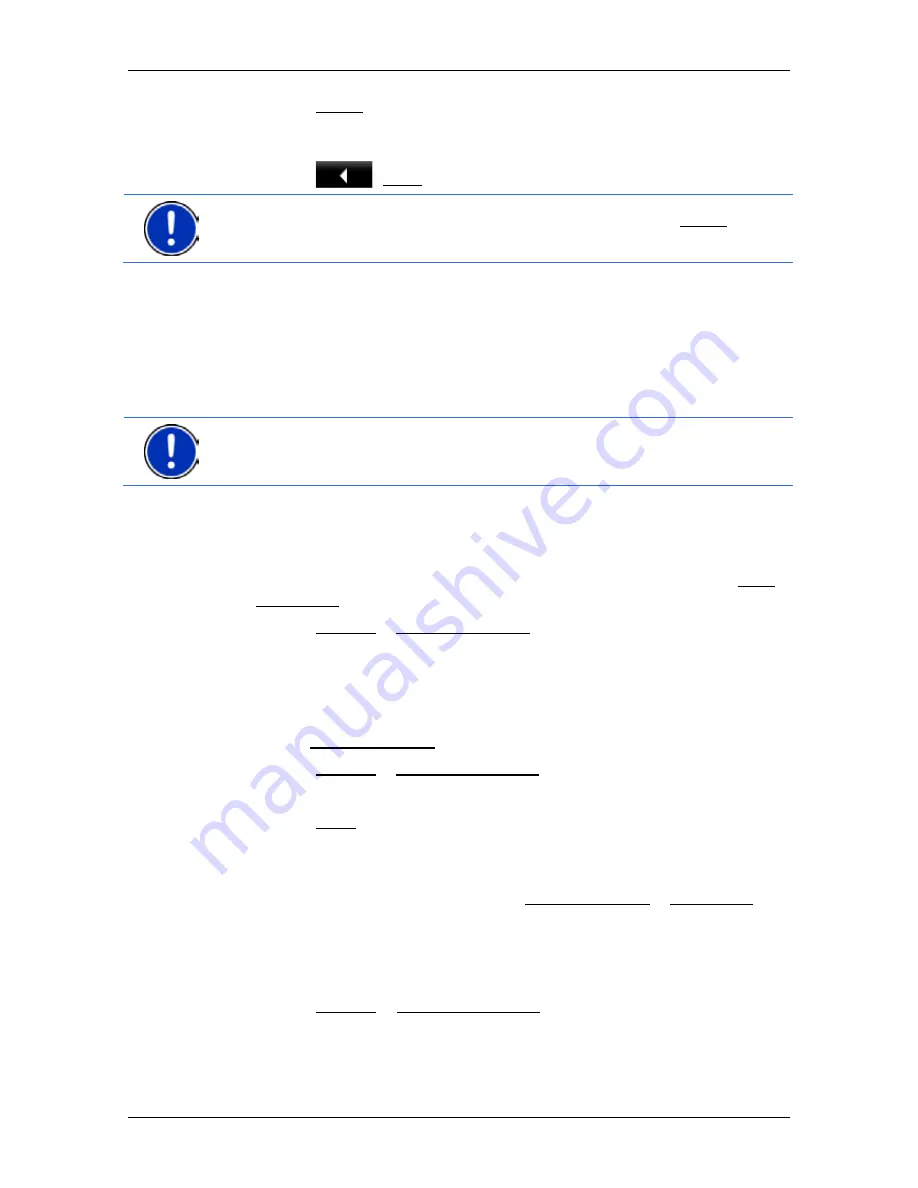
User’s manual NAVIGON 70 Easy | 70 Plus Live
- 40 -
Navigation
►
Tap on Demo. The route will be calculated using the centre of the
destination location as starting point. Navigation will then be
simulated on this route.
Tap on
(Back) in order to terminate the demonstration.
Note:
If you selected the destination on the map, then the Demo button
is not available.
5.3
Managing destinations
Every destination you enter and destinations from the
L
AST
D
ESTINATIONS
and
I
MPORTED
A
DDRESSES
lists can be saved in the
F
AVOURITES
list. This makes sense if you frequently navigate to this
particular destination.
Note:
Favourites are indicated on the map by a small flag with their
name.
5.3.1
Saving destinations
1. Enter a destination (refer to "Entering a destination address " on
page 28 or "Points of interest" on page 30). Do not tap on the Start
Navigation button!
2. Tap on Options > Save Destination.
-or-
1. Select a destination from the
L
AST
D
ESTINATIONS
list or from the
I
MPORTED
A
DDRESSES
list (refer to "Last Destinations" on page 36
or "Imported Addresses: Outlook / Internet" on page 36). Do not tap
on the Start Navigation button!
2. Tap on Options > Save as Favourite.
3. Enter a name for the destination.
4. Tap on Save.
5.3.2
Deleting a destination from the Favourites list
1. In the
N
AVIGATION
window, tap on My Destinations > Favourites.
The
F
AVOURITES
list opens.
2. Select the destination you want to delete.
The
D
ETAILED INFORMATION ABOUT THE DESTINATION
window opens.
3. Tap on Options > Delete Destination.






























