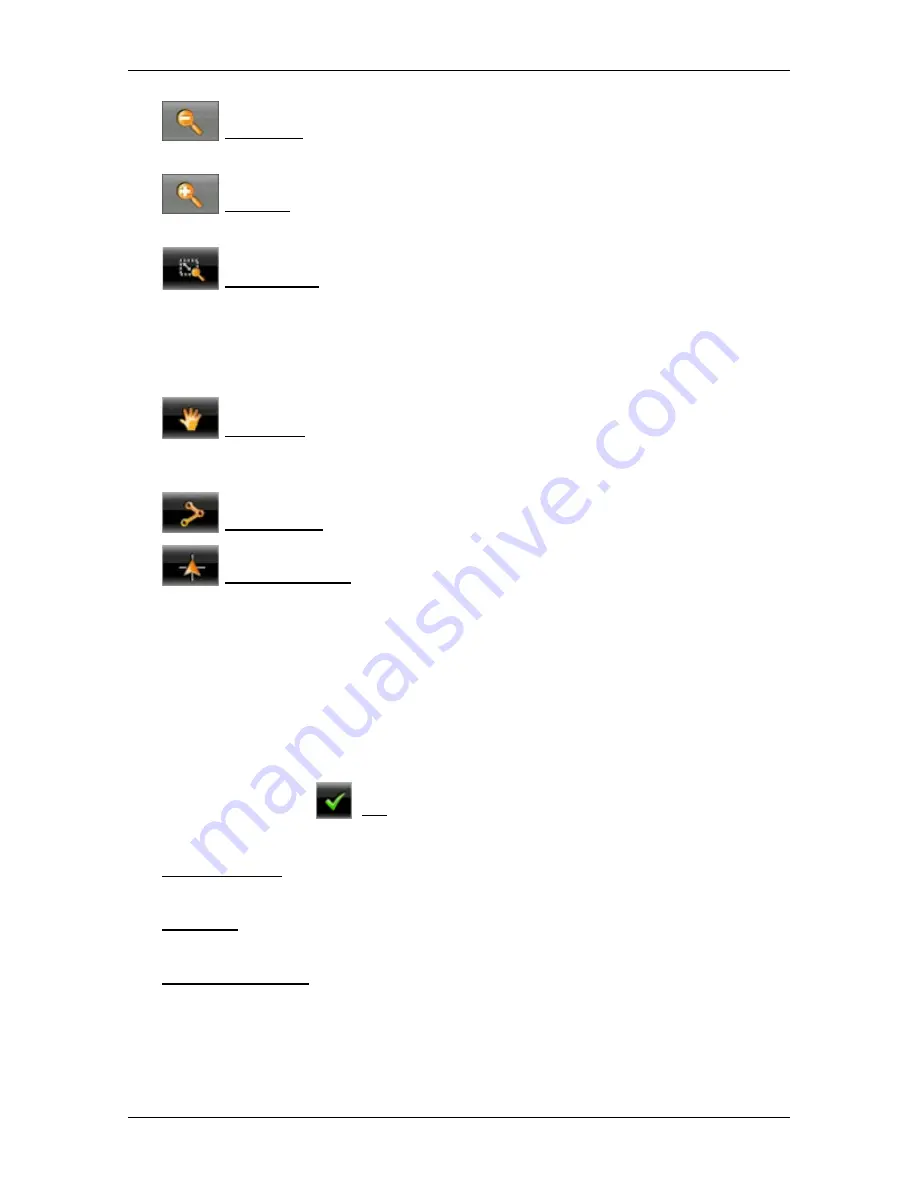
User’s manual NAVIGON 70 Easy | 70 Plus Live
Working with the map
- 65 -
Zoom Out: The map section shown becomes larger, but you will see
fewer details.
Zoom In: The map section becomes smaller, but you will see more
details.
Zoom Mode: When this button is active you can mark out a section of
the map with your finger.
Mark out the section from upper left to bottom right to zoom in until the
section fills the screen.
Mark out the map section from bottom right to top left to zoom out.
Pan Mode: When this button is active you can change the section of
map shown with your finger. Simply drag the map in the desired
direction.
Entire Route: Zooms the map so that the entire route is visible.
Current Position: Selects the section of map displayed so that the
current location is at the centre.
7.7.1
Operating in Destination search mode
1. Tap on the point to which you want to navigate.
The destination that you have selected appears under the cross
hairs.
The geographical coordinates of the destination and the
corresponding address are shown in the bottom third of the screen.
2. Tap on
(OK).
Buttons with various functions will be displayed.
Take Me There: Starts navigation to the selected point. If you are currently
navigating, this route navigation will be cancelled.
MyReport: Opens the
M
Y
R
EPORT
window. Here you can notify NAVIGON about
any changes to traffic monitoring systems and routing.
Interim Destination: Sets the selected point as interim destination. The
navigation system will first guide you to this interim destination.
Afterwards you can continue navigation to your original destination.
This function is only active during navigation.






























