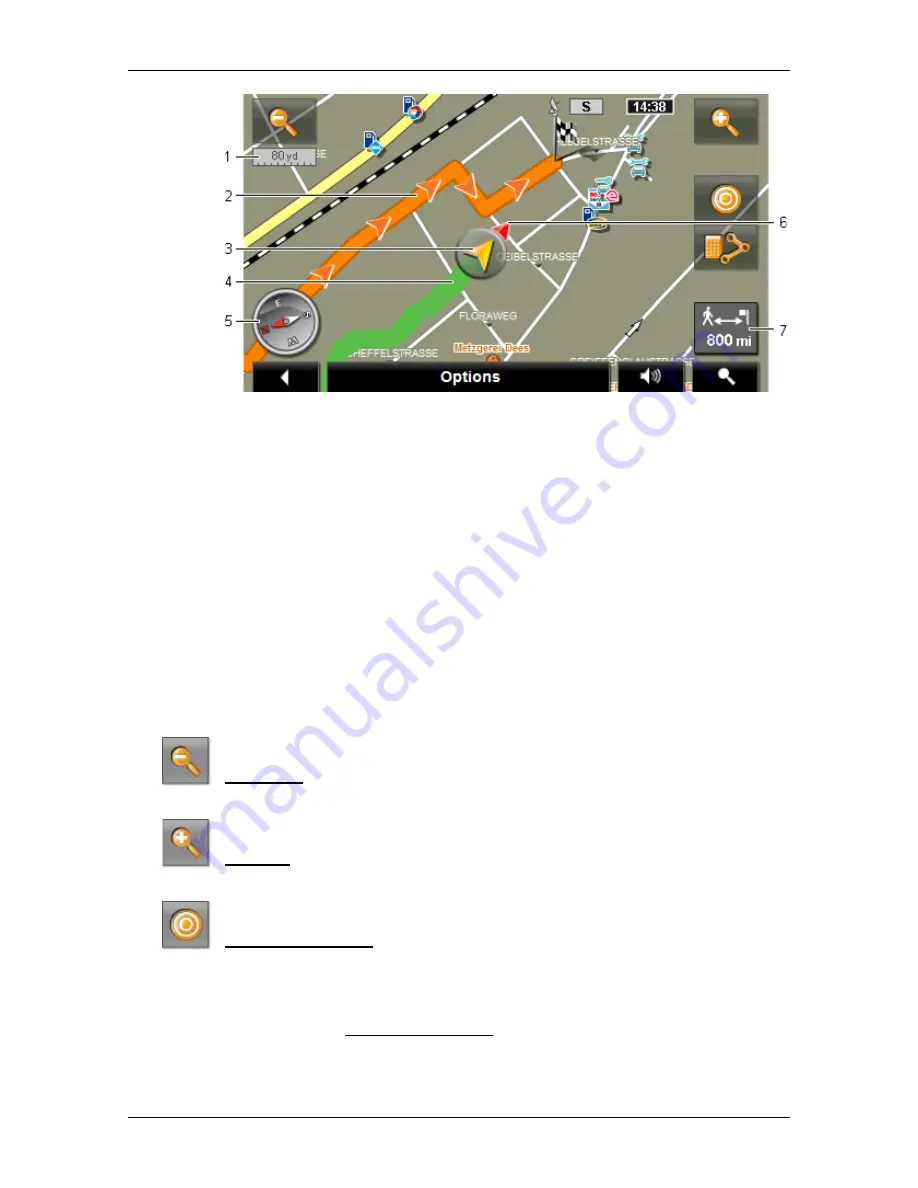
User’s manual NAVIGON 70 Easy | 70 Plus Live
- 62 -
Working with the map
1
The scale of the map section shown is indicated here. The length of the
ruler corresponds to the distance indicated.
2
The route which was calculated using the digitalised road system is
marked in orange.
3
The current position is indicated (orange arrow). You can see in which
direction you are moving.
4
The part of the route which you have already covered is marked in
green.
5
The compass indicates where north is.
6
The direction in which your destination lies is indicated (red triangle).
7
In this box you are shown the distance remaining to the destination
(beeline).
Operating the map
Zoom Out: The map section shown becomes larger, but you will see
fewer details.
Zoom In: The map section becomes smaller, but you will see more
details.
Centre the position: During pedestrian navigation you can shift the
visible map section in order to view the surrounding area on the map.
This may mean that your current position can no longer be seen on the
visible section of the map.
►
Tap on the Centre the position button if your current position can no
longer be seen on the visible section of the map.
Your current position will be shown again on the map.






























