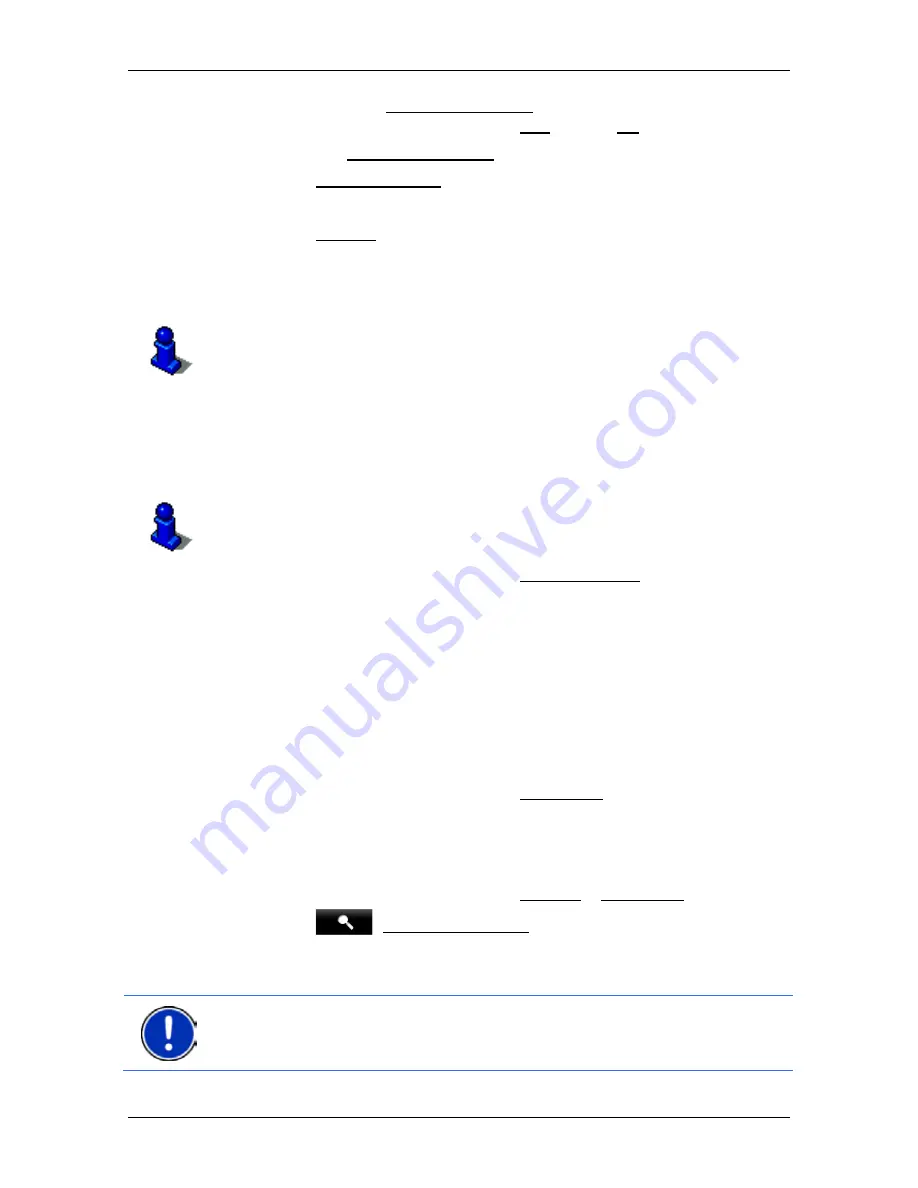
User’s manual NAVIGON 70 Easy | 70 Plus Live
Navigation
- 37 -
Indicated on the Activate MyRoutes button is whether several route
suggestions are to be calculated (Yes) or not (No).
►
Tap on Activate MyRoutes in order to change the setting.
3. Tap on Start Navigation.
-or-
Tap on Parking in order to search for and navigate to a car park
near your destination.
The map opens in
Preview
mode. The destination is indicated on
the map.
For detailed information on how to start navigation, please refer to
chapter "Route preview" on page 38. Please read on there.
5.2.9
Navigating home
You can save an address as your home address. You can navigate to
your home address at any time by pressing a single button.
More information about entering your home address can be found in the
chapter "Defining the home address" on page 41.
►
In the
N
AVIGATION
window tap on Take Me Home.
If you have not yet entered your home address, a dialog box will
notify you of this.
Navigation starts. The route profile used for the previous navigation will
be applied.
5.2.10
Selecting destinations on the map
You may select a destination directly on the map. This is a quick way to
select towns, streets and POIs.
1. In the
N
AVIGATION
window tap on Show Map.
-or-
If the voice commands function is available on your navigation
device and for your language:
►
In the
N
AVIGATION
window tap on Options > Show Map.
2. Tap on
(Destination search).
The map opens in
Destination search
mode.
3. Tap on the point to which you want to navigate.
Note:
For details of how to change the map view so that your destination
is easily seen refer to the chapter "Map in Destination search mode" on
page 64.






























