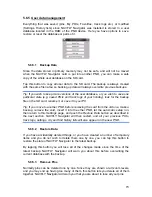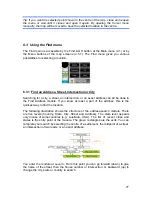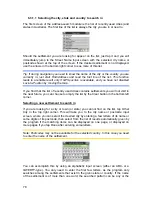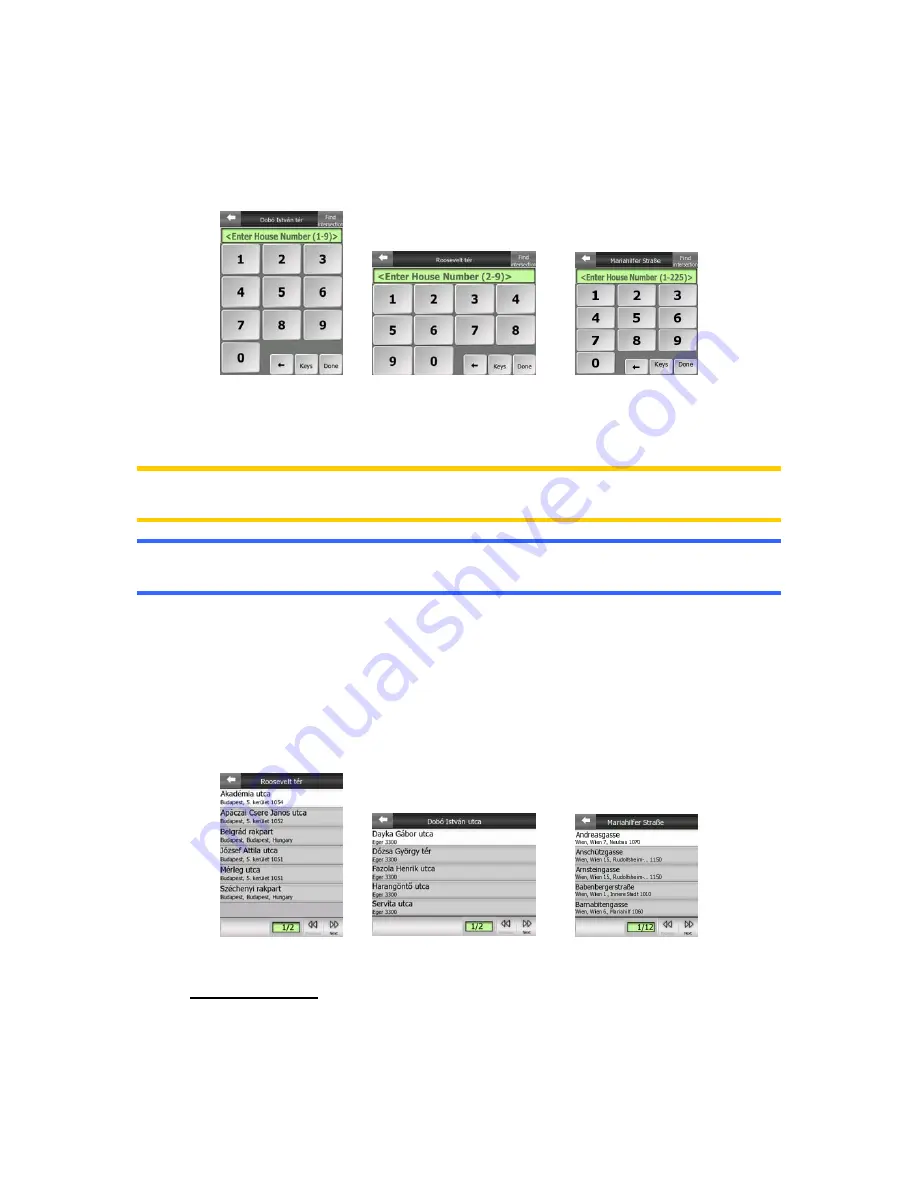
82
6.3.1.3
Selecting a house number or the midpoint of the street
Once the country, the city and the street name are selected, you are asked to give
the house number using the numeric keypad. The range of available house numbers
for the chosen street is shown in the input field before you begin entering the figures.
Enter the number, tap Done, and NAVFLY Navigator will show you the selected
location on the map (or will start navigating immediately if you have selected Find &
GO at the Main menu).
Note: House numbers may not be available on the map of your region. Ask your local
dealer for details.
Tip: If you do not know the house number, just press Done, and the midpoint of the
street will be used as the selected location.
6.3.1.4
How to select an intersection instead of a house number
If you do not know the house number or it is easier to pinpoint the location with an
intersection, press the Find intersection button in the top right corner and select the
desired street name from the list of available intersections of the previously selected
street (displayed in the top centre of the screen). The crossing of the two streets will
be the selected point.
6.3.2 Find in History
If you have used Find before, or saved map points as POIs, marked points with a pin,
or picked and used points of the map before, they all appear in the History list.