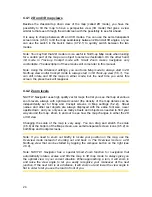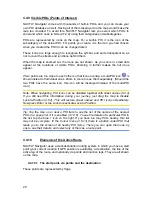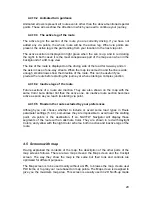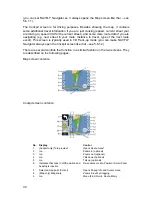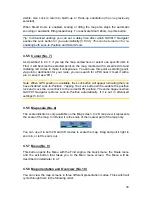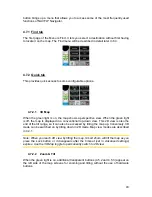30
(you can set NAVFLY Navigator so it always opens the Map screen like that – see
5.6.1.1).
The Cockpit screen is for driving purposes. Besides showing the map, it contains
some additional travel information if you are just cruising (speed, current street your
are driving in, speed limit for the current street), and some more route data if you are
navigating (e.g. next street in your route, distance to travel, type of the next route
event). This screen is typically used in 3D Track-up mode (you can make NAVFLY
Navigator always open the Cockpit screen like that – see 5.6.1.2).
There are several controls that function in a similar fashion on the two screens. They
are described on the following pages.
Map screen contents:
Cockpit screen contents:
No. Display
Control
1
(Cockpit only) Turn preview*
Opens Route menu*
2
n/a
Zooms in (optional)
3
n/a
Zooms out (optional)
4
n/a
Tilts down (optional)
5
n/a
Tilts up (optional)
6
Indicates that Lock to GPS position and
heading is inactive
Re-enables Lock-to-Position / Smart Zoom
7
Selected map point (Cursor)
Opens Popup Info and Cursor menu
8
(Map only) Map scale
Zooms in/out by dragging
9
n/a
Menu (Find, Quick, Route, Main)