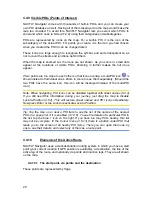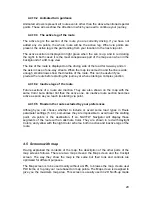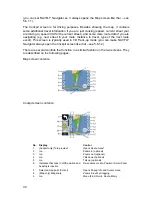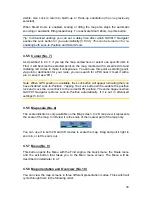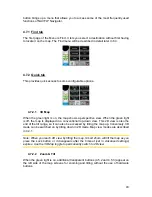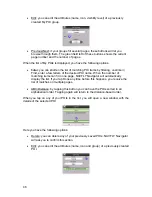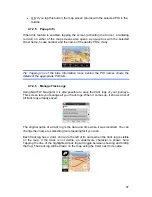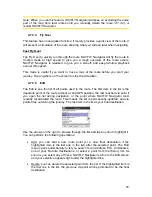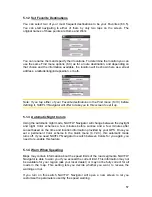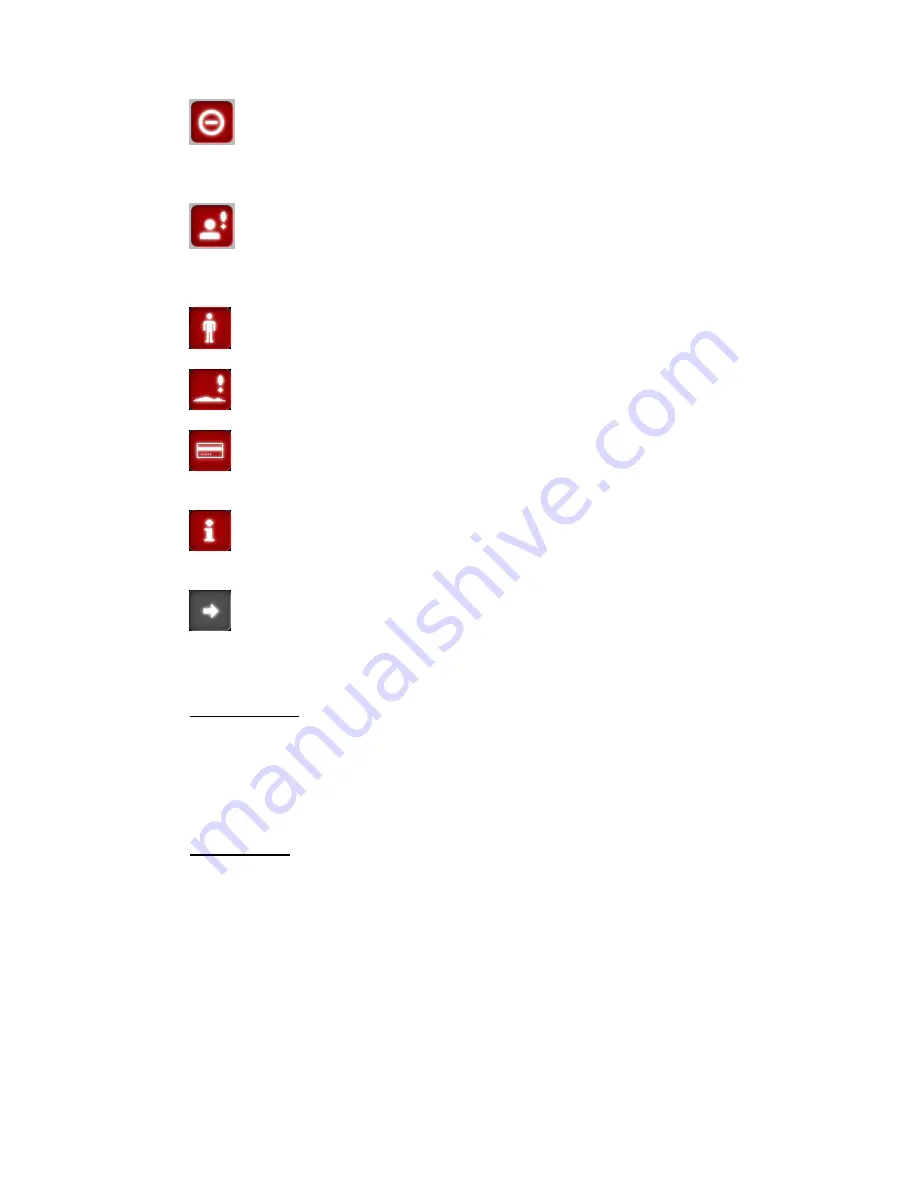
42
•
- This icon is displayed when NAVFLY Navigator could not plan a route
with all your road type preferences respected. Sometimes it is impossible to
find a suitable route near the start or the destination.
•
- This icon warns you that NAVFLY Navigator had to recommend a
route that does not match all your preferences given at the Route Parameters
settings.
•
- The recommended route contains areas only accessible to pedestrians.
•
- The recommended route contains unpaved roads.
•
- The recommended route contains roads that require a permit or
permission to enter.
•
- Information – any other piece of relevant but not categorised
information. Tap the icon to see the content.
•
- Next page – displayed when more than 5 warnings apply for the
recommended route.
4.6.3 Fit to screen
Tap this button to display an overview of the whole recommended route. You will
jump to the Map screen with a 2D North-up view so that you can check where the
route takes you.
4.6.4 Parameters
This button opens the Route parameter settings screen (5.4) otherwise opened from
the Route menu (4.7.3).
4.7 Menu
The Menu button can be found in the top right corner of the portrait and square map
screens and in the bottom left corner of the landscape map screens. Tapping this