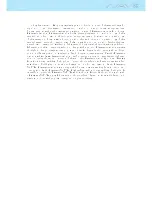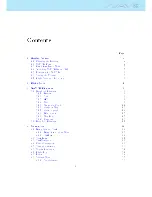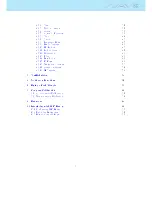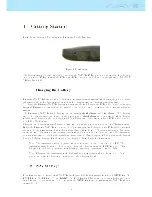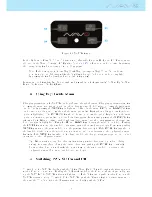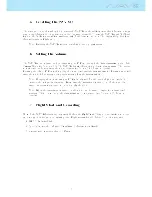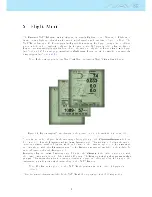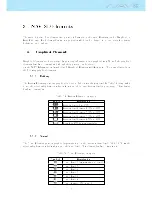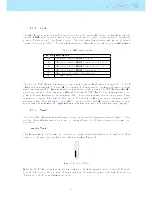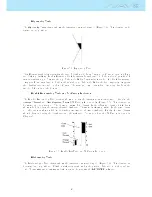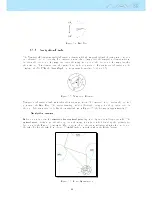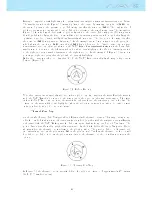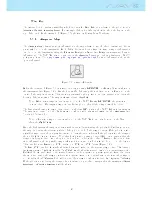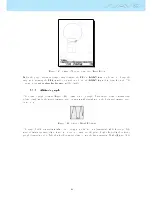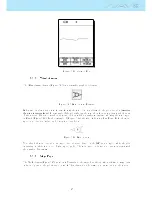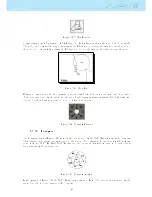All rights reserved. Except as expressly provided herein, no part of this manual may be
reproduced, copied, transmitted, disseminated, downloaded or stored in any storage medium,
for any purpose without the express prior written consent of Flymaster Avionics Lda. herein
Flymaster Avionics. Flymaster Avionics hereby grants permission to download a copy of this
manual onto a hard drive or other electronic storage medium to be viewed and to print a copy
of this manual or of any revision hereto, provided that such electronic or printed copy of this
manual must contain the complete text of this copyright notice and provided further that any
unauthorised commercial distribution of this manual or any revision hereto is strictly prohibited.
Information in this document is subject to change without notice. Flymaster Avionics reserves
the right to change or improve its products and to make changes in the content without obliga-
tion to notify any person or organisation of such changes or improvements. Visit the Flymaster
Avionics website (www.ymaster-avionics.com) for current updates and supplemental informa-
tion concerning the use and operation of this and other Flymaster Avionics products. Warning
It is the sole responsibility of the pilot to operate the aircraft in a safe manner, maintain full
surveillance of all ying conditions at all times, and not become distracted by the Flymaster
NAV SD . Flymaster Avionics is not responsible for any damages resulting from incorrect or no
data provided by the Flymaster NAV SD . Flight safety is the sole responsibility of the pilot. It
is unsafe to operate the Flymaster NAV SD while in the air. Failure by the pilot equipped with
a Flymaster NAV SD to pay full attention to the aircraft and ying conditions while ying could
result in accident with property damage and/or personal injury.
Содержание Flymaster NAV SD
Страница 1: ...User manual Version 3 0...
Страница 54: ...Figure 4 42 GPS Reset 53...
Страница 66: ...Figure 9 2 Firmware Update Done 65...