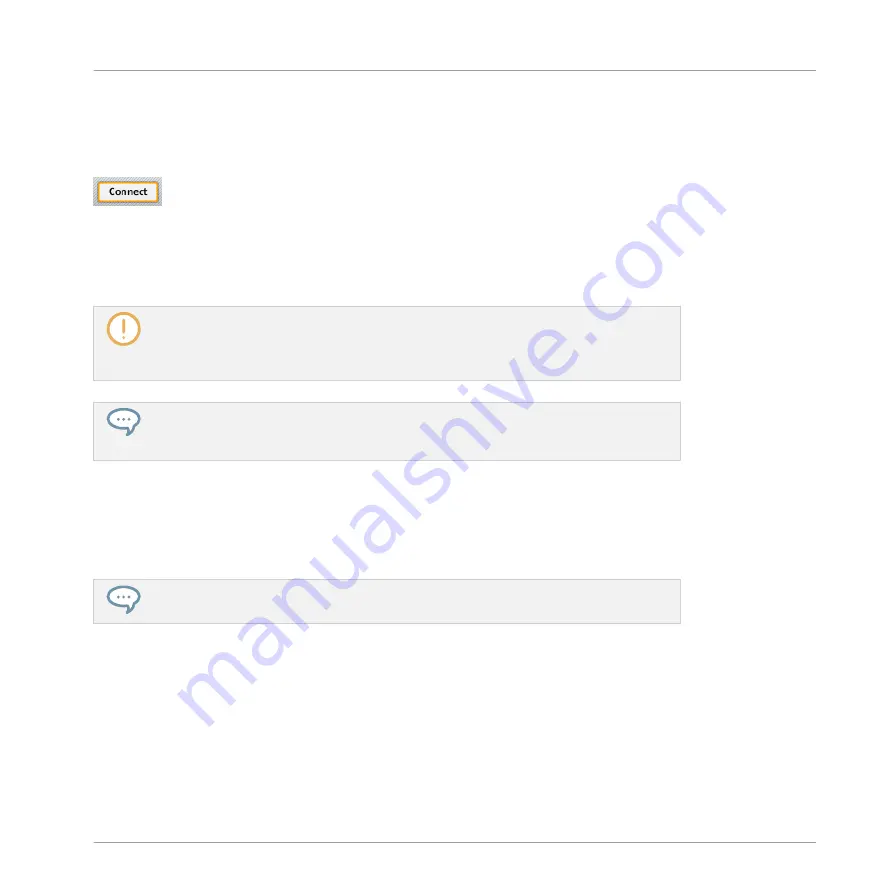
►
Next to the Device menu in the Application Control Bar, you can check that the
Connect
button is lit, indicating that the selected NI controller is in MIDI mode (and thus is con-
nected to the Controller Editor).
The Connect button lights up when your NI controller is in MIDI mode.
If the
Connect
button is unlit for any reason (for example, if you have started the MASCHINE
or TRAKTOR software after the Controller Editor), you can click it at any time to re-connect the
selected controller with the Controller Editor and switch it back to MIDI mode.
If the
Connect
button is grayed out and inactive, your NI controller might be disconnect-
ed from your computer. Check the USB connection — if your controller is connected,
ensure that its drivers are properly installed (for more information, see chapter
).
Your NI controller does not necessarily have to be in MIDI mode or even connected to
your computer in order to work on its MIDI assignments. This notably allows you to work
on the MIDI assignments even if your controller is not to hand at the moment.
3.2.2
Select a Template
We will now select a Template — a full set of assignments for all assignable control elements
on your NI controller.
For more information on the Templates, see
.
►
On the right of the application, click the
Templates
tab and choose a Template in the list
that appears underneath.
Quick Start
Loading MIDI Assignments
CONTROLLER EDITOR - Manual - 25
Содержание komplete kontrol s series
Страница 1: ......






























