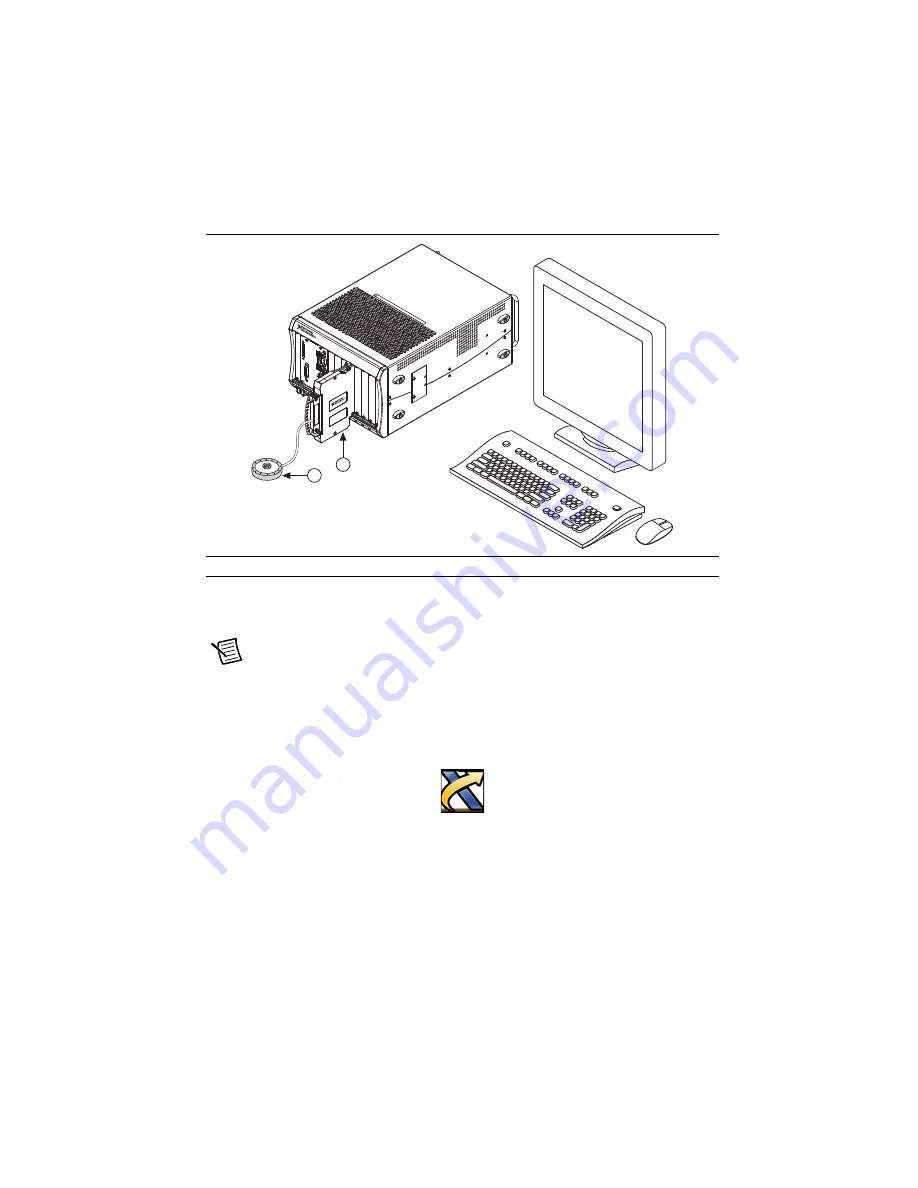
NI PXIe-4304/4305 and TB-4304 User Guide and Terminal Block Specifications
|
© National Instruments
|
9
Figure 6 shows an example NI PXIe-4304/4305 system setup.
Figure 6.
Sample NI PXIe-4304/4305 System
Confirm NI PXIe-4304/4305 Module Recognition
To confirm module recognition, complete the following steps:
Note
Software support for the NI PXIe-4304/4305 is provided by NI-DAQmx.
The DAQ Getting Started Guide, which you can download at
offers step-by-step NI-DAQmx instructions for installing software and hardware,
configuring channels and tasks, and getting started developing an application. For
detailed NI software version support, refer to the
NI-DAQmx Readme
.
1.
Launch MAX.
2.
Expand
Devices and Interfaces
, and expand the chassis in which the module is located to
confirm that MAX detects the module and terminal block. The terminal block should
appear beneath its associated module. If your module or terminal block is not listed, press
<F5> to refresh MAX. If the module is still not recognized, go to
1
Terminal Block
2
Signal Input
NI PXIe
-10
62Q
1
COOL
ING
CLE
ARA
NC
E A
ND
FA
N F
ILTE
R MAI
NTEN
ANC
E RE
QU
IRE
D.
S
EE
MA
NU
AL.
CO
OLIN
G C
LEA
RAN
CE A
ND
FA
N F
ILTE
R M
AIN
TEN
ANC
E R
EQ
UIR
ED.
S
EE M
ANU
AL.
2






































