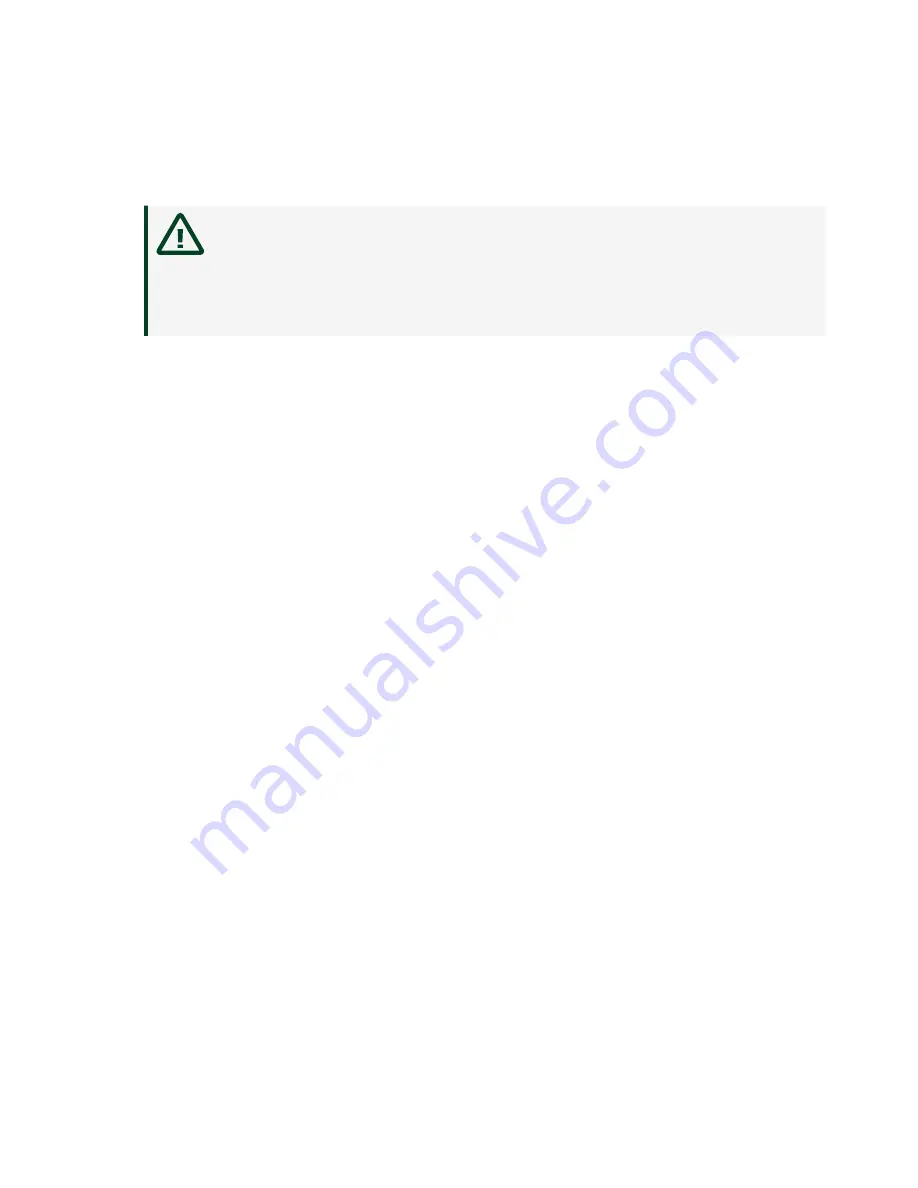
5. Make sure the injector/ejector handle is in its downward position. Align the
NI PXIe-8840 Quad-Core with the card guides on the top and bottom of the
system controller slot.
Caution
Do not raise the injector/ejector handle as you insert the
NI PXIe-8840 Quad-Core. The module will not insert properly unless
the handle is in its downward position so that it does not interfere
with the injector rail on the chassis.
6. Hold the handle as you slowly slide the module into the chassis until the
handle catches on the injector/ejector rail.
7. Raise the injector/ejector handle until the module firmly seats into the
backplane receptacle connectors. The front panel of the
NI PXIe-8840 Quad-Core should be even with the front panel of the chassis.
8. Tighten the four bracket-retaining screws on the top and bottom of the front
panel to secure the NI PXIe-8840 Quad-Core to the chassis.
9. Check the installation.
10. Connect the keyboard and mouse to the appropriate connectors. If you are
using a PS/2 keyboard and a PS/2 mouse, a Y-splitter adapter is available to
connect both to a single USB connector. National Instruments offers a Y-
splitter adapter cable, part number 778713-02, available through the online
catalog at ni.com/products.
11. Connect the DisplayPort monitor video cable to the DisplayPort connector, or
use the DisplayPort-to-VGA adapter included with your controller to connect a
VGA monitor to the DisplayPort connector.
12. Connect devices to ports as required by your system configuration.
13. Power on the display. Refer to the NI PXIe-8840 Quad-Core User Manual for
details.
14. Power on the chassis.
15. Verify that the controller boots. If it does not boot, refer to the
Troubleshooting section.
The following figure shows an NI PXIe-8840 Quad-Core controller installed in
the system controller slot of an NI PXIe-1082 chassis.
© National Instruments
7
PXIe-8840 Quad Core
Содержание NI PXIe-8840
Страница 1: ...PXIe 8840 Quad Core 2022 07 20...







































