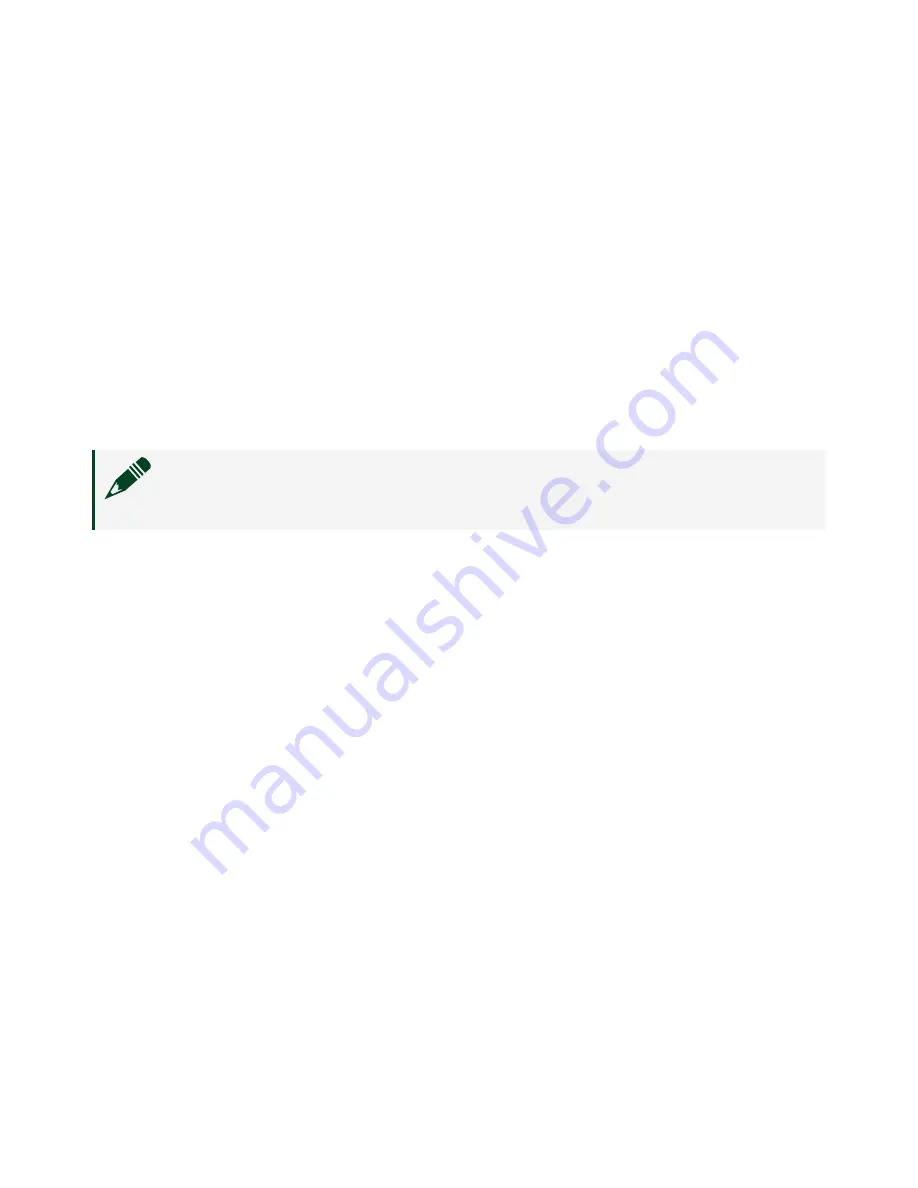
After rebooting the PXI Express controller, it appears in the
Remote Systems
category with the assigned name.
6. Expand the PXI Express controller view in the
Remote Systems
branch and
select
Software
.
7. Click the
Add/Remove Software
button in the toolbar to launch the
LabVIEW Real-Time Software Wizard.
8. Install the LabVIEW Real-Time software and device drivers that you require on
the RT target. Refer to the NI Web site at ni.com/info and enter the Info Code
etspc for the latest information about supported software.
After software installation, the controller automatically reboots, and you now can
program it using LabVIEW Real-Time.
Note
Refer to the RT Getting Started Guide on your host computer for
more information about setting up your RT target.
LabVIEW RT Configuration Switches
Use the LabVIEW RT configuration switches to configure LabVIEW RT if it is installed
on the controller. If you are not using LabVIEW RT, these switches should remain in
the OFF position. The controller reads these switches only after a system reset.
The NI PXIe-8840 Quad-Core controller includes the following LabVIEW RT
configuration switches:
■
Switch 1—
Boot LabVIEW RT
: Set this switch to ON to boot LabVIEW RT.
■
Switch 2—
Boot Safe Mode
: Set this switch to ON to boot LabVIEW RT into
safe mode to reconfigure TCP/IP settings and to download or update software
from a host computer. This switch overrides the behavior of Switch 1. Booting
the controller into safe mode does not start the embedded LabVIEW RT
engine. After changing the settings or software, reboot the controller with this
switch OFF to resume normal operation.
■
Switch 3—
Disable Startup VI
: Set this switch to ON to prevent VIs from
automatically running at startup if the controller becomes inaccessible
because of a startup VI.
ni.com
10
PXIe-8840 Quad Core
Содержание NI PXIe-8840
Страница 1: ...PXIe 8840 Quad Core 2022 07 20...
























