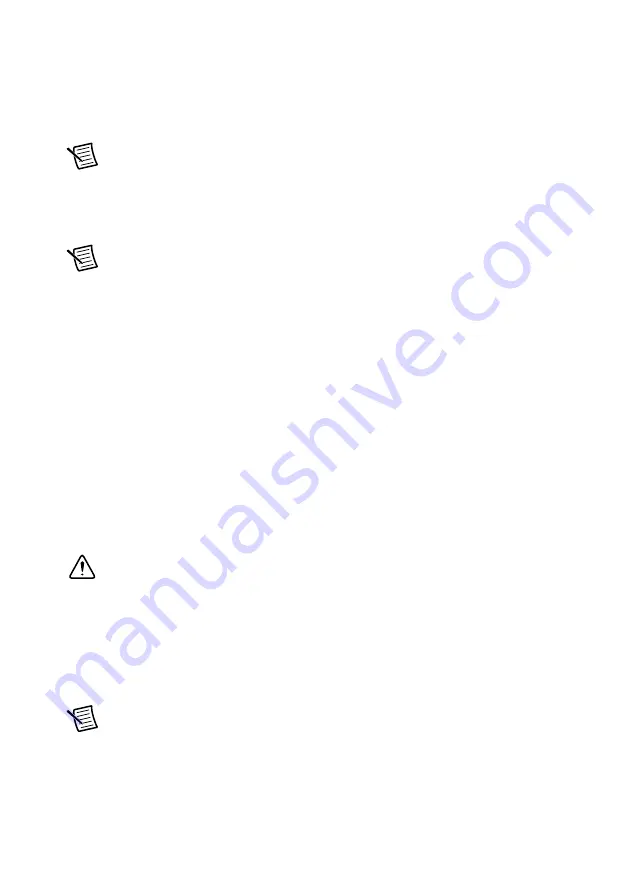
NI DCM-23XX Getting Started Guide
|
© National Instruments
|
9
•
Expand
Remote Systems
in the configuration tree and location your system.
•
Select your target.
Setting a System Password
Complete the following steps to set a system password.
Note
The default username for the DCM is
admin
. There is no default password
for the DCM, so you must leave the password field blank when logging in until you
set a system password.
1.
Right-click your system and select
Web Configuration
.
Note
The NI Web-Based Configuration and Monitoring utility opens in your
default browser and is where you set the password. If you have not installed
Microsoft Silverlight, NI Web-based Configuration & Monitoring prompts you
to do so.
2.
Enter a unique name for your system in the
Hostname
field.
3.
Click the
Security Configuration
icon.
4.
Click
Login
.
5.
In the
Login
dialog box, enter the username admin and leave the password field blank.
6.
Click
OK
.
7.
Click
Change Password
.
8.
Enter and re-enter a new password.
9.
Click
OK
.
10. Click
Save
.
11. Click
OK
to confirm you are changing the password.
Caution
NI cannot recover lost system passwords. If you forget the password, you
must contact NI and reformat the controller.
Installing Software on the DCM (LabVIEW or VeriStand
Personalities)
Complete the following steps to install software on the DCM for LabVIEW or VeriStand
personalities. If using DCM DSI, skip this section.
Note
The DCM ships with the DSI pre-installed. In order to run non-DSI
personalities, the DCM must be formatted. To reinstall the DCM DSI after
formatting, refer to the
NI DCM-23XX DSI User’s Manual
for more information.
1.
In MAX, right-click on your DCM target under Remote Systems.
Содержание NI DCM-23 Series
Страница 15: ......


































