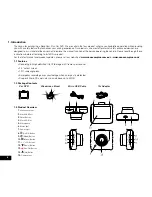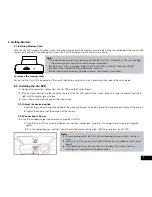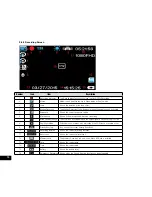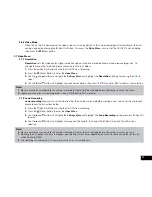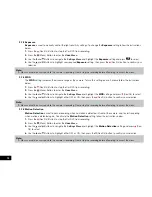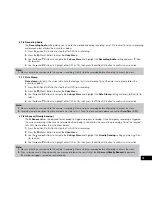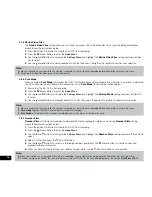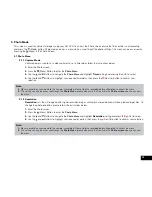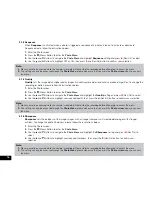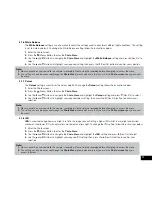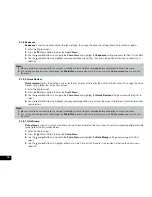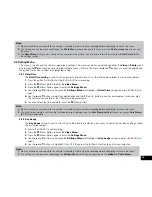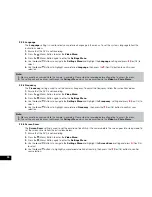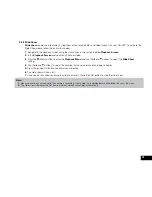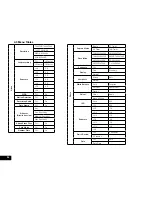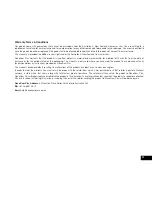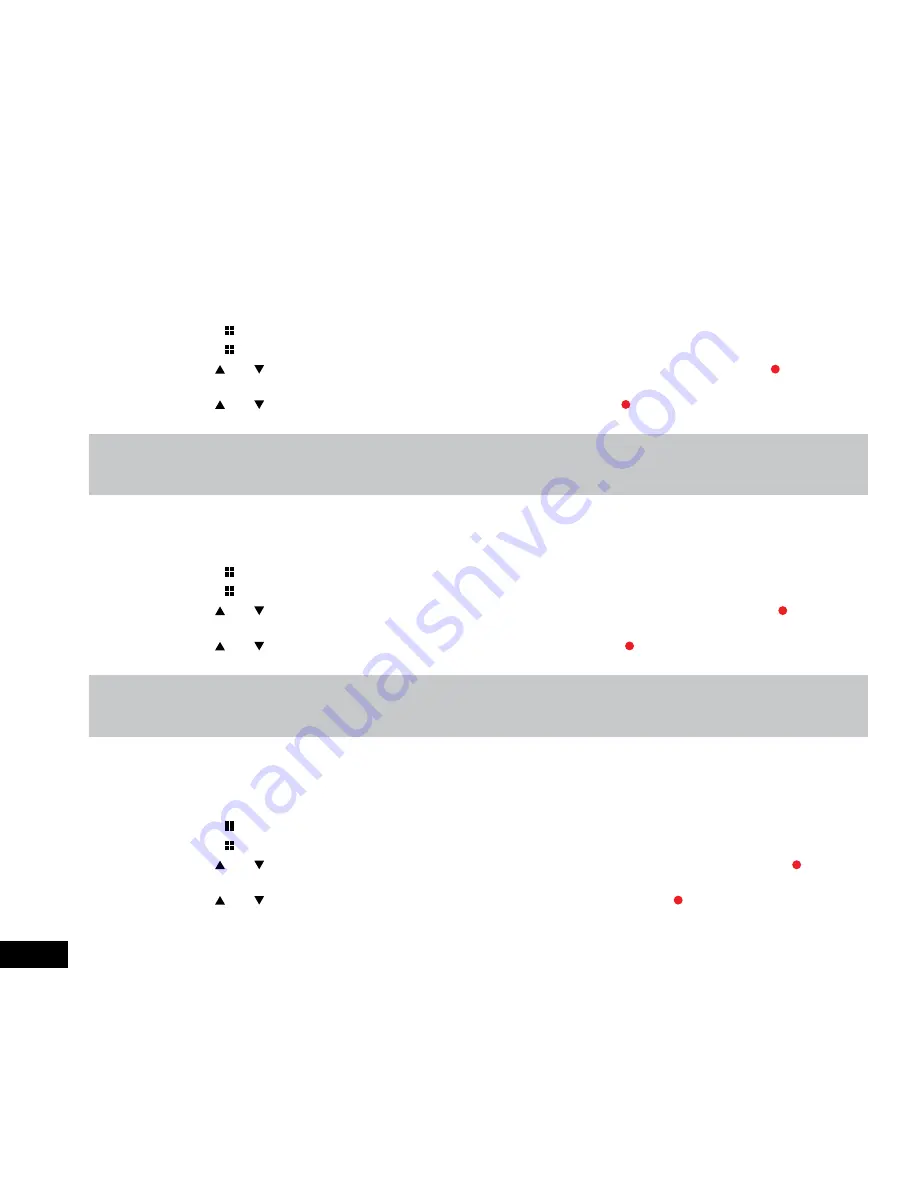
20
3.2.3 Language
The
Language
setting is used to select your preferred Language in the menus. To set the systems language follow the
instructions below.
1.
Ensure that the DVR is not recording.
2.
Press the (Menu) Button to enter the
Video Menu
.
3.
Press the (Menu) Button again to enter the
Settings Menu
.
4.
Use the and Buttons to navigate the
Settings Menu
and highlight the
Language
setting and press (Rec/Ok) to
select.
5.
Use the and Buttons to highlight your preferred
Language
, then press the (Rec/Ok) button to confirm your
selection.
Note:
1.
Menus cannot be accessed while the camera is recording. Please stop the recording before attempting to access the menu.
2.
This setting can only be accessed through the
Settings Menu
which can be accessed via the
Video
and
Photo Menus
.
3.2.4 Frequency
The
Frequency
setting is used to set the cameras frequency. To adjust the frequency, follow the instructions below.
1.
Ensure that the DVR is not recording.
2.
Press the (Menu) Button to enter the
Video Menu
.
3.
Press the (Menu) Button again to enter the
Settings Menu
.
4.
Use the and Buttons to navigate the
Settings Menu
and highlight the
Frequency
setting and press (Rec/Ok) to
select.
5.
Use the and Buttons to highlight your preferred
Frequency
, then press the (Rec/Ok) button to confirm your
selection.
Note:
1.
Menus cannot be accessed while the camera is recording. Please stop the recording before attempting to access the menu.
2.
This setting can only be accessed through the
Settings Menu
which can be accessed via the
Video
and
Photo Menus
.
3.2.5 Screen Saver
The
Screen Saver
setting is used to set the duration of inactivity of the camera before the screen goes into sleep mode. To
set the screen saver follow the instructions below.
1.
Ensure that the DVR is not recording.
2.
Press the (Menu) Button to enter the
Video Menu
.
3.
Press the (Menu) Button again to enter the
Settings Menu
.
4.
Use the and Buttons to navigate the
Settings Menu
and highlight the
Screen Saver
setting and press (Rec/Ok)
to select.
5.
Use the and buttons to highlight your preferred duration of inactivity, then press the (Rec/Ok) button to confirm
your selection.
Содержание NCP-DVR1080
Страница 1: ...USER MANUAL FULL HD DASH CAM DVR WITH 2 4 SCREEN NCP DVR1080...
Страница 2: ......
Страница 26: ...26...
Страница 28: ...www nanocamplus com au www nanocamplus co nz NanoCam Plus 2016...