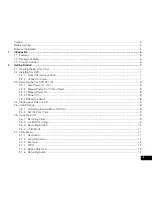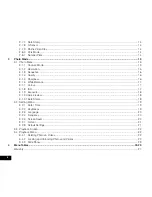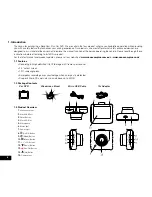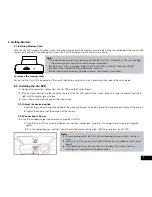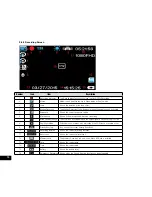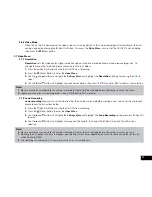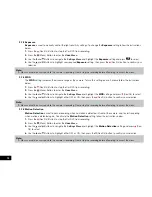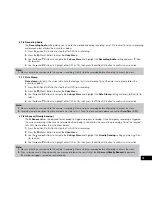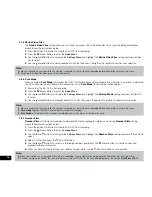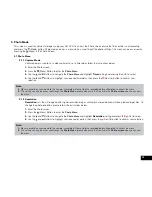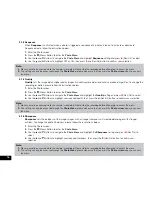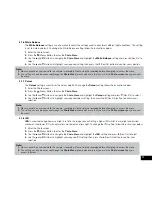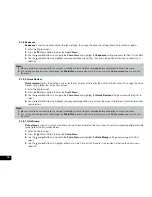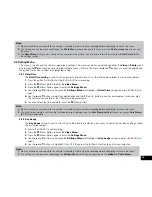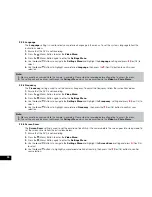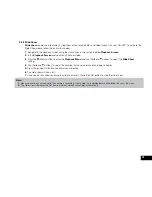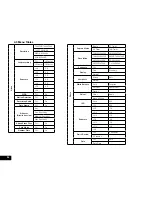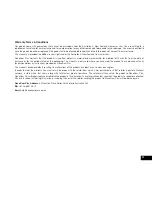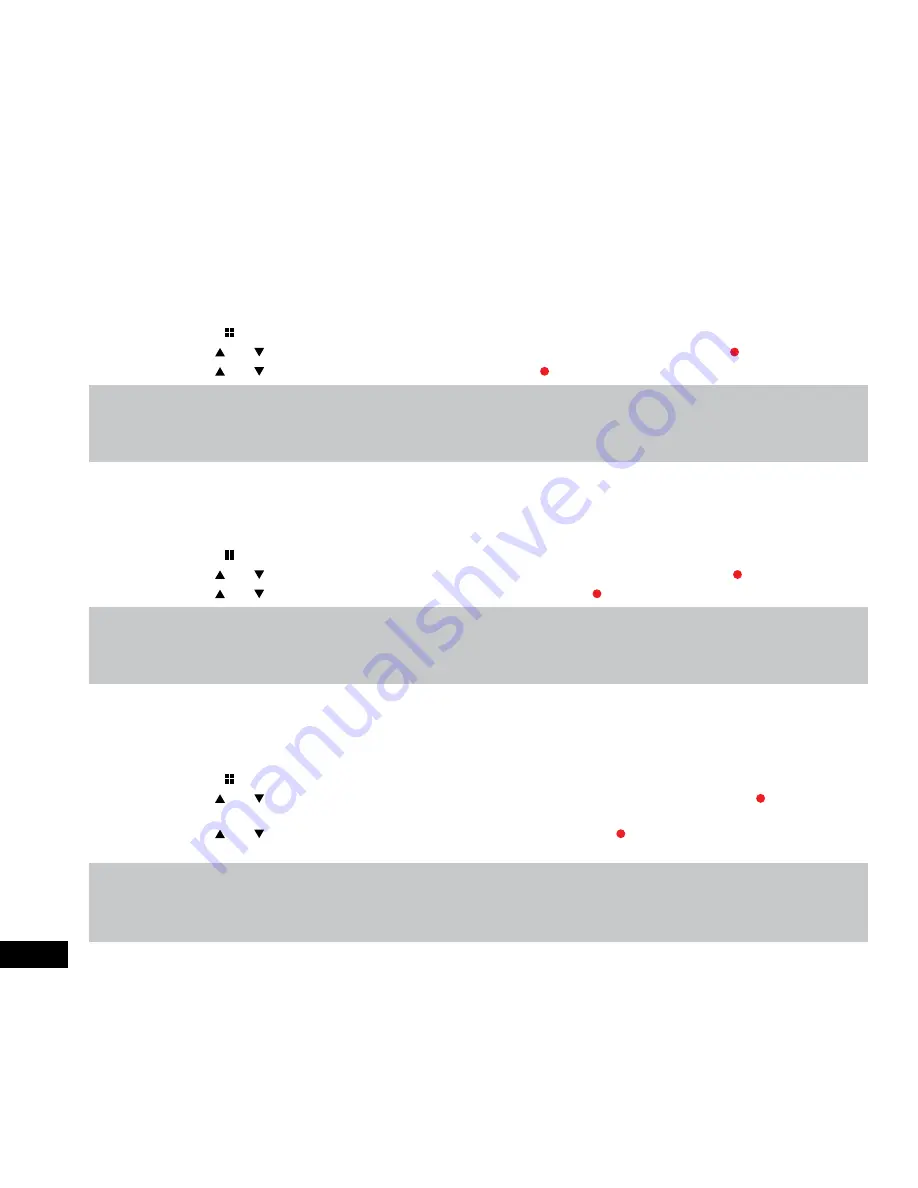
16
3.1.3 Sequence
When
Sequence
is activated, when a photo is triggered a sequence of 3 photos is taken. To activate or deactivate
Sequence mode, follow the instructions below
1.
Enter the Photo screen.
2.
Press the (Menu) Button to enter the
Photo Menu
.
3.
Use the and Buttons to navigate the
Photo Menu
and highlight
Sequence
setting and press (Rec/Ok) to select.
4.
Use the and Buttons to highlight OFF or ON, then press the (Rec/Ok) button to confirm your selection.
Note:
1.
Menus cannot be accessed while the camera is recording. Please stop the recording before attempting to access the menu.
2.
This setting can only be accessed through the
Photo Menu
, please make sure that you are in the
Photo screen
when you access
the menu.
3.1.4 Quality
Quality
sets the image detail. Higher quality images will capture more detail and will also produce larger files. To change the
recording resolution, please follow the instructions below.
1.
Enter the Photo screen.
2.
Press the (Menu) Button to enter the
Photo Menu
.
3.
Use the and Buttons to navigate the
Photo Menu
and highlight the
Quality
setting and press (Rec/Ok) to select.
4.
Use the and Buttons to highlight your required quality, then press the (Rec/Ok) button to confirm your selection.
Note:
1.
Menus cannot be accessed while the camera is recording. Please stop the recording before attempting to access the menu.
2.
This setting can only be accessed through the
Photo Menu
, please make sure that you are in the
Photo screen
when you access
the menu.
3.1.5 Sharpness
Sharpness
sets the boldness of the image. Images with a stronger sharpness will create bolder images with stronger
outlines. To change the photo Sharpness, please follow the instructions below.
1.
Enter the Photo screen.
2.
Press the (Menu) Button to enter the
Photo Menu
.
3.
Use the and Buttons to navigate the
Photo Menu
and highlight the
Sharpness
setting and press (Rec/Ok) to
select.
4.
Use the and Buttons to highlight your required sharpness, then press the (Rec/Ok) button to confirm your
selection.
Note:
1.
Menus cannot be accessed while the camera is recording. Please stop the recording before attempting to access the menu.
2.
This setting can only be accessed through the
Photo Menu
, please make sure that you are in the
Photo screen
when you access
the menu.
Содержание NCP-DVR1080
Страница 1: ...USER MANUAL FULL HD DASH CAM DVR WITH 2 4 SCREEN NCP DVR1080...
Страница 2: ......
Страница 26: ...26...
Страница 28: ...www nanocamplus com au www nanocamplus co nz NanoCam Plus 2016...