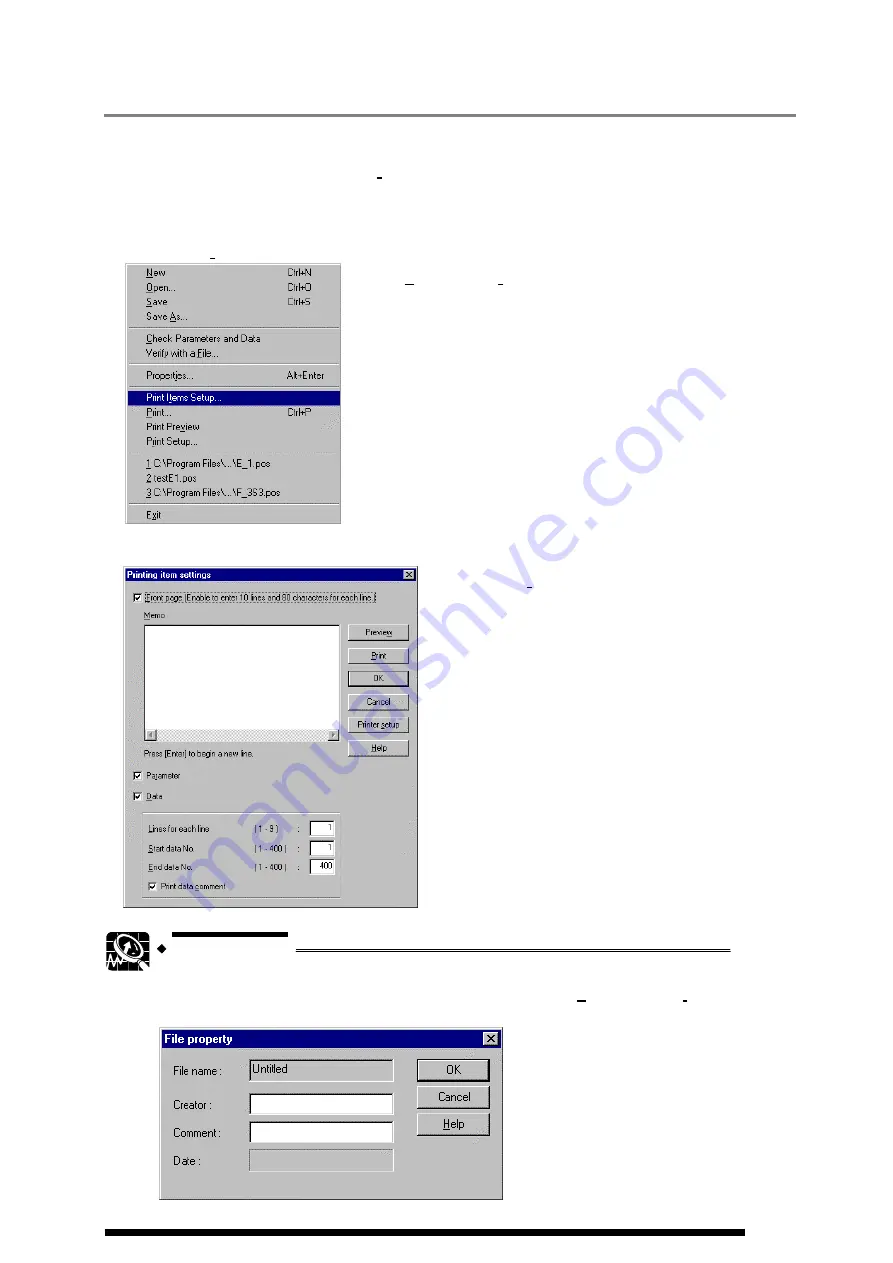
9.1.2 Setting print items
In the initial settings, all the print items are selected.
Select items that you want to print in [
Print Items Setup…
].
■
Operational procedure
1. Select [Print Items Setup…].
Select [
File
]
Î
[
Print Item Setup…
] on the menu bar.
2. The dialog box to set print items appears.
When [
Print Items Setup…
] is selected, the left dialog
box appears, so tick items you want to print.
EXPLANATION
To also print a creator and file comment in a front page, go to [File]
Î
[Properties] on the
menu bar, and then enter data in [Creator] and [Comment] boxes.
9-3
Содержание AFP3431
Страница 4: ...ii...
Страница 8: ...vi...
Страница 18: ...1 10...
Страница 24: ...2 6...
Страница 25: ...Chapter 3 Name of each part 3 1 Screen and menus 3 2...
Страница 33: ...Chapter 5 Outline of data editing 5 1 Data view 5 2 5 2 Editing data 5 3 5 3 Contents of data 5 4...
Страница 38: ...5 6...
Страница 48: ...6 10...
Страница 49: ...Chapter 7 RUN mode 7 1 Setting mode to RUN 7 2...
Страница 51: ...Chapter 8 Saving a file 8 1 Saving a file 8 2...
Страница 53: ...Chapter 9 Printing a file 9 1 Printing a file 9 2 9 1 1 Printing 9 2 9 1 2 Setting print items 9 3...
Страница 56: ......
Страница 57: ...Record of changes Manual No Date Desceiption of changes ARCT1F338E Sep 2001 First Edition...
Страница 58: ......



















