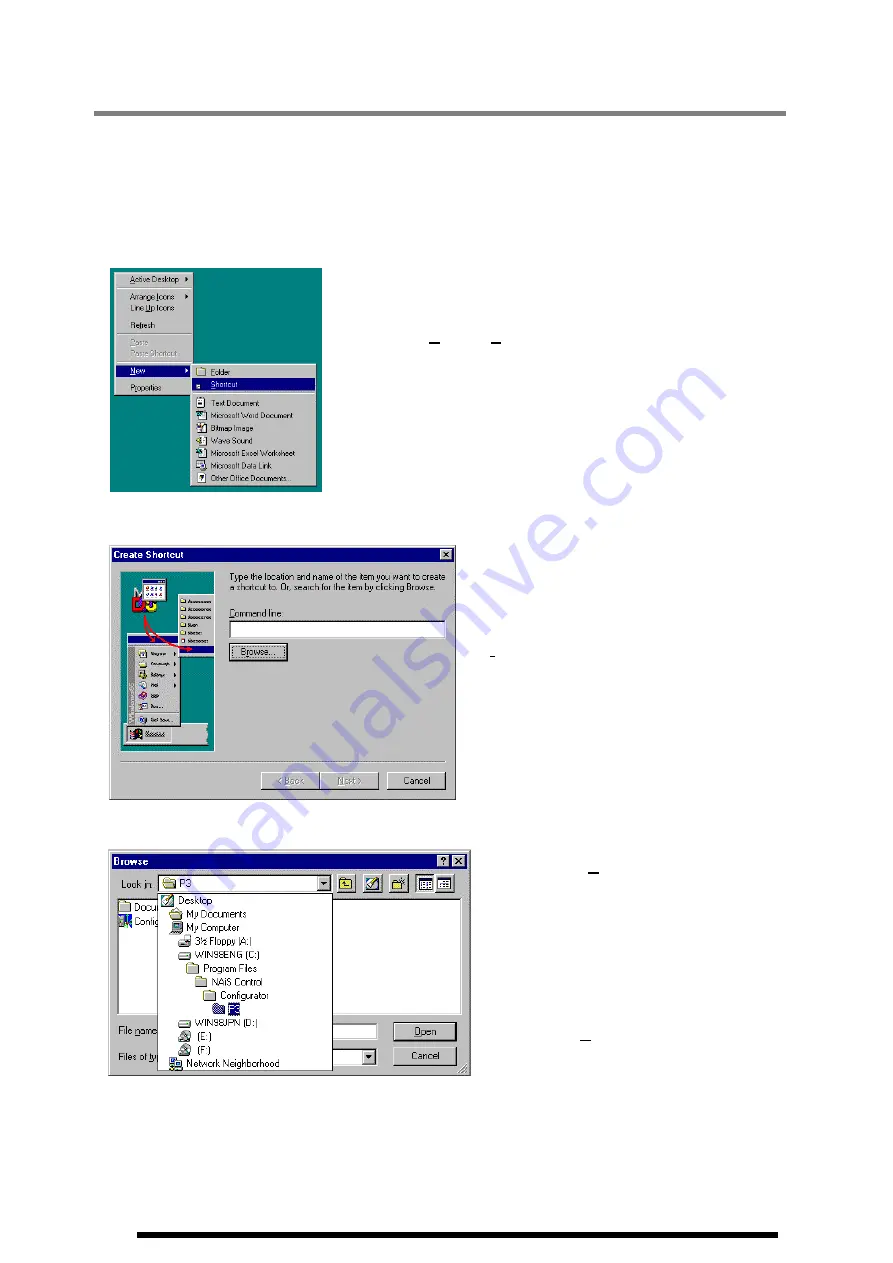
1.2 Setting Up a Desktop Shortcut
If an icon called "Shortcut to Configurator P3" is created on the desktop, the Configurator P3 can be started
simply by double-clicking on that icon. This is faster and simpler than the usual starting procedure.
The Configurator P3 shortcut icon is not automatically created as part of the usual installation process. To
create the icon, follow the procedure below.
1. Select the shortcut creation menu.
Without selecting any icon, click the right button of the mouse on the
desktop.
Then select "
New
"
Î
"
Shortcut
" from the menu.
2. Enter the file name.
When the shortcut creation menu is selected, a
dialog box like that shown at the left is displayed,
so that the file name can be input.
In our explanation, we will proceed by clicking the
"
Browse…
" button.
3. Search for the Configurator P3 file.
Clicking on the "
Browse…
" button displays the
file reference dialog box shown at the left. Open
the folders in the following order : [Program
Files]
Î
[NAiS Control]
Î
[Configurator]
Î
[P3]
Select the installed Configurator P3 file, eigher
by clicking on "
Open
" button, or double-clicking
with the mouse.
1-6
Содержание AFP3431
Страница 4: ...ii...
Страница 8: ...vi...
Страница 18: ...1 10...
Страница 24: ...2 6...
Страница 25: ...Chapter 3 Name of each part 3 1 Screen and menus 3 2...
Страница 33: ...Chapter 5 Outline of data editing 5 1 Data view 5 2 5 2 Editing data 5 3 5 3 Contents of data 5 4...
Страница 38: ...5 6...
Страница 48: ...6 10...
Страница 49: ...Chapter 7 RUN mode 7 1 Setting mode to RUN 7 2...
Страница 51: ...Chapter 8 Saving a file 8 1 Saving a file 8 2...
Страница 53: ...Chapter 9 Printing a file 9 1 Printing a file 9 2 9 1 1 Printing 9 2 9 1 2 Setting print items 9 3...
Страница 56: ......
Страница 57: ...Record of changes Manual No Date Desceiption of changes ARCT1F338E Sep 2001 First Edition...
Страница 58: ......





























