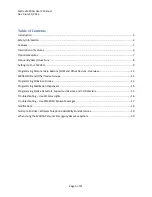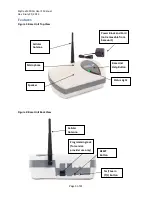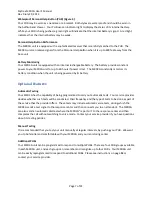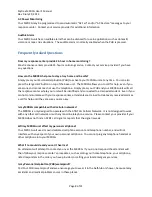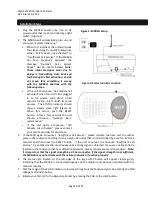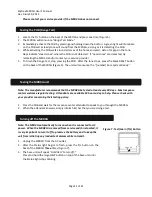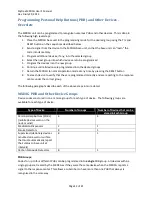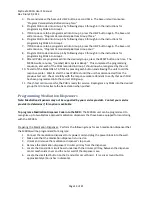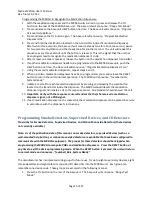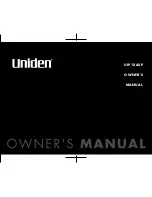Mytrex MXD3G User’s Manual
Rev 0 July 29, 2013
Page 3 of 21
Introduction
Congratulations! You have chosen the Mytrex MXD3G Personal Emergency Response System.
The MXD3G has been created to provide you comfort, reassurance, and peace of mind making
it possible for help to be just a touch of a button away.
Pressing your waterproof personal help button (PHB) will immediately activate the MXD3G unit.
Within seconds, your response center will be notified of your need for assistance. When a call
for help is received, the response center’s computers provide an attendant with all of your
personal information. The attendant will talk to you through the MXD3G unit’s speaker phone.
The attendant will then telephone your family, friends, or emergency services based on the
assistance needed. Even if you cannot hear or speak to the attendant, help will be summoned
for you.
The MXD3G unit is fast and simple to install. Your service provider’s representative may
connect the MXD3G unit during an installation visit, you may elect to do it yourself, or you may
ask a friend or relative to install it for you.
To ensure that you always receive the fastest response time possible, it is important that you
notify your service provider of any changes that should be made to your personal account
information. Your response center needs to be aware of changes to your address, telephone
number, responder information, medical history, allergies, doctor information, hidden key
location, and other information you wish to have on file.
Always wear your PHB!
Please contact your service provider if you have any questions or concerns after reading this
manual.