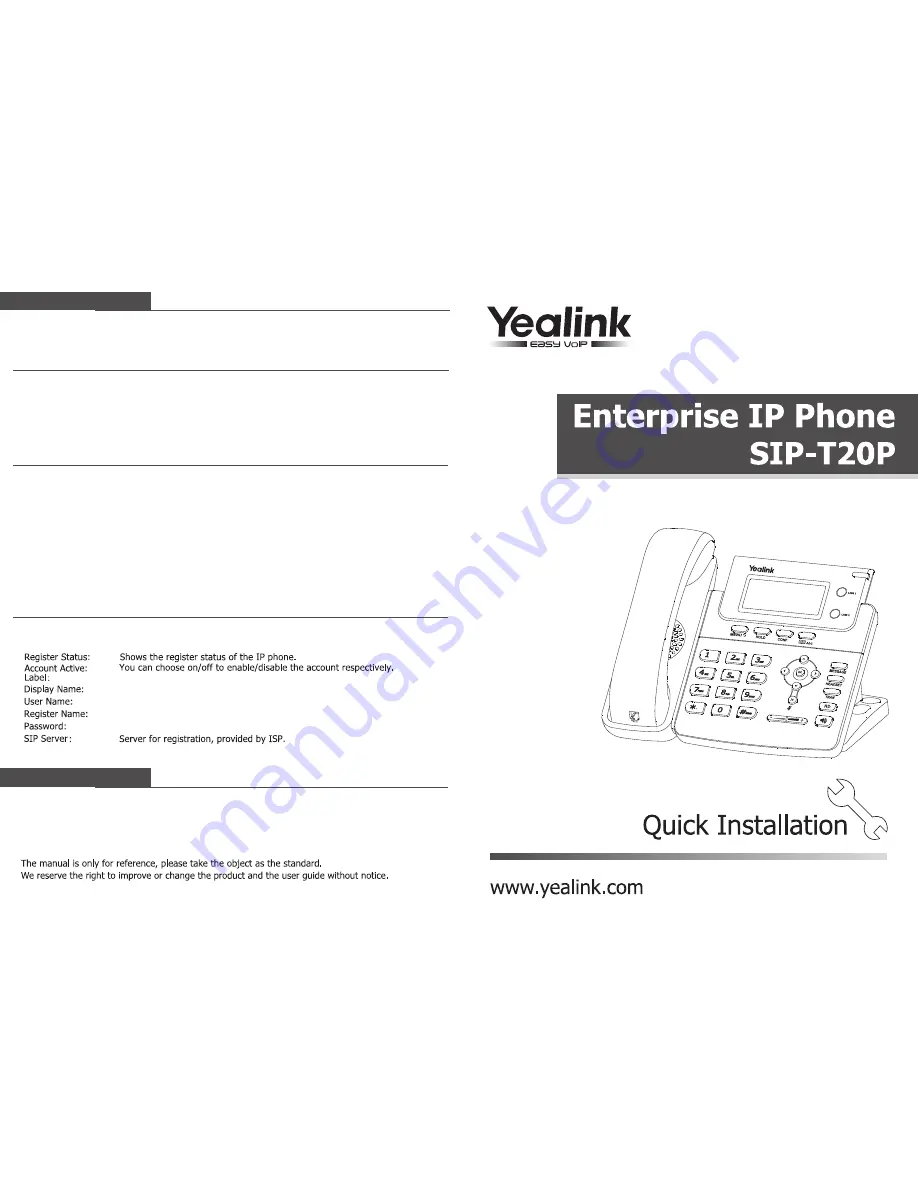
Phone Configuration
Configuring the phone
Configuring via Keypad
The default language of the IP phone is English. It supports several kinds of languages, users can
choose a prefer one to use. Set the language as:
Press MENU->Settings->Basic->Language to enter the language list.
Language Settings
Press OK button on the keypad of the phone to enter the Status page and find the IP address of
the IP phone. Enter it (for example http://192.168.3.35) into the address bar of web browser.
The default login name and password are admin/admin.
Note: Please locate your PC in the same network segment of the IP phone(192.168.3.X) to access the web
configuration page. Please consult your network administrator or service provider for help.
Note: Using the wrong network parameters may result in inaccessibility of your phone and may also have an
impact on your network performance! Please contact your network administrator!
Configuring via Web Page
Network Setting: Press MENU->Settings->Advanced->Network->WAN Port/PC Port/VLAN/Web
Type options to enter the network relating configuration page.
Account Setting: Press MENU->Settings->Advanced->Accounts to enter the configuration
interface to configure the account settings.
Choose Network->Internet Port (WAN)
Please contact your service provider for more account details.
Network Settings:
DHCP: By default the phone attempts to contact to
a DHCP Server in your network in order to obtain
its valid network settings, e.g. IP address, sub mask, gateway, DNS server, etc.
Static IP Address: If your phone cannot contact a DHCP Server for any reason, you need to enter
the network settings manually via Static IP Address. Please contact your internet administrator for
more details.
PPPoE: If you are using the xDSL Modem, you can connect your phone to the internet via PPPoE
mode. Please contact your ISP for the User Name and Password for internet access.
Account Setting:
Parameter:
You can refer to the above "Configuring via Web Page" for the parameter details.
V60.0
You can download the latest user manuals from our website:
http://www.yealink.com/en/download.asp?BigClassName=IP%20Phone
Shown on the LCD for users to identify the account.
Shown as Caller ID when making a phone call.
Provided by ISP for registration.
Provided by ISP for registration.
Authenticated ID for authentication, provided by ISP.
Press Accounts->Account X


