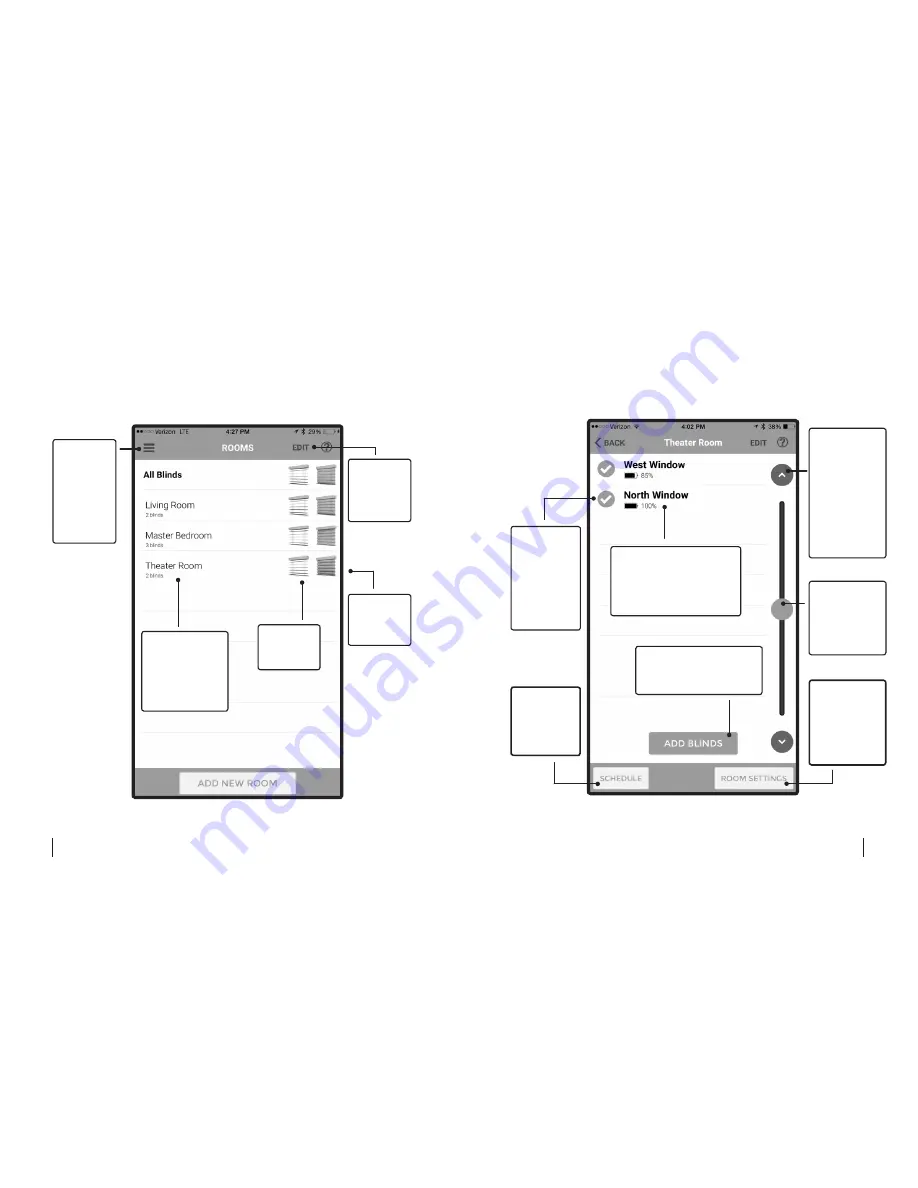
34
35
Tap
EDIT
to edit
or delete
rooms.
Closes all
blinds in
this room.
Tap the
MENU
BUTTON
to access
settings,
help, feed-
back, and
more.
5 Home Page
Fig. 5
Tap the room
name to view,
schedule, add
to, and control
the blinds in
that room.
Opens all
blinds in
this room.
Tap the
ARROWS
to move the
blinds in 45°
increments.
Hold down
the
ARROWS
for more
fine-tuned
positioning.
Drag the
SCROLLER
for more
fine-tuned
positioning.
Select the
CHECK
MARKS
next to the
blinds you
want to
manually
control.
Tap to
create
schedules
for this
room.
Tap to edit
the room’s
Smart Open
and Smart
Close
positions.
6 Room Main Page
Fig. 6
Tap to add a new blind
to the room and pair it
with your device.
Tap on a blind’s name
to access its advanced
settings, including
firmware upgrades and
calibration.



















