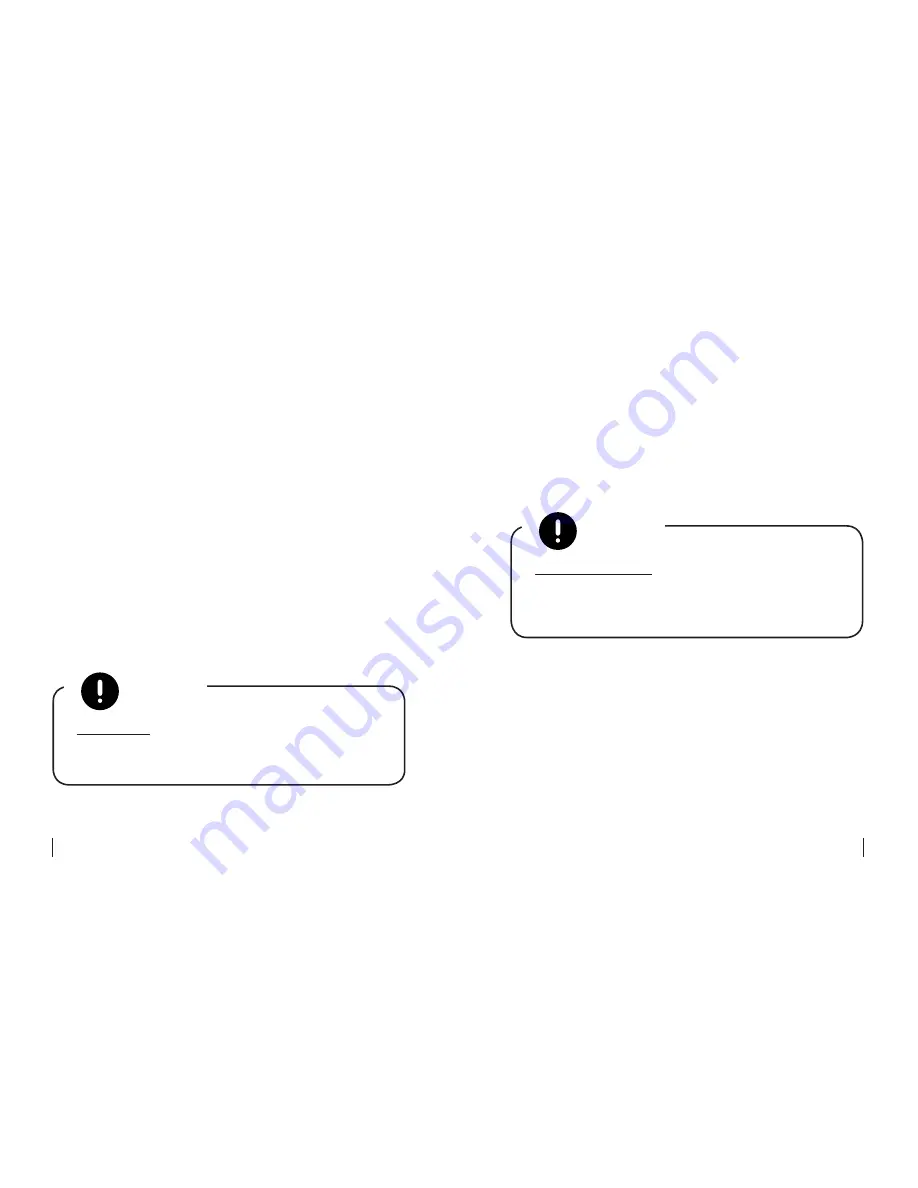
28
29
USING THE APP
1 Setting Up the App
1. Download the MySmartBlinds app to your smart
device from either the App Store or Google Play,
and open the app.
2. Select
SIGN UP
, and follow the prompts on the
screen to create an account.
3. When you’ve completed setup, click on the confir-
mation link sent to your e-mail address to verify
your account, and log in from the app’s home
page.
HELP ICON:
Tap the
HELP ICON
in the top right
corner at any time for help understanding icons
within the app.
NOTE
2 Adding New Rooms and Blinds
1. From the home page, tap
ADD NEW ROOM
, and
enter a name for your room.
2. Select
SET UP NEW BLINDS
, and follow the
prompts on the screen.
3. Enter a name for your blind, and follow the
on-screen instructions for calibrating your blind.
4. When your blind has finished calibrating, tap
ADD
MORE
if you would like to add more blinds to the
room.
5. When you have finished adding and calibrating
all blinds for the selected room, select
SET UP
EXISTING BLINDS:
If you are assigning blinds
that have already been paired to the app, select
ASSIGN EXISTING
, and select the blinds you’d
like to assign to your new room.
NOTE






















