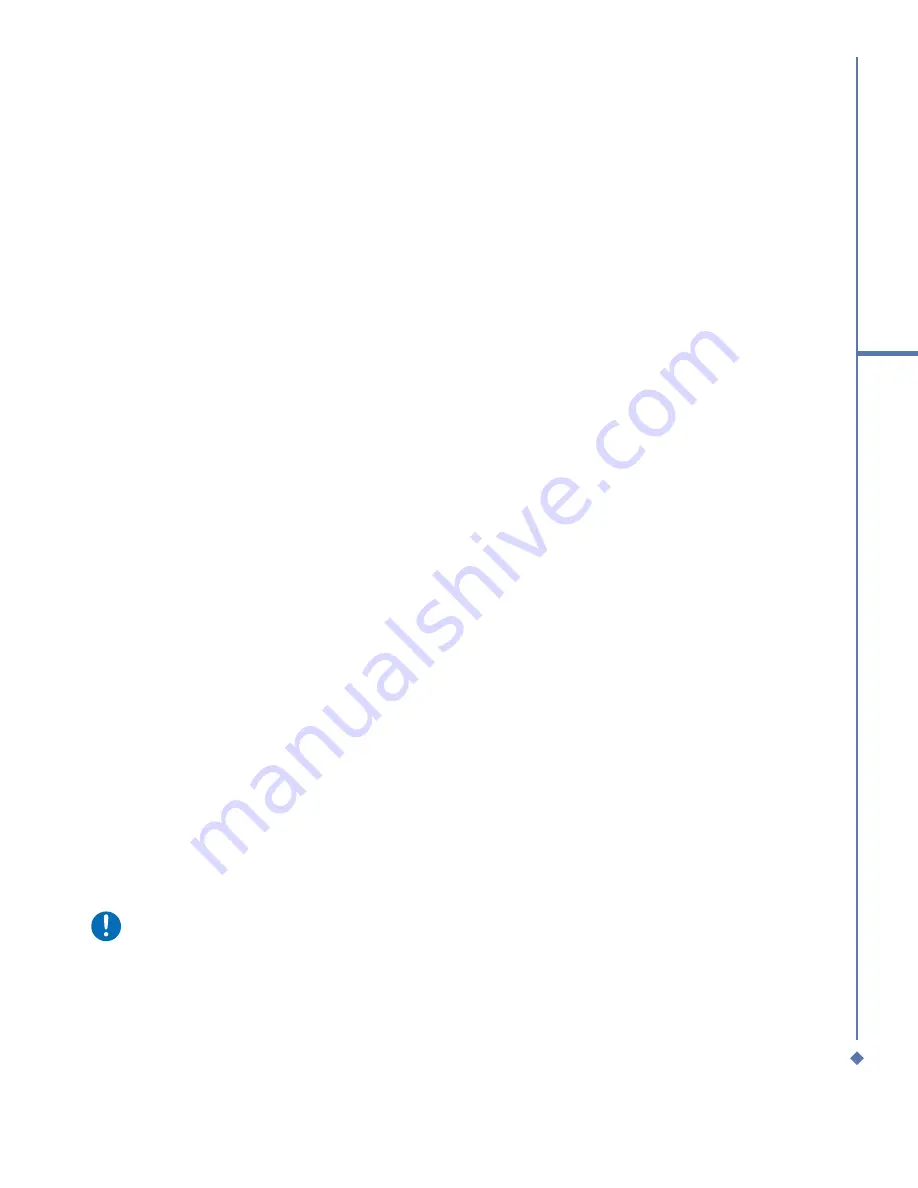
67
6
Messaging
Downloading messages from a server
In
Messaging
, select Outlook E-mail or another account to open a connection to the Internet
or your corporate network, depending on the account.
1. Select an account and ensure that the account is selected (marked by a bullet).
2. Tap
Menu
>
Send/Receive
. The messages on your device and E-mail server are
synchronized. New messages are downloaded to your MWg Atom Life
Inbox
folder,
messages in your MWg Atom Life
Outbox
folder are sent, and messages deleted from the
server are removed from your MWg Atom Life
Inbox
. Tap a message in the message list
to open it. For E-mail viewing menu options, please refer to the following section.
To cancel downloading a message, tap
Menu
>
Stop Send/Receive
.
3. If you read a message, you can mark it as read or unread by tapping
Menu
>
Mark as
Read
or
Mark as Unread
.
E-mail viewing screen options:
After selecting an E-mail from an account, tap
Menu
to access the following options:
Receiving attachments
To open an attachment, the attachment icon on the message list (applicable only when
the attachment is fully downloaded. You can mark an attachment for downloading (IMAP4
account only) the next time you connect.
For Outlook E-mail attachment through synchronization:
1. Start
ActiveSync
on your PC.
2. Click
File
>
Mobile Device
and then select your mobile device.
3. Click
Tools
> and then click
Options
.
4. Select the message account >
Settings
and then select
Include File Attachments
.
Through a remote IMAP4 E-mail server:
1. From
Messaging
, tap
Accounts
>
Accounts...
>
IMAP4
.
2. Tap
Next
until you reach Server Information >
Options
.
3. Tap
Next
twice >
Get full copy of messages and When getting full copy get attachments
.
Please note
Embedded images and objects cannot be received as attachments. An embedded
message can be viewed as an attachment when using
IMAP4
to receive E-mail.
However, this feature does not work if
TNEF
(Transport Neutral Encapsulated Format) is
enabled so.
Содержание Atom Life
Страница 1: ...MWg Atom Life User Manual...
Страница 21: ...20 1 Before using your MWg Atom Life...
Страница 33: ...32 2 Getting started...
Страница 41: ...40 3 Synchronization...
Страница 42: ...Chapter 4 Getting connected 4 1 Making a connection 4 2 Connecting to the Internet...
Страница 60: ...Chapter 6 Messaging 6 1 Text 6 2 Multimedia messages MMS 6 3 Voicemail 6 4 E mail 6 5 Pocket MSN...
Страница 72: ...Chapter 7 Camera 7 1 Capture mode 7 2 Setup menu 7 3 Media Album 7 4 View mode 7 5 Edit mode...
Страница 86: ...Chapter 8 Equalizer Radio 8 1 Radio 8 2 Equalizer...
Страница 91: ...90 8 Equalizer Radio...
Страница 103: ...102 9 Windows Mobile Applications...
Страница 104: ...Chapter 10 Applications 10 1 ClearVue PDF 10 2 JAVA Midlet 10 3 Other Applications...
Страница 107: ...106 10 Applications...
Страница 108: ...Chapter 11 Settings 11 1 Personal settings 11 2 System settings 11 3 Connection settings...
Страница 120: ...119 11 Settings 11 3 Connection settings For detailed information please refer to Chapter 4 2 Connecting to the Internet...
Страница 121: ...120 11 Settings...
Страница 126: ...Chapter 13 Don t panic 13 1 In plain English 13 2 Specifications...
Страница 129: ...128 13 Don t panic...
Страница 139: ...138 Index...
Страница 140: ...Appendix...






























