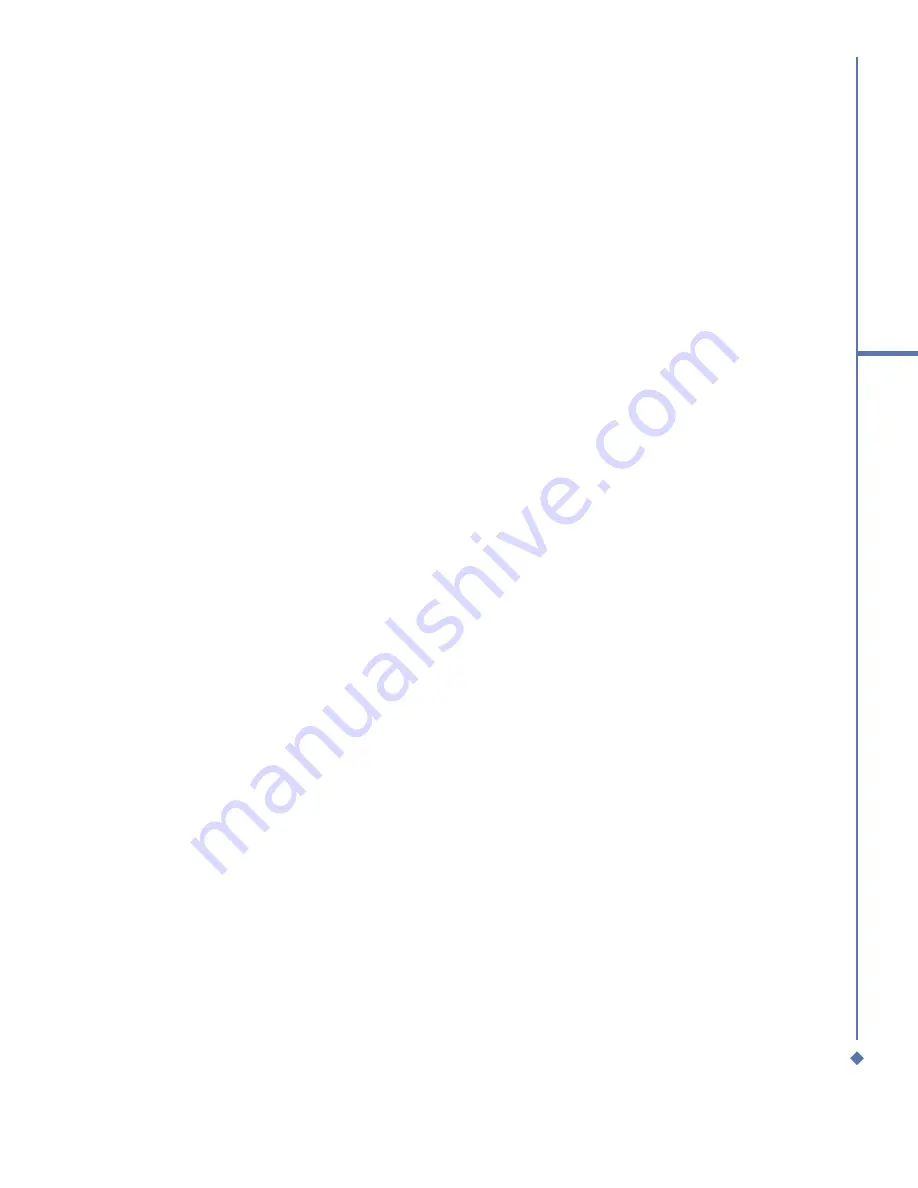
31
2
Getting started
2.11 Resetting your MWg
Atom Life
If your MWg Atom Life responds slowly,
stops responding, or freezes, you can reset
it in two ways: a
soft reset
or a
hard reset
.
Soft reset
A soft reset causes the MWg Atom Life to
restart and adjust memory allocation. Your
MWg Atom Life returns to the same status
as the last time you used it, though unsaved
data in any opened applications may be
lost. To perform a soft reset, use the stylus
to press and hold the Reset button. See
Chapter 1.2 Overview of your MWg
Atom Life
.
Hard reset
A hard reset turns the battery off, clears
memory, deletes all data (such as owner
information under
Setup Wizard
and
AutoConfigurator
) and restores the MWg
Atom Life to its default settings. The action
will keep all the preinstalled programs that
were in the phone when your MWg Atom
Life was first delivered to you. It is therefore
extremely important to back up data to a
storage card or your computer on a regular
basis in case a
hard reset
has to be
performed.
To perform a hard reset:
1. Make sure that you have backed up all
your data in a Mini SD card or on your PC
before performing a hard reset.
2. Press and hold the power button, and
then use the stylus to press the soft reset
button at the same time.
2.12 Power management
To reduce the power consumption of your
MWg Atom Life, you may change the
backlight duration and brightness level. Also,
you can save more power by setting the
phone to turn off automatically if not in use
for a specific period of time.
To check battery power level:
Tap
Start
>
Settings
>
System
tab >
Power
>
Battery
tab. A bar indicates the
remaining battery power level.
To turn off the device automatically:
Tap
Start
>
Settings
>
System
tab >
Power
>
Advanced
tab and select the
duration before your MWg Atom Life turns
off by itself. This feature controls the screen
standby time.
To reduce the brightness level:
Tap
Start
>
Settings
>
System
tab >
Backlight
>
Brightness
tab and adjust the
brightness level from 1 to 10 (darkest to
brightest).
To adjust the backlight duration:
Tap
Start
>
Settings
>
System
tab >
Backlight
>
Battery Power
tab or
AC
Power
tab to select backlight duration and
condition for backlight on/off under either
battery or AC power supply.
Содержание Atom Life
Страница 1: ...MWg Atom Life User Manual...
Страница 21: ...20 1 Before using your MWg Atom Life...
Страница 33: ...32 2 Getting started...
Страница 41: ...40 3 Synchronization...
Страница 42: ...Chapter 4 Getting connected 4 1 Making a connection 4 2 Connecting to the Internet...
Страница 60: ...Chapter 6 Messaging 6 1 Text 6 2 Multimedia messages MMS 6 3 Voicemail 6 4 E mail 6 5 Pocket MSN...
Страница 72: ...Chapter 7 Camera 7 1 Capture mode 7 2 Setup menu 7 3 Media Album 7 4 View mode 7 5 Edit mode...
Страница 86: ...Chapter 8 Equalizer Radio 8 1 Radio 8 2 Equalizer...
Страница 91: ...90 8 Equalizer Radio...
Страница 103: ...102 9 Windows Mobile Applications...
Страница 104: ...Chapter 10 Applications 10 1 ClearVue PDF 10 2 JAVA Midlet 10 3 Other Applications...
Страница 107: ...106 10 Applications...
Страница 108: ...Chapter 11 Settings 11 1 Personal settings 11 2 System settings 11 3 Connection settings...
Страница 120: ...119 11 Settings 11 3 Connection settings For detailed information please refer to Chapter 4 2 Connecting to the Internet...
Страница 121: ...120 11 Settings...
Страница 126: ...Chapter 13 Don t panic 13 1 In plain English 13 2 Specifications...
Страница 129: ...128 13 Don t panic...
Страница 139: ...138 Index...
Страница 140: ...Appendix...






























