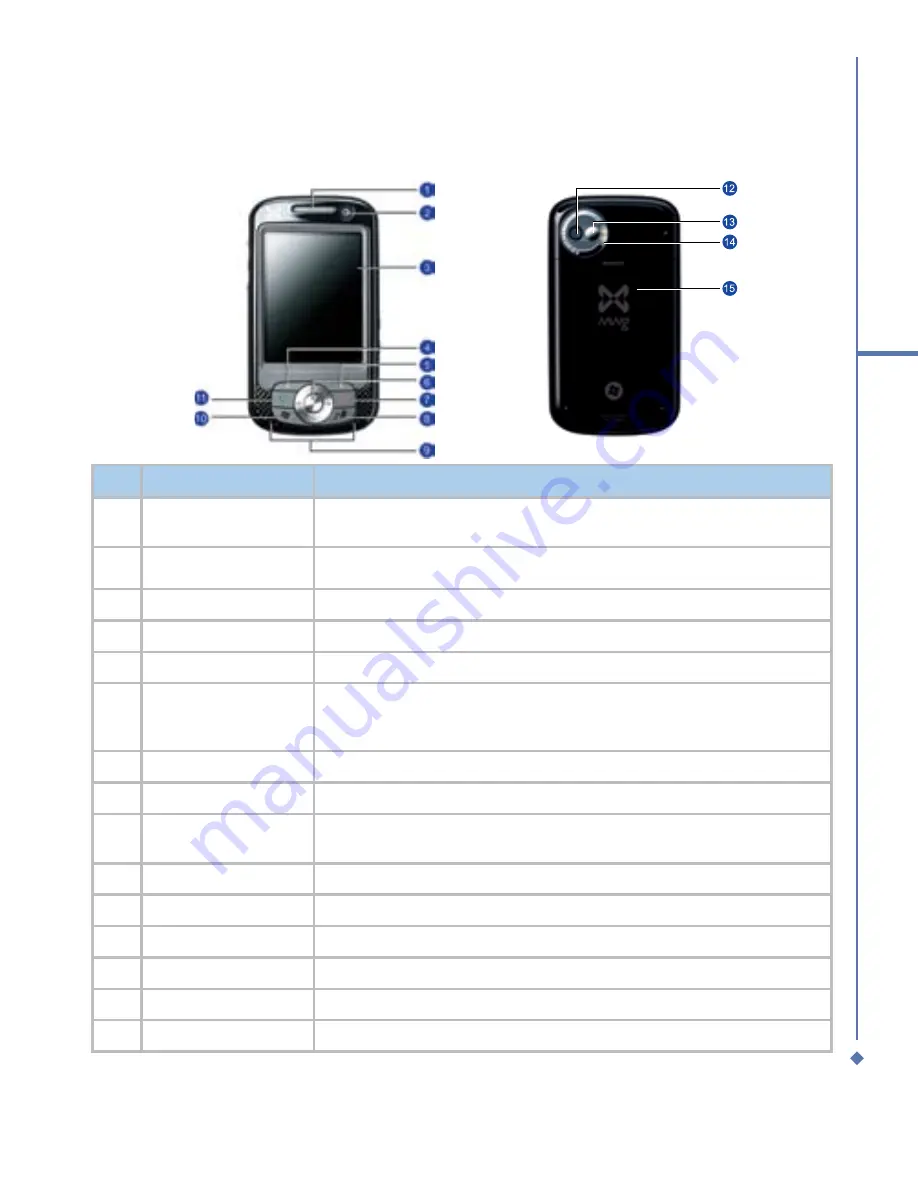
1
Before using your MWg
Atom Life
1.2 Overview of your MWg Atom Life
No.
Item
Description
1
Notification LEDs
The LEDs appear in different colors during charging (amber), GPRS (flashes
green), Bluetooth (blue), Wi-Fi (amber) and many other operations (amber).
2
Front Camera Lens
Use it to make yourself visible when making video calls.
3
Touch-screen
To select items on the screen, tap it with the stylus or pointed objects.
4
Left Soft Key
Press to select options on the left bottom of the screen.
5
Right Soft Key
Press to select options on the right bottom of the screen.
6
Navigation pad
Press to move up/down and right/left through any of the drop-down
menus or program instructions; confirm your selection by pressing the
Center Key.
7
End Key
Press to end a call.
Media Key
Quick access to Windows Media Player.
Stereo speakers
Instead of using earphones, you can play sounds or music through the built-
in stereo speakers.
10
Windows Start menu
Press to bring up the Start menu.
11
Talk/Send key
Press to make or receive a call or go to the Phone Dialer screen.
12
Rear Camera Lens
The CMOS camera supports 2 megapixel color photos.
13
Self-portrait mirror
The preview mirror for self-portrait.
14
Flash light
White LED strobe flash.
15
Battery cover
Push and slide out the battery cover to replace the Li-ion battery.
Содержание Atom Life
Страница 1: ...MWg Atom Life User Manual...
Страница 21: ...20 1 Before using your MWg Atom Life...
Страница 33: ...32 2 Getting started...
Страница 41: ...40 3 Synchronization...
Страница 42: ...Chapter 4 Getting connected 4 1 Making a connection 4 2 Connecting to the Internet...
Страница 60: ...Chapter 6 Messaging 6 1 Text 6 2 Multimedia messages MMS 6 3 Voicemail 6 4 E mail 6 5 Pocket MSN...
Страница 72: ...Chapter 7 Camera 7 1 Capture mode 7 2 Setup menu 7 3 Media Album 7 4 View mode 7 5 Edit mode...
Страница 86: ...Chapter 8 Equalizer Radio 8 1 Radio 8 2 Equalizer...
Страница 91: ...90 8 Equalizer Radio...
Страница 103: ...102 9 Windows Mobile Applications...
Страница 104: ...Chapter 10 Applications 10 1 ClearVue PDF 10 2 JAVA Midlet 10 3 Other Applications...
Страница 107: ...106 10 Applications...
Страница 108: ...Chapter 11 Settings 11 1 Personal settings 11 2 System settings 11 3 Connection settings...
Страница 120: ...119 11 Settings 11 3 Connection settings For detailed information please refer to Chapter 4 2 Connecting to the Internet...
Страница 121: ...120 11 Settings...
Страница 126: ...Chapter 13 Don t panic 13 1 In plain English 13 2 Specifications...
Страница 129: ...128 13 Don t panic...
Страница 139: ...138 Index...
Страница 140: ...Appendix...











































