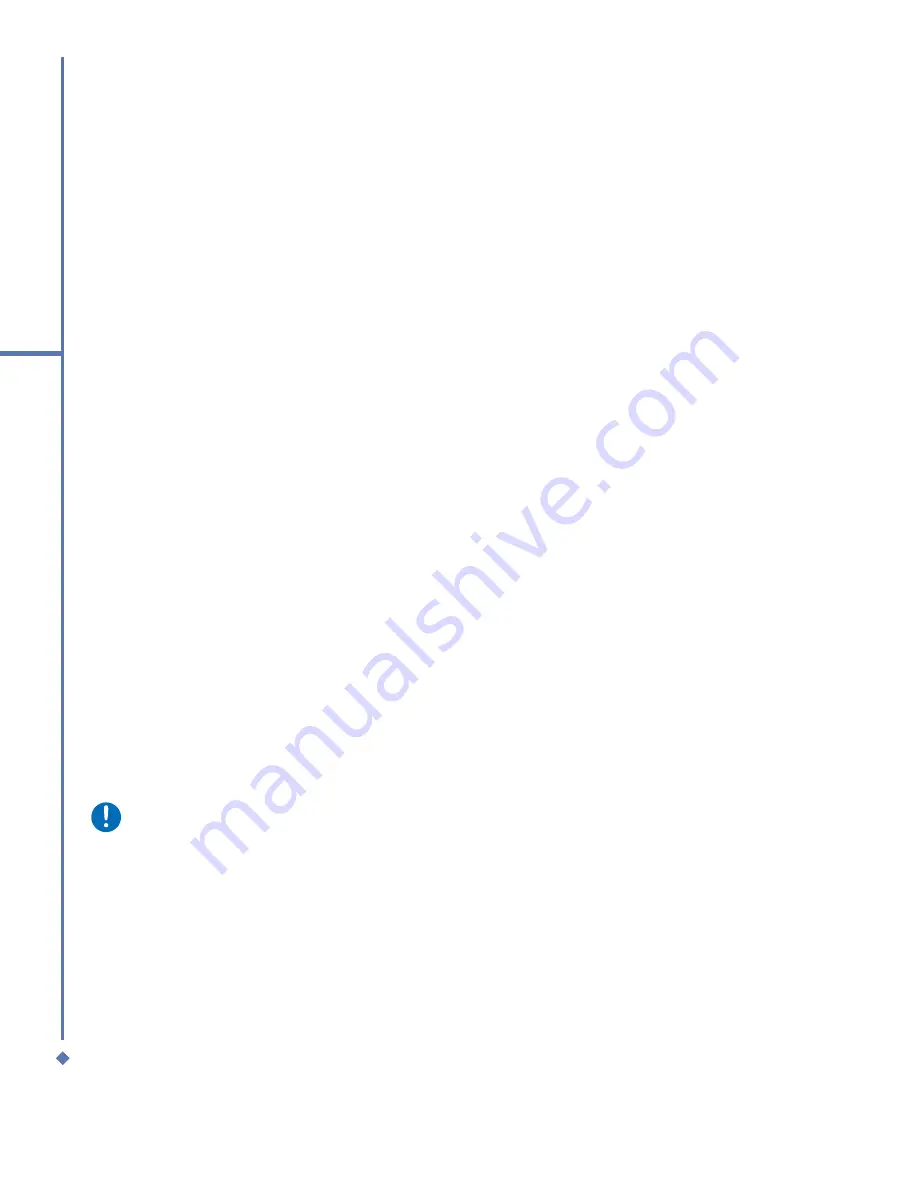
62
6
Messaging
Options
Text Message Options allow you to customize
Accounts
,
Message
,
Address
and
Storage
.
•
Accounts
: Tap an account to change settings. For example, tap
Text Messages
on
the account list to change
Request delivery notifications
and
Use Unicode when
necessary
. Tap
New Account
to set up a new account, tap Security to change security
settings, tap
Signatures…
to use signatures to designate accounts, or enable/disable the
display of account picker.
•
Message
: Set up the following messaging features—
When replying to e-mail
,
include
body
;
Keep copies of sent items in Sent folder
; Warn when deleting messages in the
message list and the display
After deleting or moving a message
feature.
•
Address:
Set contacts for e-mails and e-mail options.
•
Storage:
Configure storage locations and options.
6.2 Multimedia messages (MMS)
Your MWg Atom Life allows you to create and share your own MMS messages (with photos,
videos, text, and audio) with your friends and family. For information about using MWg Atom
Life’s built-in camera and editing images, see
Chapter 7
“Camera”.
Launching the MMS composer screen
You can access MMS directly by tapping
Start
>
Messaging
and selecting the
MMS
folder.
Your device also provides several ways to launch the MMS composer screen:
• From
Pictures & Photos
: Select any picture in the
My Pictures
folder, tap
Menu
>
Send
.
At this point, you will be directed to the MMS composer screen in
Messaging
.
• From
Camera
(Optional): Capture a picture or a video clip. Select the file and send via
MMS.
Please note
You must configure the profiles, connections and downloading settings before you can
send and receive MMS messages. See Chapter 4 “
Getting Connected
”
Create an MMS message
Creating an MMS Message
MMS messages are created by combining various slides. Each slide can consist of a photo,
an audio or video clip, audio, or text.
Содержание Atom Life
Страница 1: ...MWg Atom Life User Manual...
Страница 21: ...20 1 Before using your MWg Atom Life...
Страница 33: ...32 2 Getting started...
Страница 41: ...40 3 Synchronization...
Страница 42: ...Chapter 4 Getting connected 4 1 Making a connection 4 2 Connecting to the Internet...
Страница 60: ...Chapter 6 Messaging 6 1 Text 6 2 Multimedia messages MMS 6 3 Voicemail 6 4 E mail 6 5 Pocket MSN...
Страница 72: ...Chapter 7 Camera 7 1 Capture mode 7 2 Setup menu 7 3 Media Album 7 4 View mode 7 5 Edit mode...
Страница 86: ...Chapter 8 Equalizer Radio 8 1 Radio 8 2 Equalizer...
Страница 91: ...90 8 Equalizer Radio...
Страница 103: ...102 9 Windows Mobile Applications...
Страница 104: ...Chapter 10 Applications 10 1 ClearVue PDF 10 2 JAVA Midlet 10 3 Other Applications...
Страница 107: ...106 10 Applications...
Страница 108: ...Chapter 11 Settings 11 1 Personal settings 11 2 System settings 11 3 Connection settings...
Страница 120: ...119 11 Settings 11 3 Connection settings For detailed information please refer to Chapter 4 2 Connecting to the Internet...
Страница 121: ...120 11 Settings...
Страница 126: ...Chapter 13 Don t panic 13 1 In plain English 13 2 Specifications...
Страница 129: ...128 13 Don t panic...
Страница 139: ...138 Index...
Страница 140: ...Appendix...






























