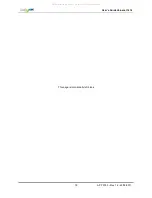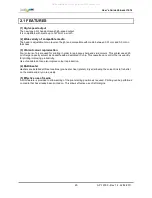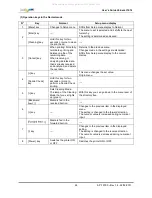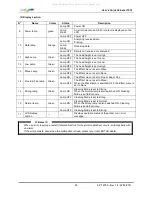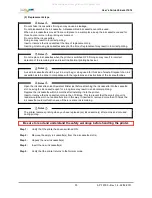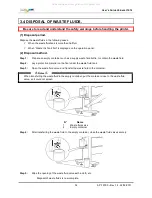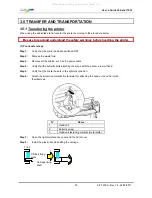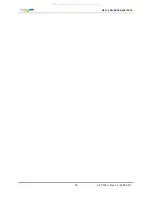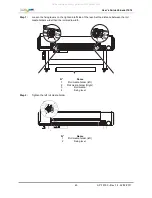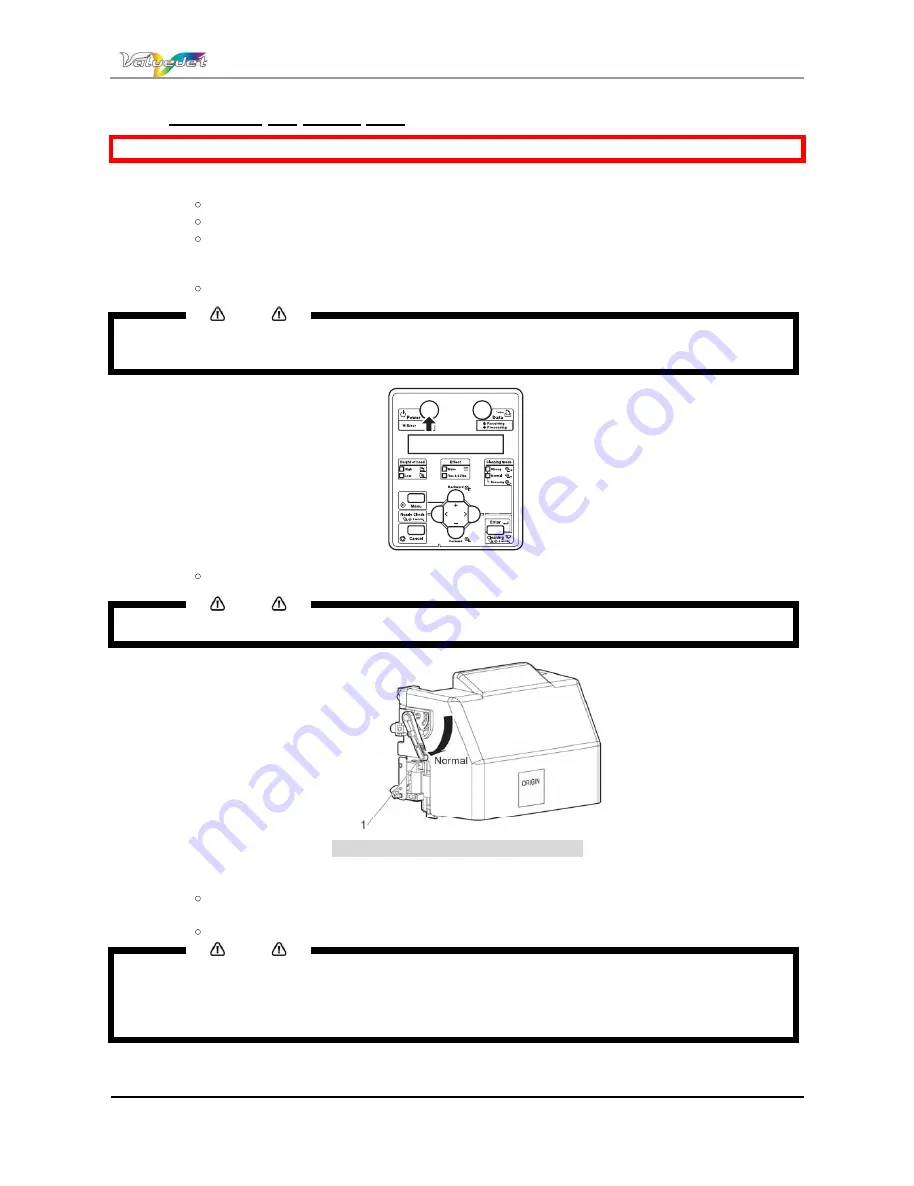
Users Guide ValueJet 1614
31
AP-75790 Rev 1.4 -22/02/2011,
3.2.2 Switching the power OFF
Be sure to read and understand the safety warnings before handling the printer.
Step 1 :
Before powering OFF, be sure that:
Printing or other operations are stopped or finished.
The printer (and operation panel) is in normal mode.
The head height adjustment lever is lowered
Step 2 :
Press the [Power] key on the operation panel to switch OFF the printer.
The Power indicating light on the operation panel switches OFF.
Notes
If the [POWER] key is pressed or the power indication light lights up green, the power is ON.
Press the key once again and switch OFF the power.
Power OFF" is displayed on the operation panel.
Notes
If the head height adjustment lever is raised, Change Head Gap Low is displayed. Lower the lever.
N°
Name
1
Head height adjustment lever
All the indication lights on the operation panel and the LCD monitor are switched OFF.
The printer automatically switches the power OFF.
Notes
If there is a problem during the Power OFF sequence, the printer displays a message on the operation
panel and may stop operating.
In the case operation stops, refer to
Troubleshooting
.
After switching OFF the printer, wait for 10 seconds or longer to switch it ON again.
Step 3 :
Raise the media hold lever after the powering OFF cycle, so you will not damage the media by
the pressure of the grid rollers.
All manuals and user guides at all-guides.com
all-guides.com