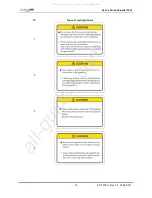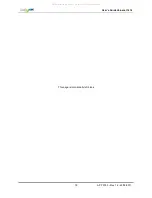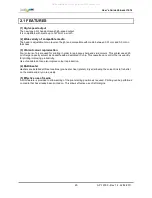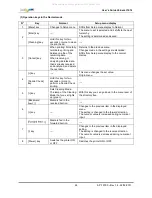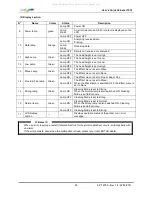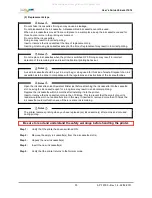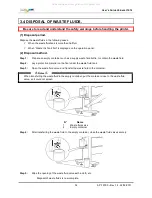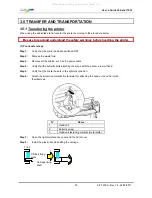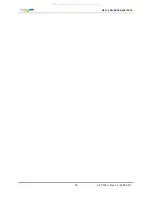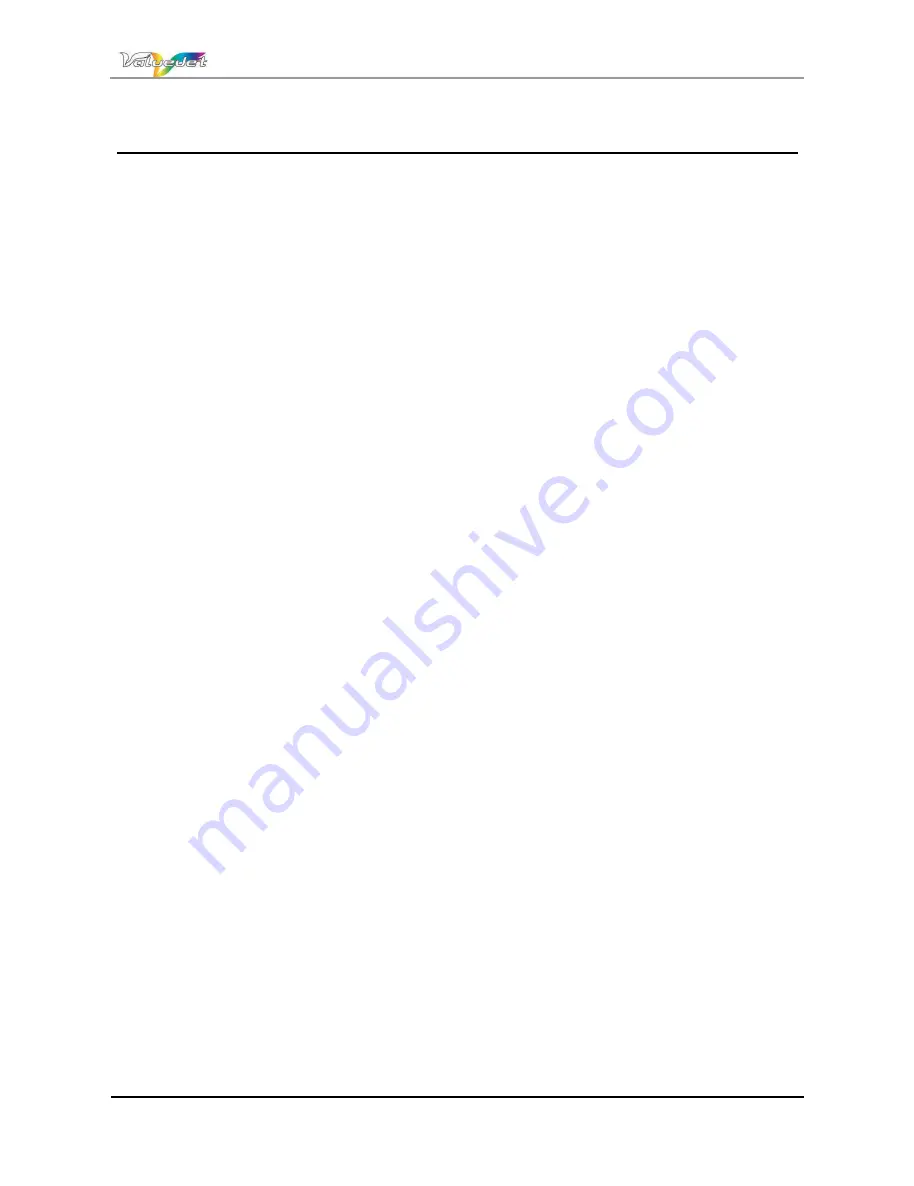
Users Guide ValueJet 1614
27
AP-75790 Rev 1.4 -22/02/2011,
3 BASICS
3.1
Installation environment........................................................................................28
3.1.1 Environmental conditions for installation ...........................................................28
3.1.2 Installation space...............................................................................................28
3.2
Switching the power ON / OFF .............................................................................30
3.2.1 Switching the power ON ....................................................................................30
3.2.2 Switching the power OFF ..................................................................................31
3.3
Replacing ink cassettes ........................................................................................32
3.4
Disposal of waste fluids. .......................................................................................34
3.5
Transfer and transportation ..................................................................................35
3.5.1 Transferring the printer ......................................................................................35
3.5.2 Transporting the printer .....................................................................................36
All manuals and user guides at all-guides.com