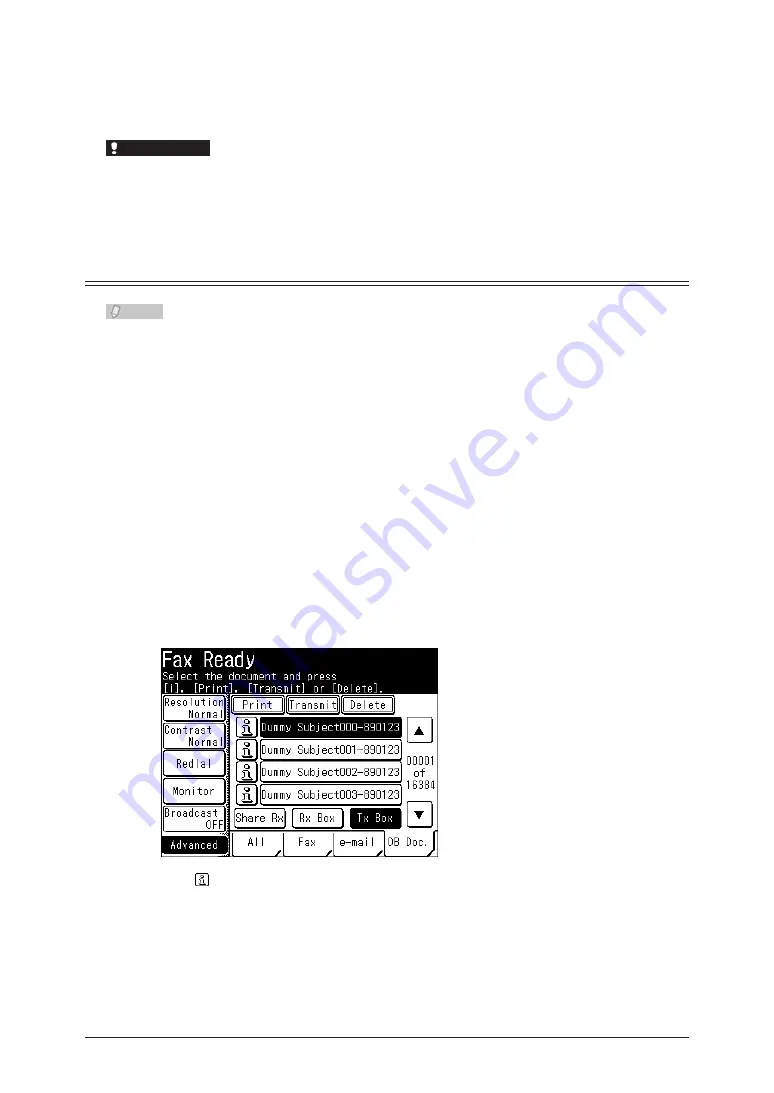
4-72 Checking / Managing Box Documents (OB Doc.)
Press <Start>.
9
To continue printing documents, repeat the operation in steps 3 to 9.
•
Press <Stop> to cancel printing.
•
IMPORTANT
Before pressing <Stop>, check that the document you specified is being printed. Since
the document currently being printed will be canceled, you may accidentally cancel
another document.
Deleting a Box Document
Note
The administrator password may be required to delete documents, depending on
the document box settings. If a screen for entering the administrator password is
displayed after the screen in step 5, enter the administrator password, and press
[Enter]. For details on document box settings, refer to Chapter 3, “Specifying
Document Box Settings” in the OfficeBridge Guide.
Press <Fax>.
1
Press the [OB Doc.] tab.
2
The shared reception box is displayed.
Select [Shared Rx Box], [Rx Box], or [Tx Box].
3
Select the document you want to delete, and press [Delete].
4
Press to display detailed information for the file.
Press [Yes].
5
Press [No] to close the screen without deleting the data.
•
To continue deleting documents, repeat the operation in steps 3 to 6.
•
Содержание MFX-2550 Guide
Страница 9: ...viii How to Read This Manual ...
Страница 85: ...2 52 2 52 ...
Страница 167: ...4 20 Various Fax Functions Press Print 44 Press Yes 55 Printing the Stored Document List Press Setting 11 Press List 22 ...
Страница 200: ...1 2 3 4 Advanced Fax Functions Security Functions 4 53 Use the numeric keys to enter the PIN number 44 and press Enter ...
Страница 229: ...4 82 4 82 ...
Страница 249: ...5 20 Confirming Specified Destinations ...
Страница 257: ...6 8 Managing the Communication History Press Fax Settings 33 Press Other Settings 44 Press Auto Print Journal 55 ...
Страница 265: ...6 16 Managing the Communication History ...






























