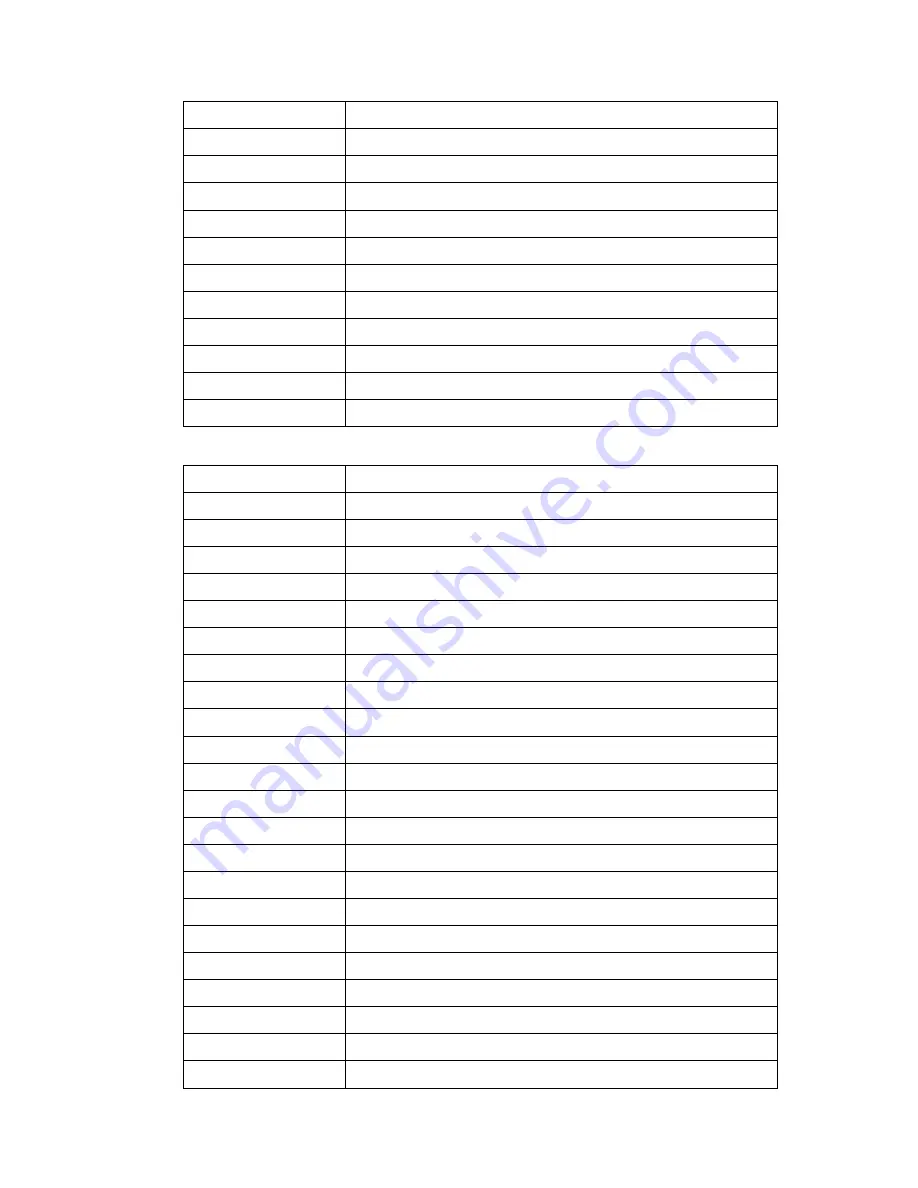
67
ModCon®75 Touch
463
Ultima X3 #15 Fault Status
464
Ultima X3 #16 Fault Status
465
Ultima X3 #17 Fault Status
466
Ultima X3 #18 Fault Status
467
Ultima X3 #19 Fault Status
468
Ultima X3 #20 Fault Status
469
Ultima X3 #21 Fault Status
470
Ultima X3 #22 Fault Status
471
Ultima X3 #23 Fault Status
472
Ultima X3 #24 Fault Status
473
Ultima X3 #25 Fault Status
474
Ultima X3 #26 Fault Status
Memory Integers
Read Input Register Function 04 Supported
Refer to Table 4 for descriptions
525
Ultima X3 #2 Sensor 1 Current Alarm Status
526
Ultima X3 #3 Sensor 1 Current Alarm Status
527
Ultima X3 #4 Sensor 1 Current Alarm Status
528
Ultima X3 #5 Sensor 1 Current Alarm Status
529
Ultima X3 #6 Sensor 1 Current Alarm Status
530
Ultima X3 #7 Sensor 1 Current Alarm Status
531
Ultima X3 #8 Sensor 1 Current Alarm Status
532
Ultima X3 #9 Sensor 1 Current Alarm Status
533
Ultima X3 #10 Sensor 1 Current Alarm Status
534
Ultima X3 #11 Sensor 1 Current Alarm Status
535
Ultima X3 #12 Sensor 1 Current Alarm Status
536
Ultima X3 #13 Sensor 1 Current Alarm Status
537
Ultima X3 #14 Sensor 1 Current Alarm Status
538
Ultima X3 #15 Sensor 1 Current Alarm Status
539
Ultima X3 #16 Sensor 1 Current Alarm Status
540
Ultima X3 #17 Sensor 1 Current Alarm Status
541
Ultima X3 #18 Sensor 1 Current Alarm Status
542
Ultima X3 #19 Sensor 1 Current Alarm Status
543
Ultima X3 #20 Sensor 1 Current Alarm Status
544
Ultima X3 #21 Sensor 1 Current Alarm Status
545
Ultima X3 #22 Sensor 1 Current Alarm Status
Содержание ModCon 75
Страница 15: ...14 ModCon 75 Touch Figure 5 HMI Panel Mounting...
Страница 34: ...33 ModCon 75 Touch Figure 19 HMI Power Supply Connection 0V V 24VDC Figure 20 I O Power Supply Connection...
Страница 60: ...59 ModCon 75 Touch Dimensions Figure 58 Dimensions Front Figure 59 Dimensions Side...
Страница 61: ...60 ModCon 75 Touch Figure 60 Dimensions Top HMI I O Module CPU Module...
Страница 83: ...82 ModCon 75 Touch Figure B 8 Remote Relay Panel Mounting Figure B 9 Remote Relay Panel Mounted...
















































