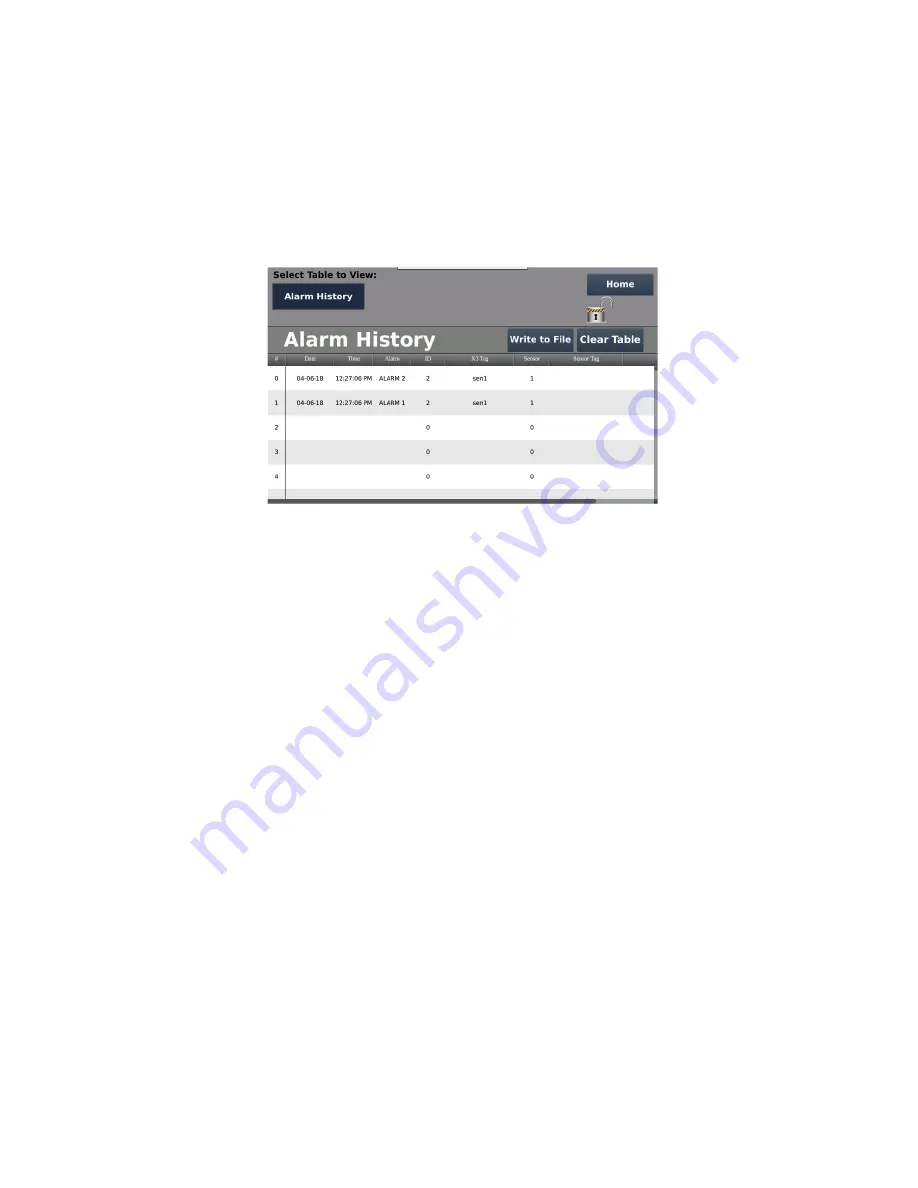
56
ModCon®75 Touch
•
Use the up and down arrows to scroll through and select the desired screen to view.
Press the OK button to change the current screen to the one selected.
•
In the Alarm/Fault History screen, the data table can be saved to a Micro SD card or
cleared by press the appropriate button as shown in Figure 55
.
Figure 55. Save/Clear History
•
The Active Alarm/Fault History screen will display the following messages when using
a Micro SD card.
o
Failed to Write
o
No SD Card
o
Current Table Written
8.8 Password Editor:
•
To create a new password press and hold the area indicated in Figure 56 for
approximately 5 seconds until a new window appears, see Figure 57.
•
In the new window that appears, touch the Previous Password box. Enter the previous
password (default password is 0 (zero)) from displayed keyboard and press OK. Next,
enter the new password from keyboard and press OK. Finally, press Save to set new
password, see Figure 57.
Содержание ModCon 75
Страница 15: ...14 ModCon 75 Touch Figure 5 HMI Panel Mounting...
Страница 34: ...33 ModCon 75 Touch Figure 19 HMI Power Supply Connection 0V V 24VDC Figure 20 I O Power Supply Connection...
Страница 60: ...59 ModCon 75 Touch Dimensions Figure 58 Dimensions Front Figure 59 Dimensions Side...
Страница 61: ...60 ModCon 75 Touch Figure 60 Dimensions Top HMI I O Module CPU Module...
Страница 83: ...82 ModCon 75 Touch Figure B 8 Remote Relay Panel Mounting Figure B 9 Remote Relay Panel Mounted...






























