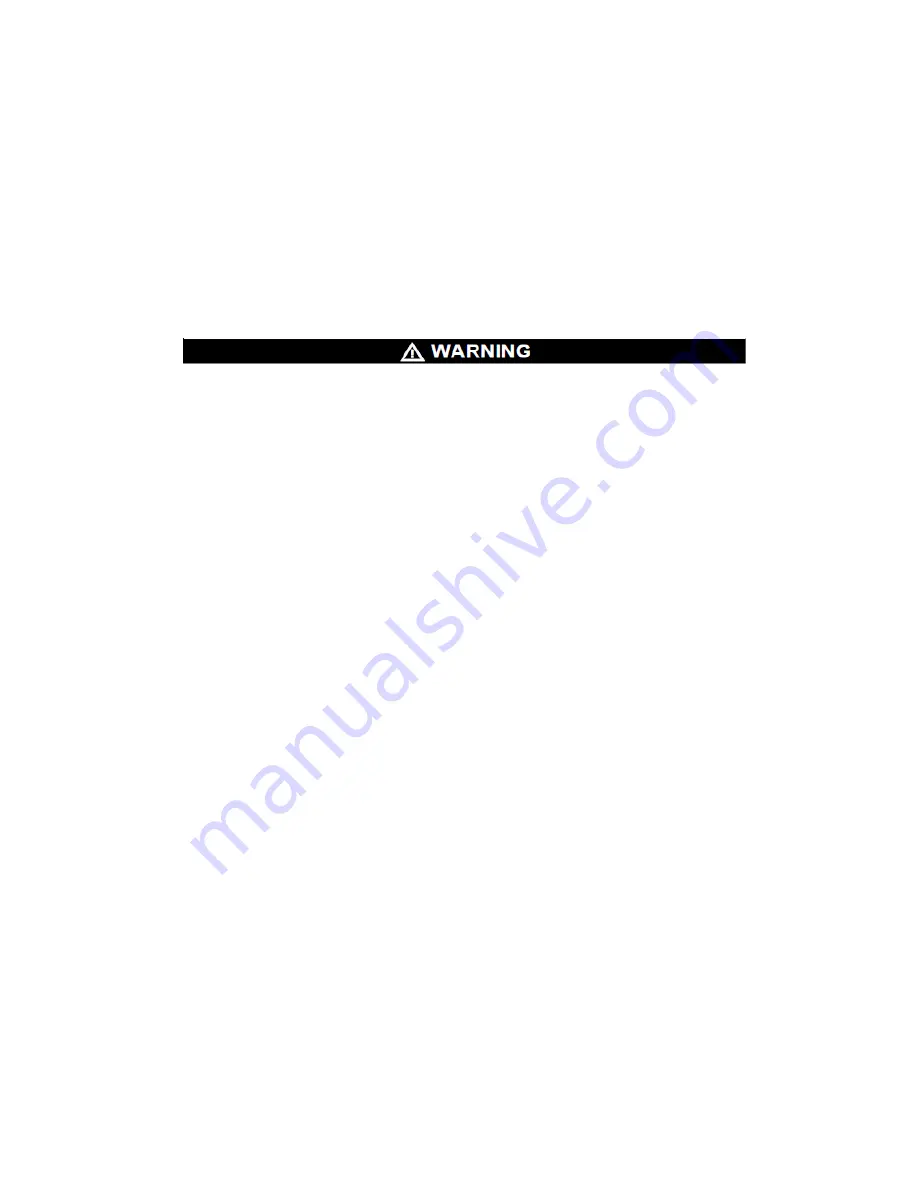
32
ModCon®75 Touch
Chapter 6,
Power Supply Requirement and Wiring
•
The ModCon75 Touch Controller and I/O module require an external 24VDC power
supply.
•
The permissible input voltage range is 20.4 - 28.8 VDC, with less than 10% ripple.
•
A non-isolated power supply can be used, provided that a 0 V signal is connected to
the chassis.
Safety Considerations
•
This equipment is designed to operate at SELV/PELV/Class 2/Limited Power
environments.
•
All power supplies in the system must include double insulation. Power supply outputs
must be rated as SELV/PELV/Class 2/Limited Power.
•
Ensure power supply is disconnected during installation.
•
Do not touch live wires.
•
Standard safety considerations require that metal cabinet panels be earthed to avoid
electrocution.
•
Do not connect either the 'Neutral' or 'Line' signal of the 110/220 VAC to the device’s
0V pin.
•
In the event of voltage fluctuations or non-conformity to voltage power supply
specifications, connect the device to a regulated power supply.
•
A technician or engineer trained in the local and national electrical standards must
perform all tasks associated with the electrical wiring of the device.
•
Double-check all wiring before turning ON the power supply.
FAILURE TO FOLLOW THESE WARNINGS CAN RESULT IN SERIOUS PERSONAL
INJURY OR LOSS OF LIFE.
Connecting the Power Supply
•
Do not use tin, solder, or any other substance on the stripped wire that might cause the
wire strand to break.
•
Install unit at maximum distance from high-voltage cables and power equipment.
•
To avoid damaging the wire, do not exceed a maximum torque of 0.5 Nm (5 kgf-m).
•
Use crimp terminals for wiring.
•
Use 26-12 AWG wire (0.13 mm²-3.31 mm²) for all wiring purposes.
1. Strip the wire to a length of 7 ±0.5 mm (0.250–0.300 inches).
2. Unscrew the terminal to its widest position before inserting a wire.
3. Connect the +V and 0V terminals as shown in Figure 19 & 20.
4. Tighten enough to keep the wire from pulling free.
Содержание ModCon 75
Страница 15: ...14 ModCon 75 Touch Figure 5 HMI Panel Mounting...
Страница 34: ...33 ModCon 75 Touch Figure 19 HMI Power Supply Connection 0V V 24VDC Figure 20 I O Power Supply Connection...
Страница 60: ...59 ModCon 75 Touch Dimensions Figure 58 Dimensions Front Figure 59 Dimensions Side...
Страница 61: ...60 ModCon 75 Touch Figure 60 Dimensions Top HMI I O Module CPU Module...
Страница 83: ...82 ModCon 75 Touch Figure B 8 Remote Relay Panel Mounting Figure B 9 Remote Relay Panel Mounted...
















































