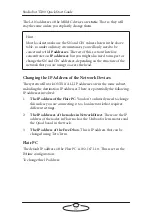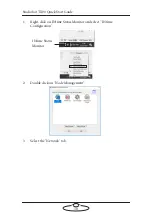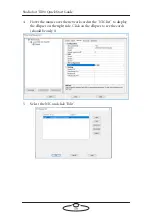Studiobot TX90 Quick Start Guide
25
Shutting down the Studiobot TX90 system
1.
Move Studiobot TX90 to its Home position, for both the arm and
the track.
or...
If you are going to transport Studiobot TX90 to a new location, put
the Studiobot TX90 arm into its transport position. You can do this
either by using Flair (although you might have to reset the soft limits
to reach the transport position) or by moving the arm manually. For
details see page 47.
2.
In the Flair software, click on the
Disengage Robot
button.
3.
In the Flair software, disengage the track by toggling off the
Track
button.
4.
Press down all E-stop buttons:
On the computer stack
On the
Studiobot TX90 Base
5.
Close the Flair software.
6.
Shut down Windows on the Flair PC.
7.
Turn off Studiobot TX90 as follows:
To remove Studiobot TX90 from the track see
in the separate
Precision Track Quick Start Guide
and
follow the instructions there in reverse order, to attach the trolley wheels,
detach the pinch motor wheels and remove the rig from the track
bearings.
For Studiobot TX90 On
Pedestal, turn off the power
switch on the Stäubli CS8.
Turn off the power switch on the side of
the Studiobot TX90 Base.
Содержание MRMC-2000-00-JB-0053
Страница 19: ...Studiobot TX90 Quick Start Guide 15 Notes...
Страница 35: ...Studiobot TX90 Quick Start Guide 31 9 Type AT to get a menu of commands...
Страница 38: ...Studiobot TX90 Quick Start Guide 34 2 AT Debug 2 command gives you the following information...
Страница 53: ...Studiobot TX90 Quick Start Guide 49 Notes...
Страница 57: ...Studiobot TX90 Quick Start Guide 53 4 The Cabinet Temperature is shown on the pendant screen...
Страница 58: ...Studiobot TX90 Quick Start Guide 54 Notes...
Страница 62: ...Studiobot TX90 Quick Start Guide 58 Notes...
Страница 63: ...Studiobot TX90 Quick Start Guide 59 Notes...