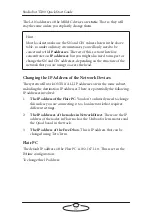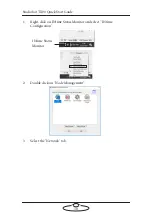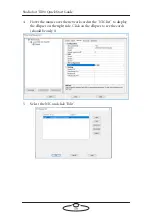Studiobot TX90 Quick Start Guide
45
2.
Save the move by clicking the Save button and specify a name for the
move.
3.
Now move the robot to the end position and click
Set End
in the
Waypoint dialog box.
4.
Click
Save
and click
Yes
in the confirmation message.
5.
Again by using the
Capture Icon
button, you can specify an icon for
the move.
Running a Move
1.
Double-click on the icon of the move on the Iconic screen to load
the move.
2.
Click
to go to the starting waypoint.
3.
Click
to start shooting.
Modifying a Move
Changing the duration of the move
1.
Load the move that you want to modify. (You can run it or stop the
move.)
2.
Click
Scale
on the bottom left corner of the Iconic screen.
Содержание MRMC-2000-00-JB-0053
Страница 19: ...Studiobot TX90 Quick Start Guide 15 Notes...
Страница 35: ...Studiobot TX90 Quick Start Guide 31 9 Type AT to get a menu of commands...
Страница 38: ...Studiobot TX90 Quick Start Guide 34 2 AT Debug 2 command gives you the following information...
Страница 53: ...Studiobot TX90 Quick Start Guide 49 Notes...
Страница 57: ...Studiobot TX90 Quick Start Guide 53 4 The Cabinet Temperature is shown on the pendant screen...
Страница 58: ...Studiobot TX90 Quick Start Guide 54 Notes...
Страница 62: ...Studiobot TX90 Quick Start Guide 58 Notes...
Страница 63: ...Studiobot TX90 Quick Start Guide 59 Notes...