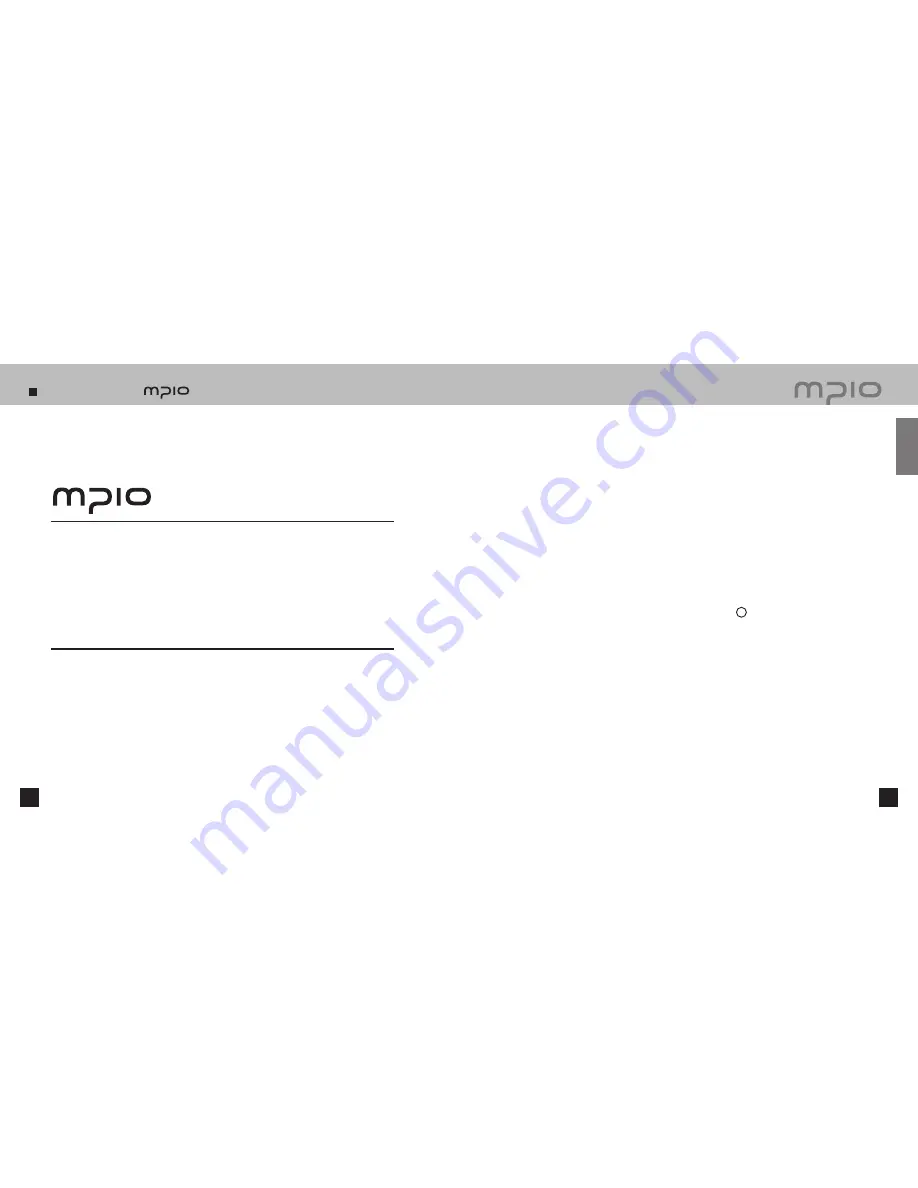
Introduction of
2
3
Thank you for purchasing MPIO FY600. FY600 is a digital audio player that enables users
to play back music conveniently and utilize it for various purposes. To use this product
properly, make sure to read through this manually before using it.
http://www.mpio.com
For more information on the MPIO products, visit our web site on the Internet. You can find
many answers to the customer’s various enquiries, or upgrade the product performance
through firmware upgrade (system software) that operates this product.
Copyright
- MPIO holds patent, trademark, and other intellectual property right about this User’s Manual.
Imitating all or part of software of this product, and duplication, reproduction, or interpretation
without a prior consent with MPIO is prohibited. Making the electronic media version and the
mechanical abridgement of the contents are also prohibited.
Trademark
- Microsoft, Windows, Windows Explorer, and Windows logo are the trademark or registered
trademark of Microsoft Corporation.
- Intel and Pentium are the registered trademark of Intel Corporation.
- Macintosh and Macintosh are the registered trademark of Apple Computer, Inc.
- Products and products described in this manual are the trademark or registered trademark
of the corresponding company or organization, and ™ or
R
mark not always displayed
explicitly.
Disclaimer
- Manufacturer and sales office do not bear any responsibility over the accidental damage
that accompanies the injury to the user, which is caused by improper usage of this product.
The contents of this manual are based on the product status at the time of sales and can
be changed without a prior notice for continuous performance improvement and additional
function supplementation in the future.
Getting Started
Содержание FY 600
Страница 1: ...FY600 User s Manual...



































