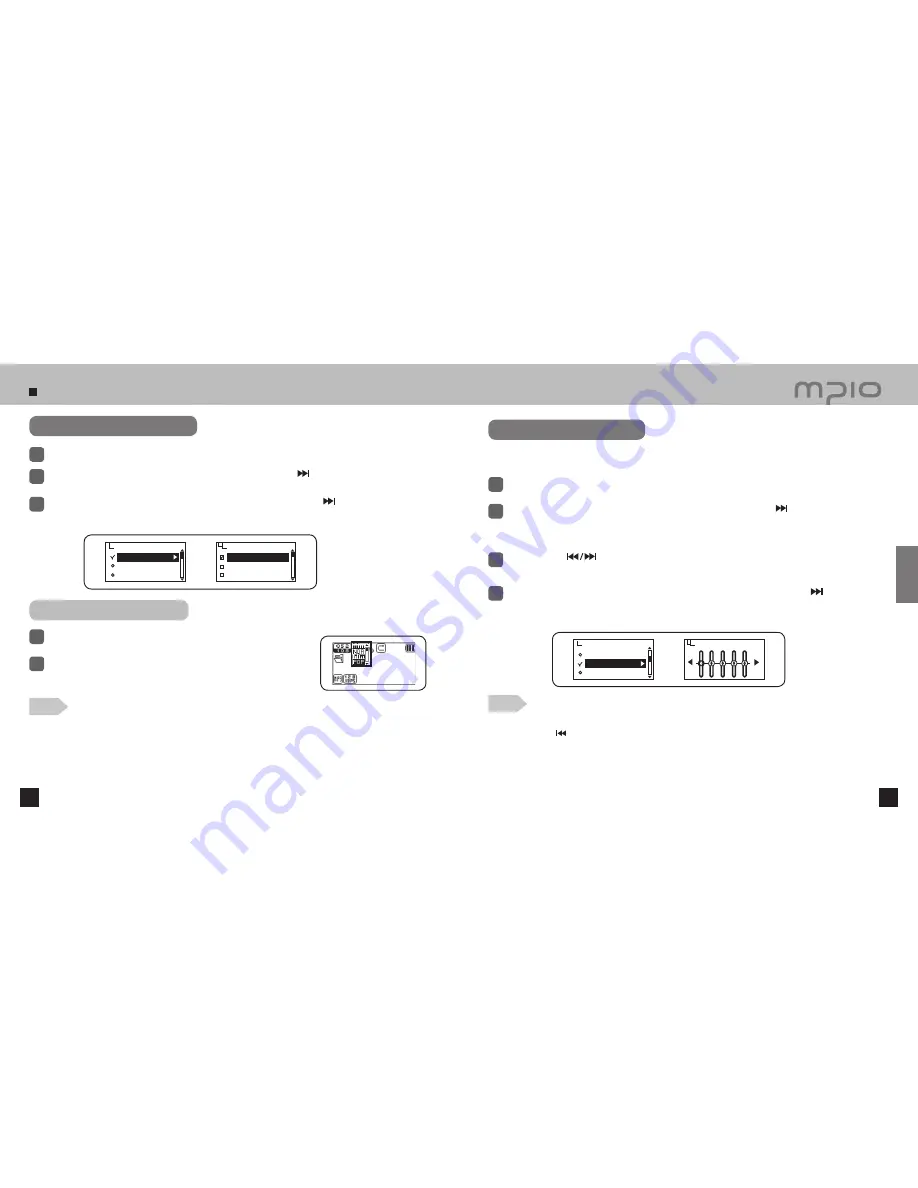
EQ
User EQ
Live 3D Effect
Setting Audio
34
35
Select
Audio
in the menu.
1
Using FUNC Button
Press the
FUNC
button during playback.
1
You can define your own EQ effect by adjusting the setting values in each frequency range,
instead of the pre-defined EQ setting values.
Select
Audio
in the menu.
1
Push the lever in
+ / −
directions to select
User EQ
and then, push the lever in direction or
press it to enter.
●
User EQ setting will appear in the LCD screen.
2
Push the lever in
directions to change the frequency band and then, push the lever in
+ / −
directions to adjust the frequency band settings.
3
It moves to the previous menu after saving the setting value if the lever is pushed toward direction
or press the lever down toward vertical direction to move to
OK
after completing setting the bandwidth
of each frequency.
4
Push the lever toward
+ / −
direction to select the
EQ
and then, press the
lever down toward vertical direction or press the
FUNC
button to save the
setting value.
2
●
EQ Icon order
The EQ icons will be changed in the following order:
Normal (NOR) → Pop (POP) → Rock (ROC) → Jazz (JAZ) → Classic (CLA) → Vocal (VOC)
● It playbacks with the EQ saved in the EQ(USR), if you set the EQ with the EQ(USR).
EQ
Normal
Pop
Rock
Audio
User EQ
EXIT
OK
MY SONG
WESTLIFE-MY LOVE
00:00:30
EQ
User EQ
Live 3D Effect
Audio
Changing the EQ Setting
Push the lever in
+ / −
directions to select
EQ
and then, push the lever in direction or press it to enter.
2
Push the lever in
+ / −
directions to elect the EQ item and then, push the lever in direction or press it to
save the setting. After saving, device will automatically return to the previous menu.
3
Note
Setting User EQ
Note
●
Canceling User EQ Settings
Push the lever in
direction and move to the EXIT to cancel User EQ setting.
Usage
Содержание FY 600
Страница 1: ...FY600 User s Manual...






























