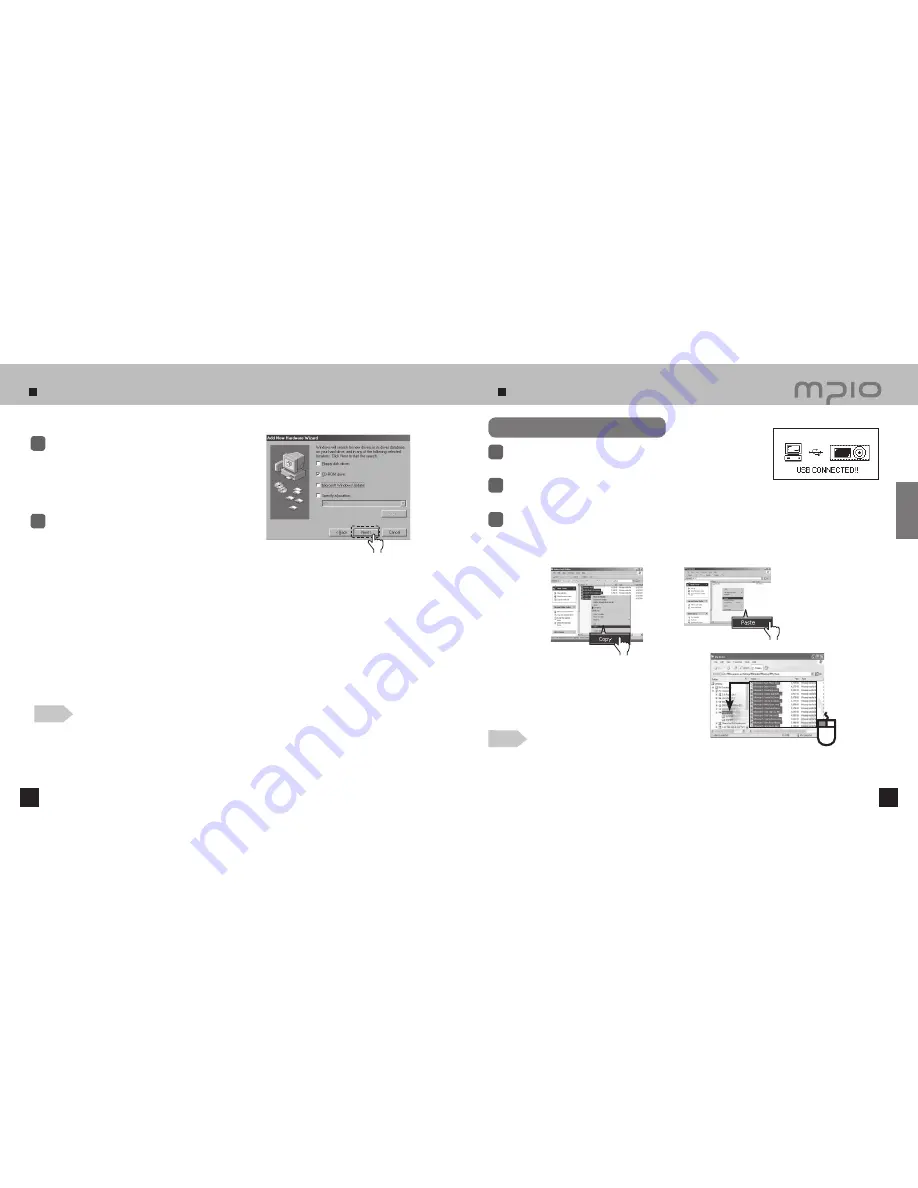
Installing USB Driver Manually
18
19
Using Removable Disk Function
●
If the USB cable is disconnected while a file is being uploaded or downloaded, the device may malfunction.
●
The music file display order in Windows Explorer when you select a removable disc can be different from the
actual playback order.
●
If you rename music files like 001***, 002***… in Windows Explorer, you can play them back by the order
of number in the file name.
The USB connection screen when
the power is ON/OFF.
Copy & Paste
: Select the data to store, click on right mouse button. Select “Copy” and then “Paste” in the
Removable Disk drive.
Click
Click
Insert the CD included in the package into the
CD-ROM, check “CD-ROM DRIVE” and click the
[Next]
button.
3
When the driver installation is completed, an
“Installation complete” window will appear on the
screen. Then, click the
[Finish]
button.
4
Note
●
In Windows 98 / 98SE, the program must be installed to use FY600 as a removable disk. Please install the
USB drivers before use.
Go to the following destination to confirm that the
installation was completed successfully.
●
Windows 98/ME:
[ Control Panel ] → [ Systems ] → [ Device Manager ] →
[ Hard Disk Controllers ]→ MPIO FY600 USB Device
Uploading / Downloading File
Connect FY600 with a USB cable with the power turned OFF.
●
If connected, a connection icon will appear in the LCD screen.
1
Run Windows Explorer on the PC
●
A Removable Disk Drive Icon will be created in Windows Explorer.
2
The user can store, delete data and create a folder in the same way as a hard drive. Copy & Paste,
Drag & Drop commands can be used in the same way to store data.
3
Drag & Drop
: Select the data store, click and hold down
the left mouse button to drag the files into the Removable
Disk drive, and then release the left mouse button.
Caution
Click
Connection
Содержание FY 600
Страница 1: ...FY600 User s Manual...

























